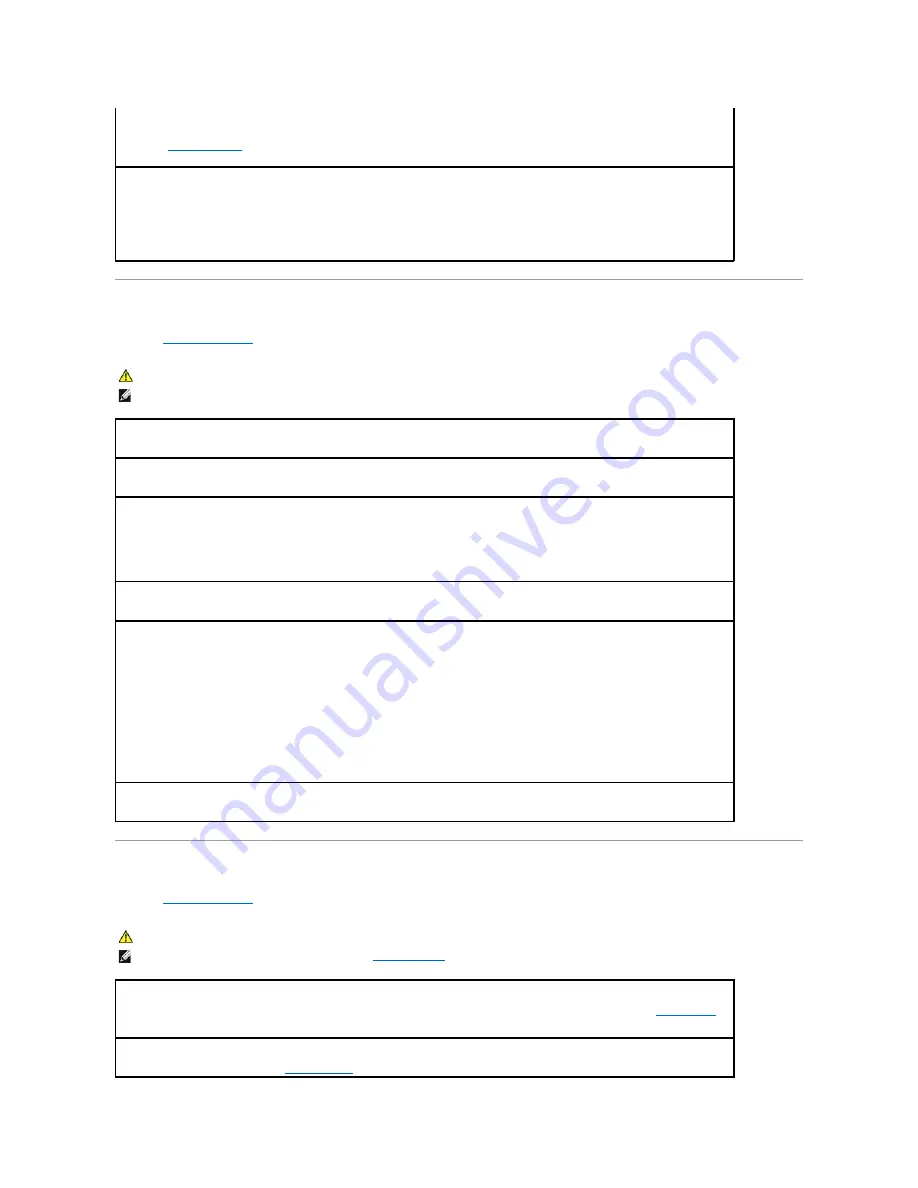
Printer Problems
Fill out the
Diagnostics Checklist
as you complete these checks.
Serial or Parallel Device Problems
Fill out the
Diagnostics Checklist
as you complete these checks.
The computer is receiving electrical power, but an internal power problem might exist.
l
Ensure that the processor power cable is securely connected to the system board.
l
See
Diagnostic Lights
.
Eliminate interference —
Some possible causes of interference are:
l
Power, keyboard, and mouse extension cables
l
Too many devices on a power strip
l
Multiple power strips connected to the same electrical outlet
CAUTION:
Before you begin any of the procedures in this section, follow the safety instructions in the
Product Information Guide
.
NOTE:
If you need technical assistance for your printer, contact the printer's manufacturer.
Check the printer documentation —
See the printer documentation for setup and troubleshooting information.
Ensure that the printer is turned on
Check the printer cable connections —
l
See the printer documentation for cable connection information.
l
Ensure that the printer cables are securely connected to the printer and the computer.
Test the electrical outlet —
Ensure that the electrical outlet is working by testing it with another device, such as a lamp.
Verify that the printer is recognized by Windows —
1.
Click the
Start
button, click
Control Panel
, and then click
Printers and Other Hardware
.
2.
Click
View installed printers or fax printers
.
If the printer is listed, right-click the printer icon.
3.
Click
Properties
and click the
Ports
tab. For a parallel printer, ensure that the
Print to the following port(s):
setting is
LPT1 (Printer
Port)
. For a USB printer, ensure that the
Print to the following port(s):
setting is
USB
.
Reinstall the printer driver —
See the printer documentation for instructions
CAUTION:
Before you begin any of the procedures in this section, follow the safety instructions in the
Product Information Guide
.
NOTE:
If you are having a problem with a printer, see
Printer Problems
.
Check the option setting —
See the device's documentation for the recommended settings. Then enter system setup (see
System Setup
)
and go to the
Integrated Devices
option settings. Ensure that the
Serial Port
setting or the
Parallel Port
setting matches the
recommended settings.
Check the Diagnostic Lights —
See
Dell Diagnostics
.
Содержание Precision Workstation 690
Страница 161: ...Back to Contents Page ...










































