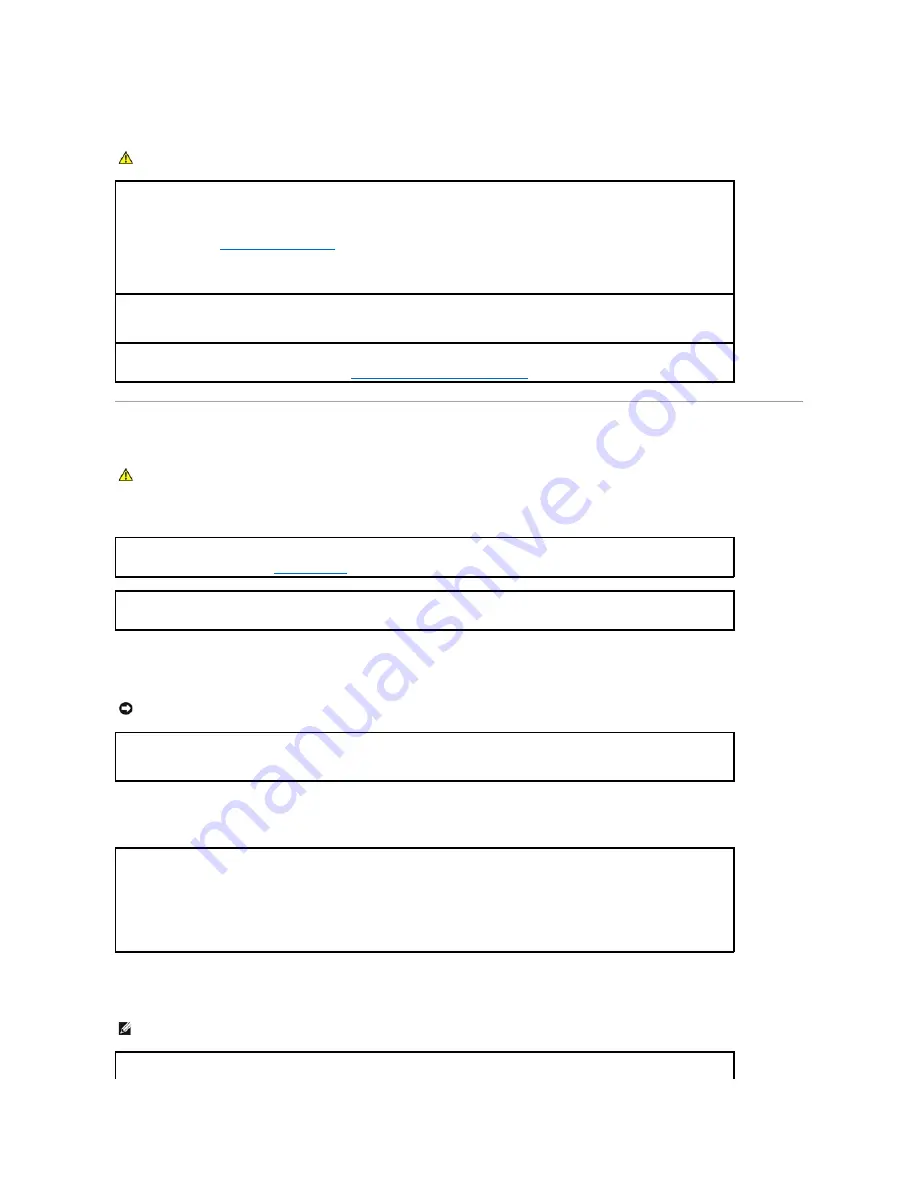
Keyboard Problems
Lockups and Software Problems
The computer does not start up
The computer stops responding
A program stops responding
A program crashes repeatedly
CAUTION:
Before you begin any of the procedures in this section, follow the safety instructions in the
Product Information Guide
.
Check the keyboard cable —
l
Ensure that the keyboard cable is firmly connected to the computer.
l
Shut down (see
Turning Off Your Computer
) your computer, reconnect the keyboard cable as shown in the
Quick Reference Guide
for
your computer, and then restart the computer.
l
Check the cable connector for bent or broken pins and for damaged or frayed cables. Straighten bent pins.
l
Remove keyboard extension cables and connect the keyboard directly to the computer.
Test the keyboard —
Connect a properly working keyboard to the computer, and try using the keyboard. If the new keyboard works, the
original keyboard is faulty.
Check for Software and Hardware Conflicts
—
See
Software and Hardware Incompatibilities
.
CAUTION:
Before you begin any of the procedures in this section, follow the safety instructions in the
Product Information Guide
.
Check the Diagnostic Lights
—
See
Diagnostic Lights
.
Ensure that the power cable is firmly connected to the computer and to the electrical outlet
NOTICE:
You might lose data if you are unable to perform an operating system shutdown.
Turn the computer off —
If you are unable to get a response by pressing a key on your keyboard or moving your mouse, press and hold
the power button for at least 8 to 10 seconds until the computer turns off. Then restart your computer.
End the program —
1.
Press <Ctrl><Shift><Esc> simultaneously.
2.
Click
Applications
.
3.
Click the program that is no longer responding.
4.
Click
End Task
.
NOTE:
Software usually includes installation instructions in its documentation or on a floppy disk or CD.
Содержание Precision Workstation 690
Страница 161: ...Back to Contents Page ...














































