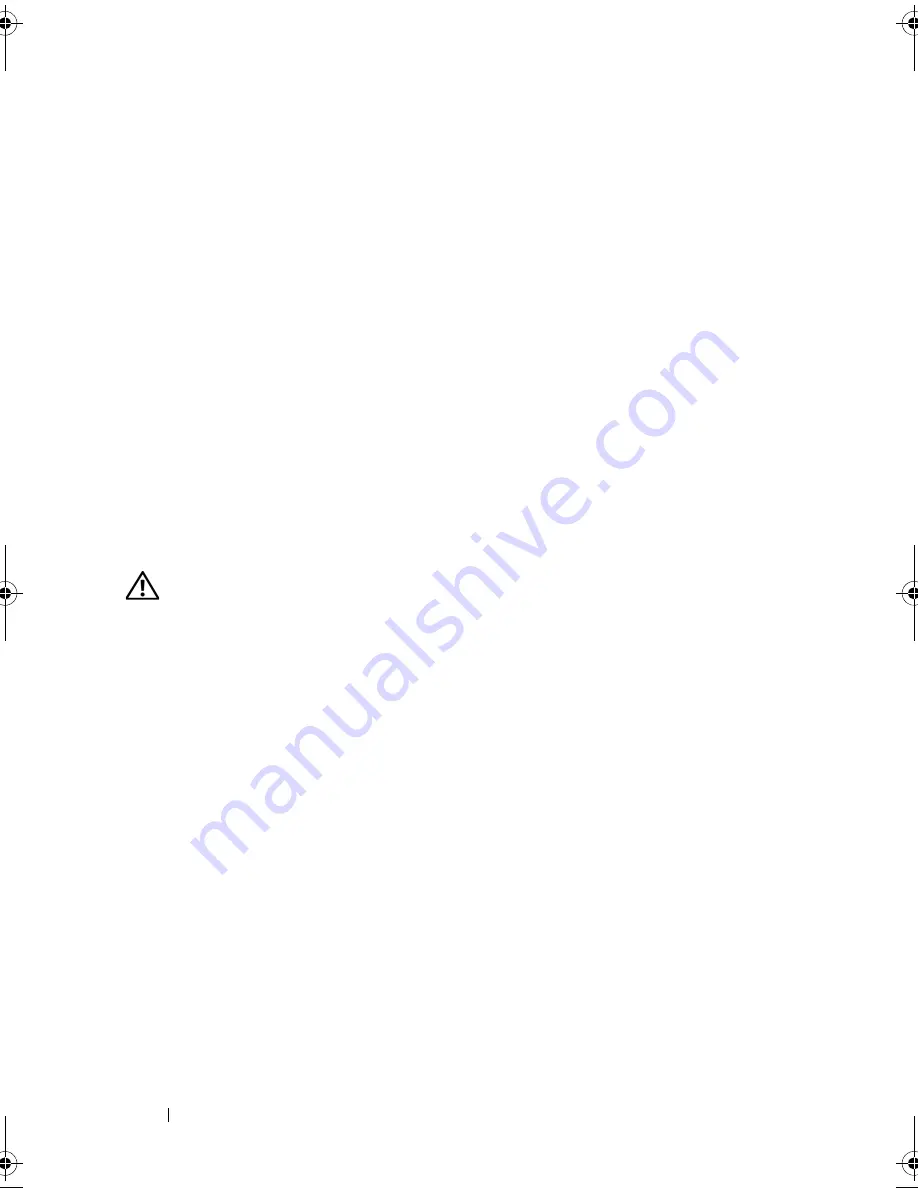
92
Troubleshooting
B
ACK
UP
YOUR
FILES
IMMEDIATELY
U
SE
A
VIRUS
-
SCANNING
PROGRAM
TO
CHECK
THE
HARD
DRIVE
,
FLOPPY
DISKS
,
OR
CD
S
S
AVE
AND
CLOSE
ANY
OPEN
FILES
OR
PROGRAMS
AND
SHUT
DOWN
YOUR
COMPUTER
THROUGH
THE
S
TART
MENU
S
CAN
THE
COMPUTER
FOR
SPYWARE
—
If you are experiencing slow computer
performance, you frequently receive pop-up advertisements, or you are having
problems connecting to the Internet, your computer might be infected with
spyware. Use an anti-virus program that includes anti-spyware protection
(your program may require an upgrade) to scan the computer and remove
spyware. For more information, go to
support.dell.com
and search for the
keyword
spyware
.
R
UN
THE
D
ELL
D
IAGNOSTICS
—
If all tests run successfully, the error condition
is related to a software problem (see "Dell Diagnostics" on page 75).
Memory Problems
Fill out the "Diagnostics Checklist" on page 131 as you complete these checks.
CAUTION:
Before you begin any of the procedures in this section, follow the
safety instructions in the
Product Information Guide
.
I
F
YOU
RECEIVE
AN
INSUFFICIENT
MEMORY
MESSAGE
—
•
Save and close any open files and exit any open programs you are not using
to see if that resolves the problem.
•
See the software documentation for minimum memory requirements.
If necessary, install additional memory
(see "Memory
" on page 116
)
.
•
Reseat the memory modules to ensure that your computer is successfully
communicating with the memory
(see "Memory
" on page 116
)
.
•
Run the Dell Diagnostics
(see "Dell Diagnostics
" on page 75
)
.
I
F
YOU
EXPERIENCE
OTHER
MEMORY
PROBLEMS
—
•
Reseat the memory modules to ensure that your computer is successfully
communicating with the memory
(see "Memory
" on page 116
)
.
•
Ensure that you are following the memory installation guidelines
(see
"Memory
" on page 116
)
.
•
Run the Dell Diagnostics
(see "Dell Diagnostics
" on page 75
)
.
book.book Page 92 Thursday, August 7, 2008 5:00 PM
Содержание PP29L
Страница 1: ...w w w d e l l c o m s u p p o r t d e l l c o m Dell 500 Owner s Manual Model PP29L ...
Страница 12: ...12 Contents ...
Страница 18: ...18 Finding Information ...
Страница 19: ...About Your Computer 19 About Your Computer Front View 1 2 12 3 11 4 10 5 9 8 7 6 ...
Страница 38: ...38 Setting Up Your Computer ...
Страница 46: ...46 Using the Keyboard and Touch Pad ...
Страница 54: ...54 Using a Battery ...
Страница 66: ...66 Using Cards ...
Страница 124: ...124 Adding and Replacing Parts ...
Страница 140: ...140 Specifications ...
Страница 170: ...170 Index ...
















































