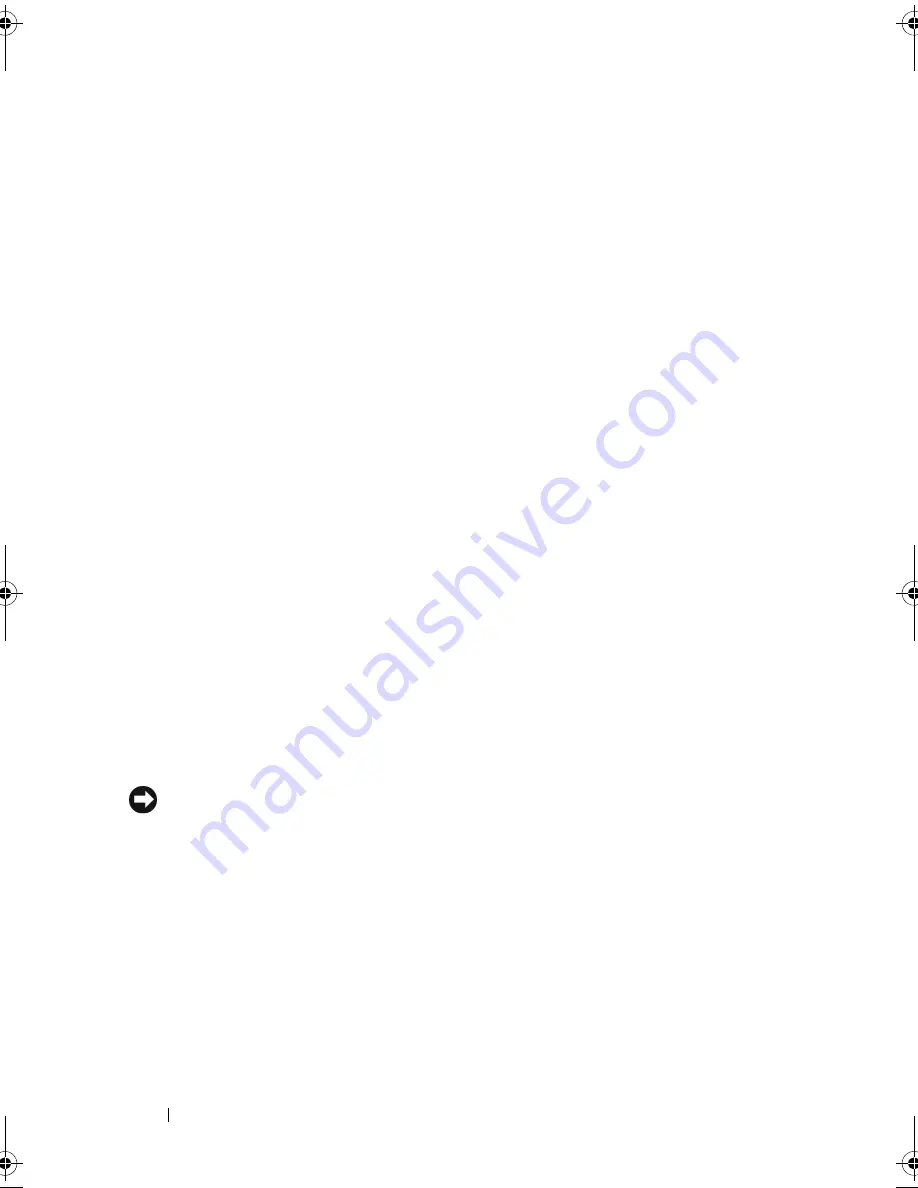
34
Setting Up Your Computer
4
On the
Files and Settings Transfer Wizard
welcome screen, click
Next
.
5
On the
Which computer is this?
screen, click
Old Computer
→
Next
.
6
On the
Select a transfer method
screen, click the transfer method
you prefer.
7
On the
What do you want to transfer?
screen, select the items you want to
transfer and click
Next
.
After the information has been copied, the
Completing the Collection
Phase
screen appears.
8
Click
Finish
.
To transfer data to the new computer:
1
On the
Now go to your old computer
screen on the new computer, click
Next
.
2
On the
Where are the files and settings?
screen, select the method you
chose for transferring your settings and files and click
Next
. Follow the
instructions on the screen.
The wizard reads the collected files and settings and applies them to your
new computer.
When all of the settings and files have been applied, the
Finished
screen
appears.
3
Click
Finished
and restart the new computer.
Setting Up a Printer
NOTICE:
Complete the operating system setup before you connect a printer to
the computer.
See the documentation that came with the printer for setup information,
including how to:
•
Obtain and install updated drivers.
•
Connect the printer to the computer.
•
Load paper and install the toner or ink cartridge.
For technical assistance, refer to the printer owner's manual or contact the
printer manufacturer.
book.book Page 34 Thursday, August 7, 2008 5:00 PM
Содержание PP29L
Страница 1: ...w w w d e l l c o m s u p p o r t d e l l c o m Dell 500 Owner s Manual Model PP29L ...
Страница 12: ...12 Contents ...
Страница 18: ...18 Finding Information ...
Страница 19: ...About Your Computer 19 About Your Computer Front View 1 2 12 3 11 4 10 5 9 8 7 6 ...
Страница 38: ...38 Setting Up Your Computer ...
Страница 46: ...46 Using the Keyboard and Touch Pad ...
Страница 54: ...54 Using a Battery ...
Страница 66: ...66 Using Cards ...
Страница 124: ...124 Adding and Replacing Parts ...
Страница 140: ...140 Specifications ...
Страница 170: ...170 Index ...






























