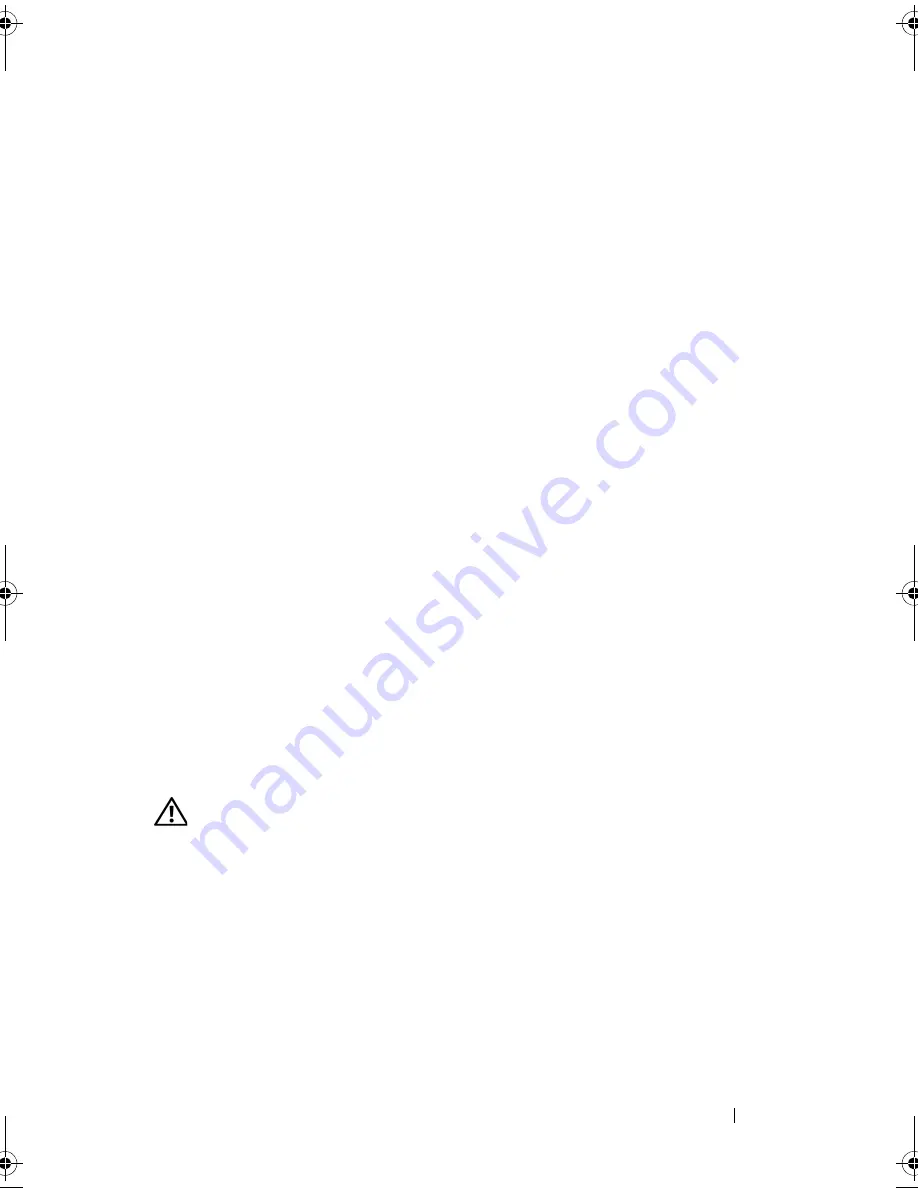
Troubleshooting
87
setup program, then immediately exit the program (see "Using the System
Setup Program" on page 141). If the message reappears, contact Dell
(see "Contacting Dell" on page 132).
T
IME
-
OF
-
DAY
CLOCK
STOPPED
—
The reserve battery that supports the system
configuration settings may require recharging. Connect your computer to an
electrical outlet to charge the battery. If the problem persists, contact Dell
(see "Contacting Dell" on page 132).
T
IME
-
OF
-
DAY
NOT
SET
-
PLEASE
RUN
THE
S
YSTEM
S
ETUP
PROGRAM
—
The time
or date stored in the system setup program does not match the system clock.
Correct the settings for the
Date
and
Time
options (see "Using the System
Setup Program" on page 141).
T
IMER
CHIP
COUNTER
2
FAILED
—
A chip on the system board may be
malfunctioning. Run the System Set tests in the Dell Diagnostics (see "Dell
Diagnostics" on page 75).
U
NEXPECTED
INTERRUPT
IN
PROTECTED
MODE
—
The keyboard controller may
be malfunctioning, or a memory module may be loose. Run the System
Memory tests and the Keyboard Controller test in the Dell Diagnostics
(see "Dell Diagnostics" on page 75).
X
: \
IS
NOT
ACCESSIBLE
. T
HE
DEVICE
IS
NOT
READY
—
Insert a disk into the
drive and try again.
W
ARNING
: B
ATTERY
IS
CRITICALLY
LOW
—
The battery is running out of
charge. Replace the battery, or connect the computer to an electrical outlet;
otherwise, activate hibernate mode or shut down the computer.
ExpressCard Problems
CAUTION:
Before you begin any of the procedures in this section, follow the
safety instructions in the
Product Information Guide
.
C
HECK
THE
E
XPRESS
C
ARD
—
Ensure that the ExpressCard is properly inserted
into the connector.
C
HECK
THAT
THE
CARD
IS
RECOGNIZED
BY
W
INDOWS
—
Double-click the
Safely
Remove Hardware
icon in the Windows taskbar. Some cards do not support
this feature. If the card supports this Windows feature, the card will be listed.
book.book Page 87 Thursday, August 7, 2008 5:00 PM
Содержание PP29L
Страница 1: ...w w w d e l l c o m s u p p o r t d e l l c o m Dell 500 Owner s Manual Model PP29L ...
Страница 12: ...12 Contents ...
Страница 18: ...18 Finding Information ...
Страница 19: ...About Your Computer 19 About Your Computer Front View 1 2 12 3 11 4 10 5 9 8 7 6 ...
Страница 38: ...38 Setting Up Your Computer ...
Страница 46: ...46 Using the Keyboard and Touch Pad ...
Страница 54: ...54 Using a Battery ...
Страница 66: ...66 Using Cards ...
Страница 124: ...124 Adding and Replacing Parts ...
Страница 140: ...140 Specifications ...
Страница 170: ...170 Index ...
















































