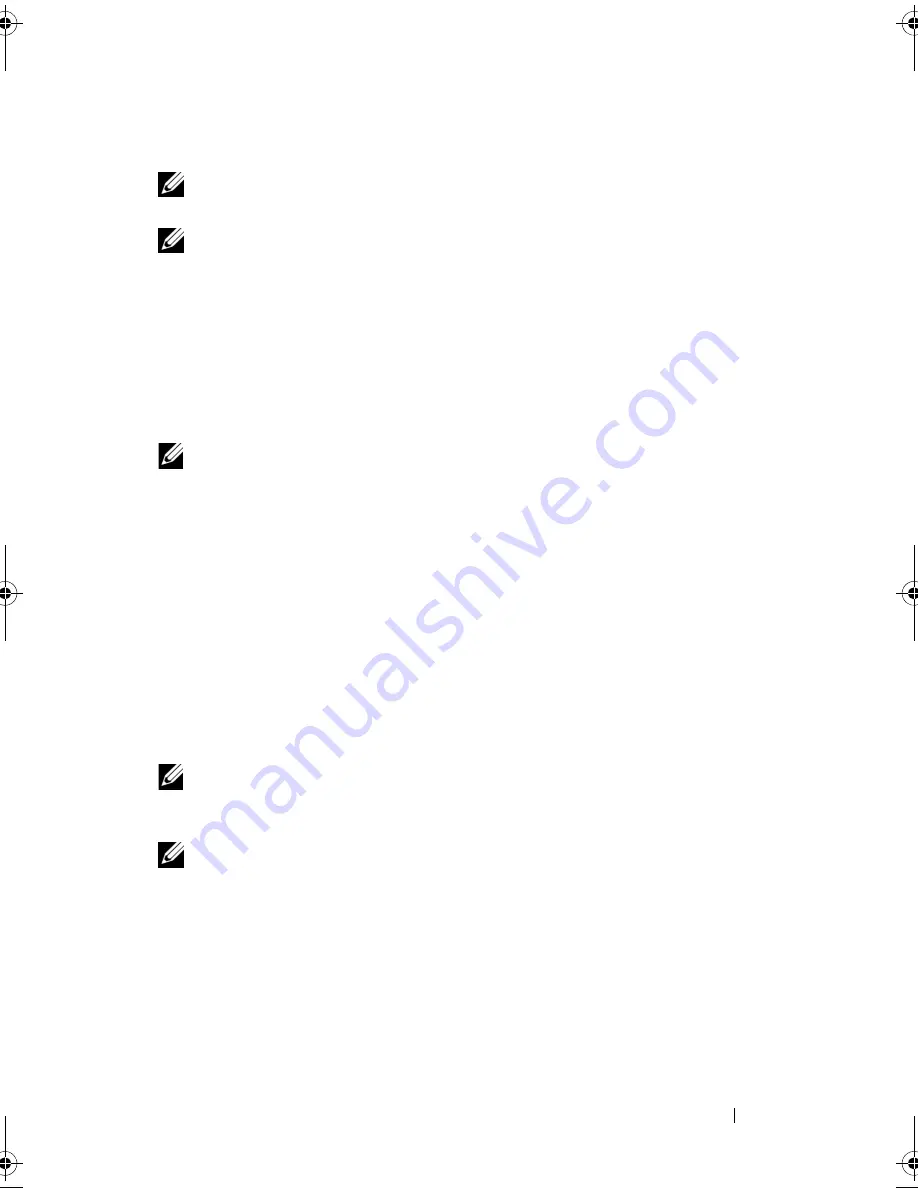
Setting Up and Using Networks
71
Connecting to a WLAN
NOTE:
Before you connect to a WLAN, ensure that you have followed the
instructions in "Wireless Local Area Network" on page 68.
NOTE:
The following networking instructions do not apply to internal cards with
Bluetooth
®
wireless technology or cellular products.
This section provides general procedures for connecting to a network using
wireless technology. Specific network names and configuration details vary.
See "Wireless Local Area Network" on page 68 for more information about
how to prepare for connecting your computer to a WLAN.
Your wireless network card requires specific software and drivers for
connecting to a network. The software is already installed.
NOTE:
If the software is removed or corrupted, follow the instructions in the user
documentation for your wireless network card. Verify the type of wireless network
card installed in your computer and then search for that name on the Dell™ Support
website at
support.dell.com
. For information on the type of wireless network card that
is installed in your computer, see "Checking Your Wireless Network Card" on page 68.
When you turn on your computer and a network (for which your computer is
not configured) is detected in the area, a pop-up appears near the network
icon in the Windows notification area.
To connect to the network:
1
Click
Start
→
Settings
→
Network Connections
→
Wireless Network
Connection
.
2
Select the network from the list and click
Connect
.
NOTE:
If you select a secure network, you must enter a WEP or WPA key when
prompted. Network security settings are unique to your network. Dell cannot
provide this information.
NOTE:
Your computer can take up to 1 minute to connect to the network.
Once you have configured your computer for a wireless network, another
pop-up notifies you that your computer is connected to that network.
Thereafter, whenever you log on to your computer within the range of the
wireless network that you selected, the same pop-up notifies you of the
wireless network connection.
book.book Page 71 Thursday, August 7, 2008 5:00 PM
Содержание PP29L
Страница 1: ...w w w d e l l c o m s u p p o r t d e l l c o m Dell 500 Owner s Manual Model PP29L ...
Страница 12: ...12 Contents ...
Страница 18: ...18 Finding Information ...
Страница 19: ...About Your Computer 19 About Your Computer Front View 1 2 12 3 11 4 10 5 9 8 7 6 ...
Страница 38: ...38 Setting Up Your Computer ...
Страница 46: ...46 Using the Keyboard and Touch Pad ...
Страница 54: ...54 Using a Battery ...
Страница 66: ...66 Using Cards ...
Страница 124: ...124 Adding and Replacing Parts ...
Страница 140: ...140 Specifications ...
Страница 170: ...170 Index ...






























