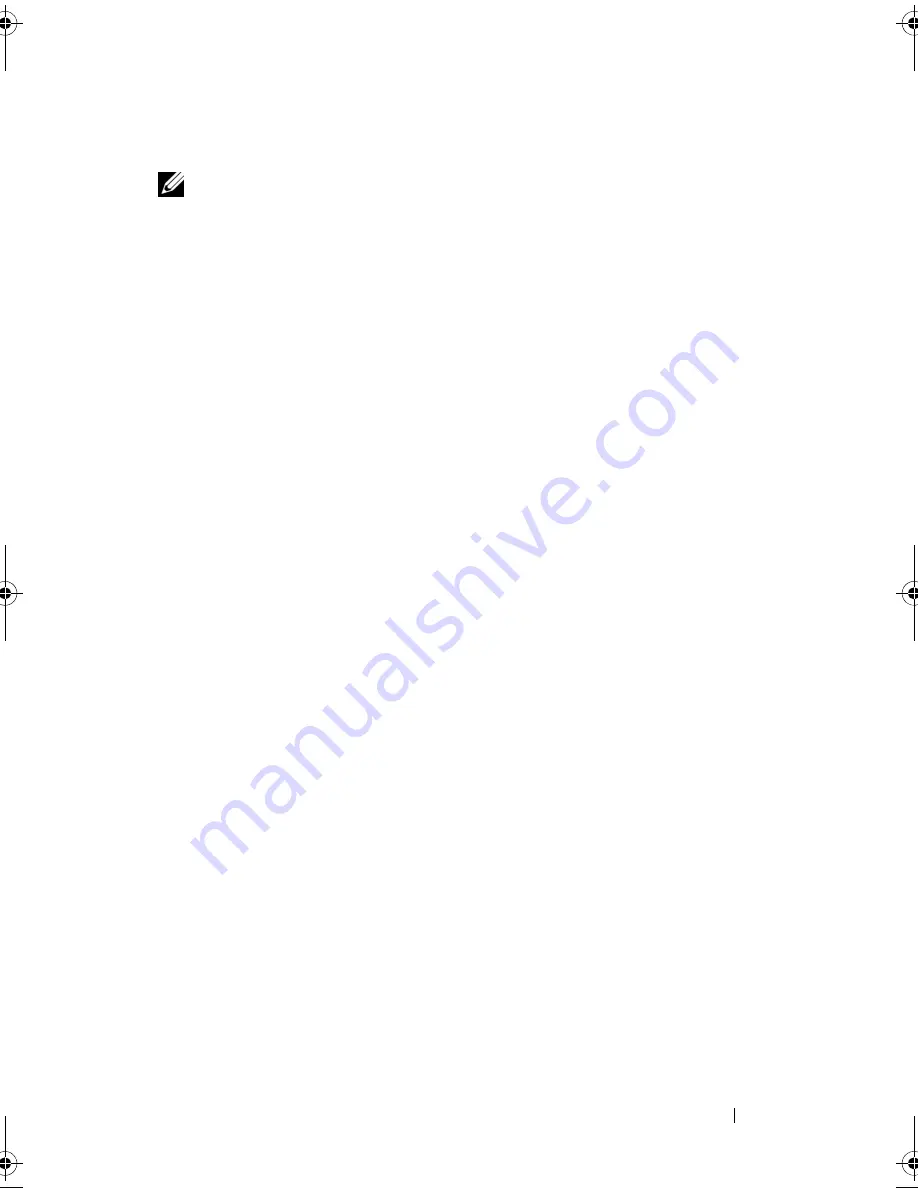
Troubleshooting
89
External Keyboard problems
NOTE:
When you attach an external keyboard, the integrated keyboard remains
fully functional.
C
HECK
THE
KEYBOARD
CABLE
—
Shut down the computer, disconnect the
keyboard cable and check it for damage, then firmly reconnect the cable.
If you are using a keyboard extension cable, disconnect it and connect the
keyboard directly to the computer.
C
HECK
THE
EXTERNAL
KEYBOARD
—
1
Shut down the computer, wait 1 minute, and then turn it on again.
2
Verify that the numbers, capitals, and scroll lock lights on the keyboard
blink during the boot routine.
3
From the Windows desktop, click
Start
→
All Programs
→
Accessories
→
Notepad
.
4
Type some characters on the external keyboard and verify that they appear
on the display.
If you cannot verify these steps, you may have a defective external
keyboard.
T
O
VERIFY
THAT
THE
PROBLEM
IS
WITH
THE
EXTERNAL
KEYBOARD
,
CHECK
THE
INTEGRATED
KEYBOARD
—
1
Shut down the computer.
2
Disconnect the external keyboard.
3
Turn on the computer.
4
From the Windows desktop, click
Start
→
All Programs
→
Accessories
→
Notepad
.
5
Type some characters on the internal keyboard and verify that they appear
on the display.
If the characters appear now, but did not with the external keyboard, you
may have a defective external keyboard. Contact Dell
(see "Contacting
Dell
" on page 132
).
R
UN
THE
KEYBOARD
DIAGNOSTICS
TESTS
—
Run the PC-AT Compatible
Keyboards tests in the Dell Diagnostics (see "Dell Diagnostics" on page 75). If
the tests indicate a defective external keyboard, contact Dell (see "Contacting
Dell" on page 132).
book.book Page 89 Thursday, August 7, 2008 5:00 PM
Содержание PP29L
Страница 1: ...w w w d e l l c o m s u p p o r t d e l l c o m Dell 500 Owner s Manual Model PP29L ...
Страница 12: ...12 Contents ...
Страница 18: ...18 Finding Information ...
Страница 19: ...About Your Computer 19 About Your Computer Front View 1 2 12 3 11 4 10 5 9 8 7 6 ...
Страница 38: ...38 Setting Up Your Computer ...
Страница 46: ...46 Using the Keyboard and Touch Pad ...
Страница 54: ...54 Using a Battery ...
Страница 66: ...66 Using Cards ...
Страница 124: ...124 Adding and Replacing Parts ...
Страница 140: ...140 Specifications ...
Страница 170: ...170 Index ...
















































