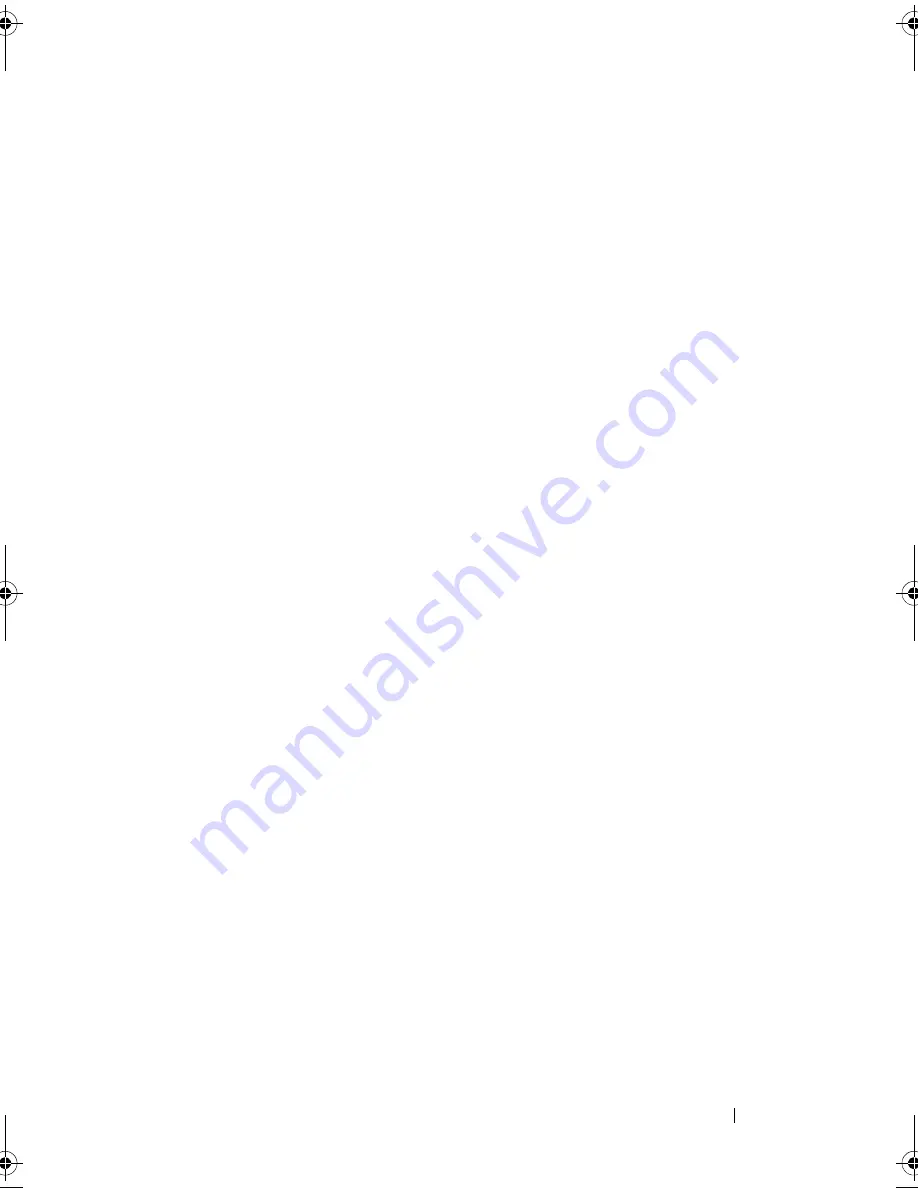
Using the Remote Replication Premium Feature
103
repositoryPhysicalDisks=(
enclosureID1,slotID1 ...
enclosureIDn,slotIDn
)
enclosureLossProtect=(TRUE | FALSE)
This example shows a command in which you assign the physical disks:
c:\...\smX\client>smcli 123.45.67.88 123.45.67.89
-c “activate storageArray feature=remoteReplication
repositoryRAIDLevel=5
repositoryPhysicalDisks=(1,1 1,2 1,3 1,4 1,5);”
The command in this example creates a new replication repository virtual disk
consisting of five physical disks that form a new disk group. The new disk
group has RAID Level 5.
This example shows how to use the command in a script file:
activate storageArray feature=remoteReplication
repositoryRAIDLevel=5
repositoryPhysicalDisks=(1,1 1,2 1,3 1,4 1,5);
Activating the Remote Replication Premium Feature with Software-Assigned
Physical Disks
With this version of the
activate storageArray feature=
remoteReplication
command, you choose an existing disk group in
which to place the replication repository virtual disk. The MD storage
management software then determines which physical disks to use. You can
also define how much space to assign to the replication repository virtual disk.
Because you are using an existing disk group, the RAID level for the
replication repository virtual disk defaults to the RAID level of the disk group
in which you place it. You cannot define the RAID level for the replication
repository virtual disk.
The command takes this form:
activate storageArray feature=remoteReplication
repositoryDiskGroup=
diskGroupNumber
[freeCapacityArea=
freeCapacityIndexNumber
]
book.book Page 103 Wednesday, June 8, 2011 12:20 PM
Содержание PowerVault MD3600f Series
Страница 1: ...Dell PowerVault Modular Disk Storage Arrays CLI Guide ...
Страница 44: ...44 About the Script Commands ...
Страница 114: ...114 Using the Remote Replication Premium Feature ...
Страница 311: ...Script Commands 311 ...
Страница 312: ...312 Script Commands ...
Страница 318: ...318 Sample Script Files ...
Страница 328: ...Index 328 ...
















































