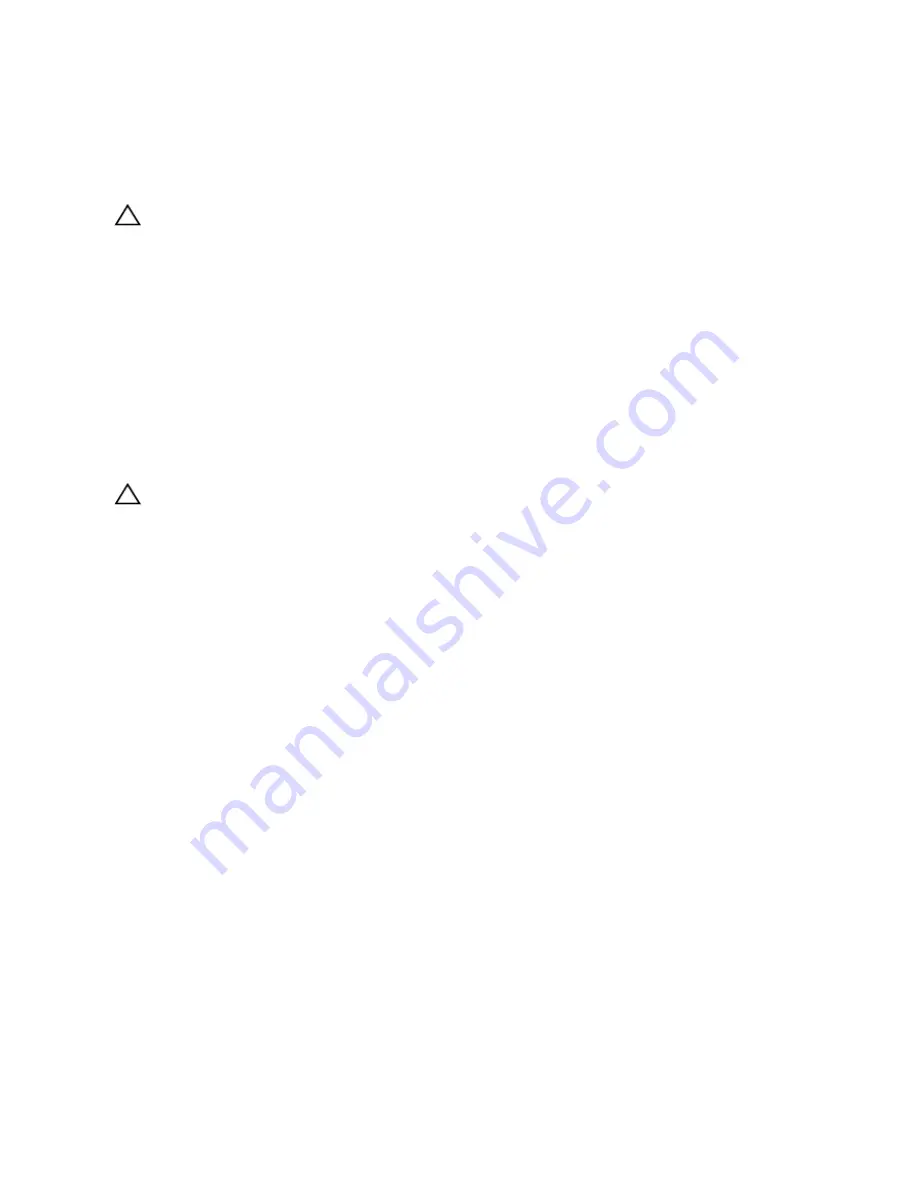
4. screw holes (4)
Installing A Hard Drive Into A Hard Drive Carrier
CAUTION: Many repairs may only be done by a certified service technician. You should only perform
troubleshooting and simple repairs as authorized in your product documentation, or as directed by the online or
telephone service and support team. Damage due to servicing that is not authorized by Dell is not covered by your
warranty. Read and follow the safety instructions that came with the product.
1.
Insert the hard drive into the hard-drive carrier with the connector end of the hard drive toward the back.
2.
Align the screw holes on the hard drive with the back set of holes on the hard-drive carrier.
When aligned correctly, the back of the hard drive will be flush with the back of the hard-drive carrier.
3.
Attach the screws to secure the hard drive to the hard-drive carrier.
Optical Drive (Optional)
Removing The Optical Drive
CAUTION: Many repairs may only be done by a certified service technician. You should only perform
troubleshooting and simple repairs as authorized in your product documentation, or as directed by the online or
telephone service and support team. Damage due to servicing that is not authorized by Dell is not covered by your
warranty. Read and follow the safety instructions that came with the product.
1.
If installed, remove the front bezel.
2.
Turn off the system, including any attached peripherals, and disconnect the system from the electrical outlet and
peripherals.
3.
Open the system.
4.
Disconnect the power/data cable from the back of the optical drive.
Note the routing of the power/data cable on the system as you remove them from the system board and the optical
drive. You must route these cables properly when you replace them to prevent them from being pinched or
crimped.
5.
To release the optical drive, press and push the release tab toward the front of the system.
6.
Slide the optical drive out of the system until it is free of the optical-drive slot.
7.
If you are not adding a new optical drive, install the optical-drive blank.
8.
Close the system.
9.
Reconnect the system to its electrical outlet and turn the system on, including any attached peripherals.
10. If applicable, install the front bezel.
50
Содержание PowerVault DX6104-CSN
Страница 8: ...8 ...
Страница 34: ...34 ...
Страница 94: ...94 ...
Страница 100: ...100 ...
Страница 104: ...104 ...
Страница 122: ...122 ...
















































