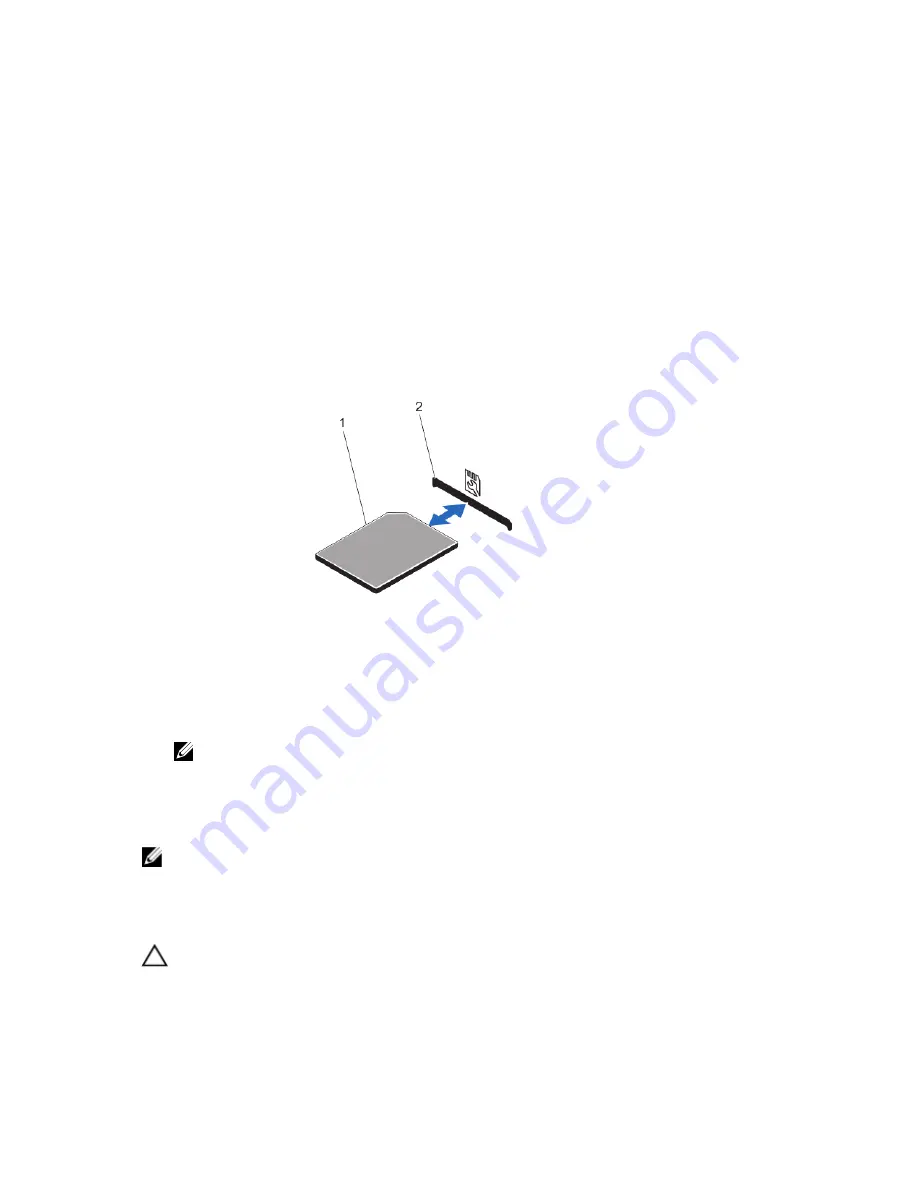
12. Reconnect the system to its electrical outlet and turn the system on, including any attached peripherals.
13. Install any device drivers required for the card as described in the documentation for the card.
SD vFlash Card
A vFlash SD card is a Secure Digital (SD) card that plugs into the vFlash SD card slot in the system. It provides persistent
on-demand local storage and a custom deployment environment that allows automation of server configuration, scripts,
and imaging. It emulates USB device(s). For more information, see the
iDRAC7 User's Guide
under Software
→
Systems
Management
→
Dell Remote Access Controllers, at support.dell.com/manuals.
Replacing An SD vFlash Card
1.
Locate the vFlash media slot on the system.
2.
To remove the installed SD vFlash card, push inward on the card to release it, and pull the card from the card slot.
Figure 24. Removing and Installing the SD vFlash Card
1. SD vFlash card
2. SD vFlash card slot
3.
To install the SD vFlash card, with the label side facing up, insert the contact-pin end of the SD card into the card
slot on the module.
NOTE: The slot is keyed to ensure correct insertion of the card.
4.
Press inward on the card to lock it into the slot.
Internal Dual SD Module
NOTE: When the Redundancy option is set to Mirror Mode in the Integrated Devices screen of the System Setup,
the information is replicated from one SD card to another.
Removing The Internal Dual SD Module
CAUTION: Many repairs may only be done by a certified service technician. You should only perform
troubleshooting and simple repairs as authorized in your product documentation, or as directed by the online or
telephone service and support team. Damage due to servicing that is not authorized by Dell is not covered by your
warranty. Read and follow the safety instructions that came with the product.
61
Содержание PowerVault DX6104-CSN
Страница 8: ...8 ...
Страница 34: ...34 ...
Страница 94: ...94 ...
Страница 100: ...100 ...
Страница 104: ...104 ...
Страница 122: ...122 ...
















































