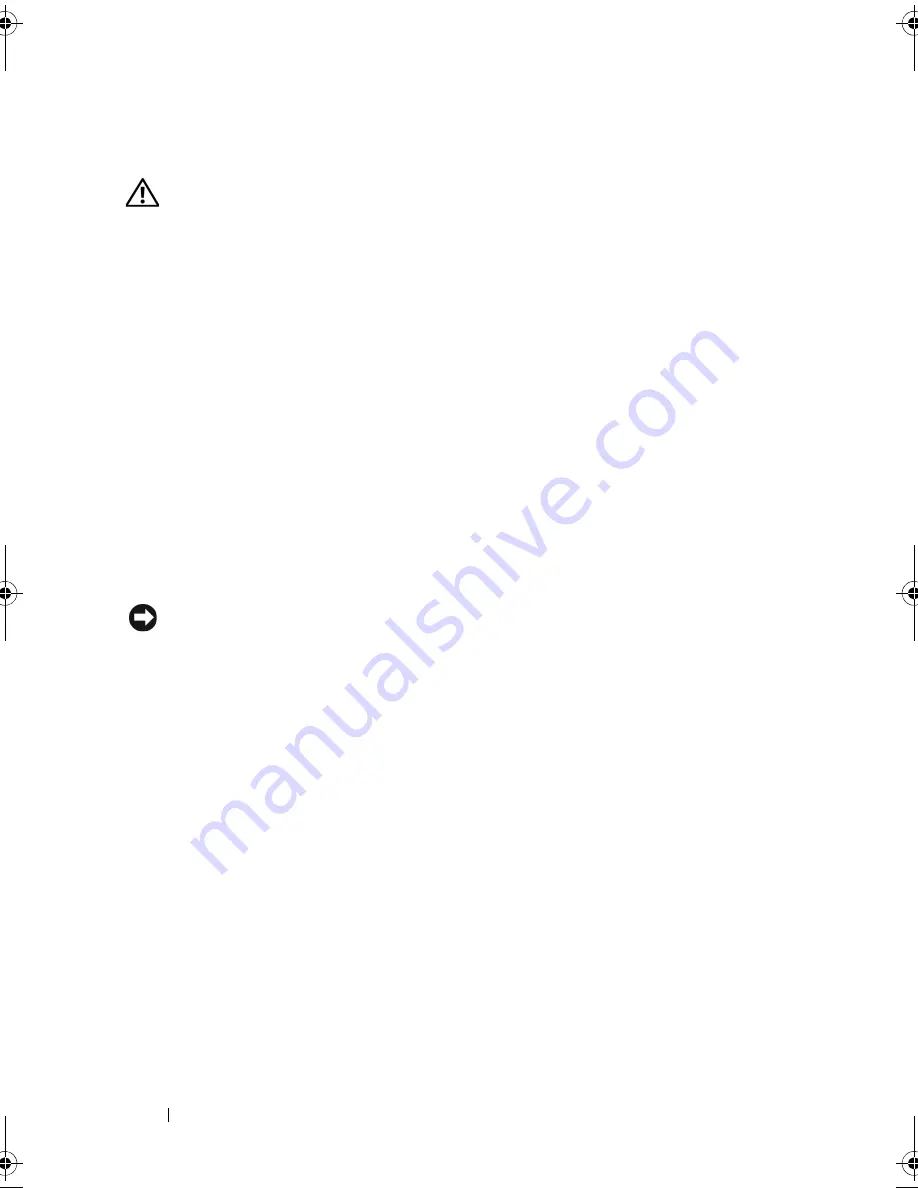
98
Installing System Components
I/O Panel Assembly
CAUTION:
Many repairs may only be done by a certified service technician. You
should only perform troubleshooting and simple repairs as authorized in your
product documentation, or as directed by the online or telephone service and
support team. Damage due to servicing that is not authorized by Dell is not covered
by your warranty. Read and follow the safety instructions that came with the
product.
Removing the I/O Panel Assembly
1
Turn off the system and attached peripherals, and disconnect the system
from the electrical outlet.
2
Open the system. See "Opening the System" on page 47.
3
Remove the heat sink and shroud assembly. See "Removing the Processor"
on page 81. Do not remove the processor, however.
4
Remove the processor cooling fan. See "Removing the Cooling Fans" on
page 84.
5
Remove the front bezel. See "Removing the Bezel" on page 96.
NOTICE:
Carefully note the routing of each cable before you disconnect it, so that
you are sure to re-route cables correctly.
6
Disconnect the I/O panel ribbon cable from the I/O panel connector by
pulling the yellow cable loop.
7
Remove the mounting screw holding the I/O panel assembly to the front
chassis. See Figure 3-30.
8
Lift the I/O panel assembly out of the system.
book.book Page 98 Wednesday, June 24, 2009 8:21 AM
Содержание PowerEdge T100
Страница 1: ...w w w d e l l c o m s u p p o r t d e l l c o m Dell PowerEdge T100 Systems Hardware Owner s Manual ...
Страница 28: ...28 About Your System ...
Страница 44: ...44 Using the System Setup Program ...
Страница 142: ...142 Getting Help ...
Страница 154: ...154 Glossary ...






























