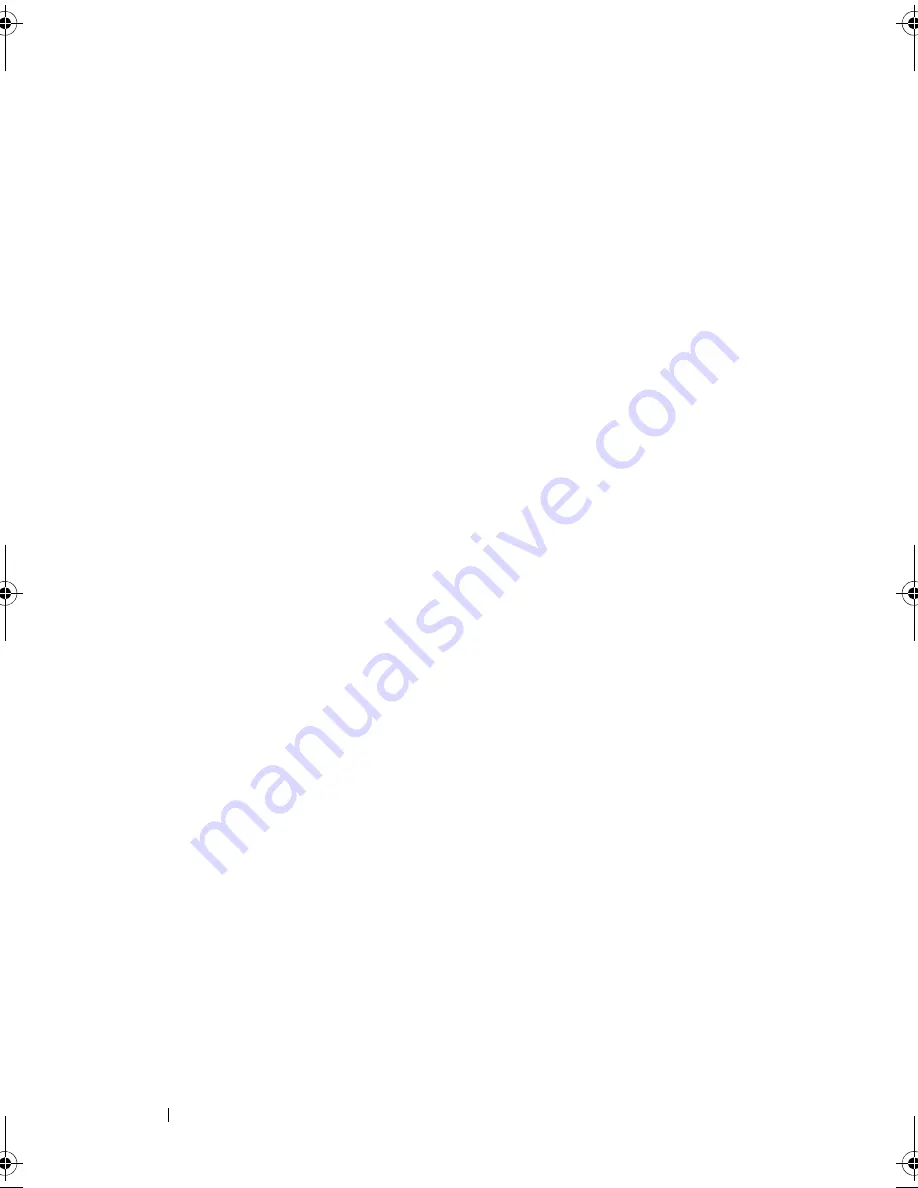
110
Troubleshooting Your System
Action
1
Turn off the system and any peripheral devices connected to the serial
port.
2
Swap the serial interface cable with a working cable, and turn on the
system and the serial device.
If the problem is resolved, replace the interface cable. See "Getting Help"
on page 141.
3
Turn off the system and the serial device, and swap the device with a
comparable device.
4
Turn on the system and the serial device.
If the problem is resolved, replace the serial device. See "Getting Help" on
page 141.
If the problem persists, see "Getting Help" on page 141.
Troubleshooting a USB Device
Problem
•
System message indicates a problem with a USB device.
•
One or more USB devices are not operating properly.
Action
1
If a single USB device is experiencing a problem, perform the following
procedure. For problems with multiple USB devices, skip to step 2.
a
Turn off the USB device, disconnect the USB cable from the system
briefly, and reconnect the cable.
b
Restart the system, enter the System Setup program, and ensure that
all USB ports are enabled. See "Using the System Setup Program" on
page 29.
c
Turn off the USB device and swap the interface cable with a working
cable. Turn on the device.
If the problem is resolved, replace the interface cable.
d
Turn off the USB device, connect it to another USB connector on the
system, and turn on the USB device.
book.book Page 110 Wednesday, June 24, 2009 8:21 AM
Содержание PowerEdge T100
Страница 1: ...w w w d e l l c o m s u p p o r t d e l l c o m Dell PowerEdge T100 Systems Hardware Owner s Manual ...
Страница 28: ...28 About Your System ...
Страница 44: ...44 Using the System Setup Program ...
Страница 142: ...142 Getting Help ...
Страница 154: ...154 Glossary ...
















































