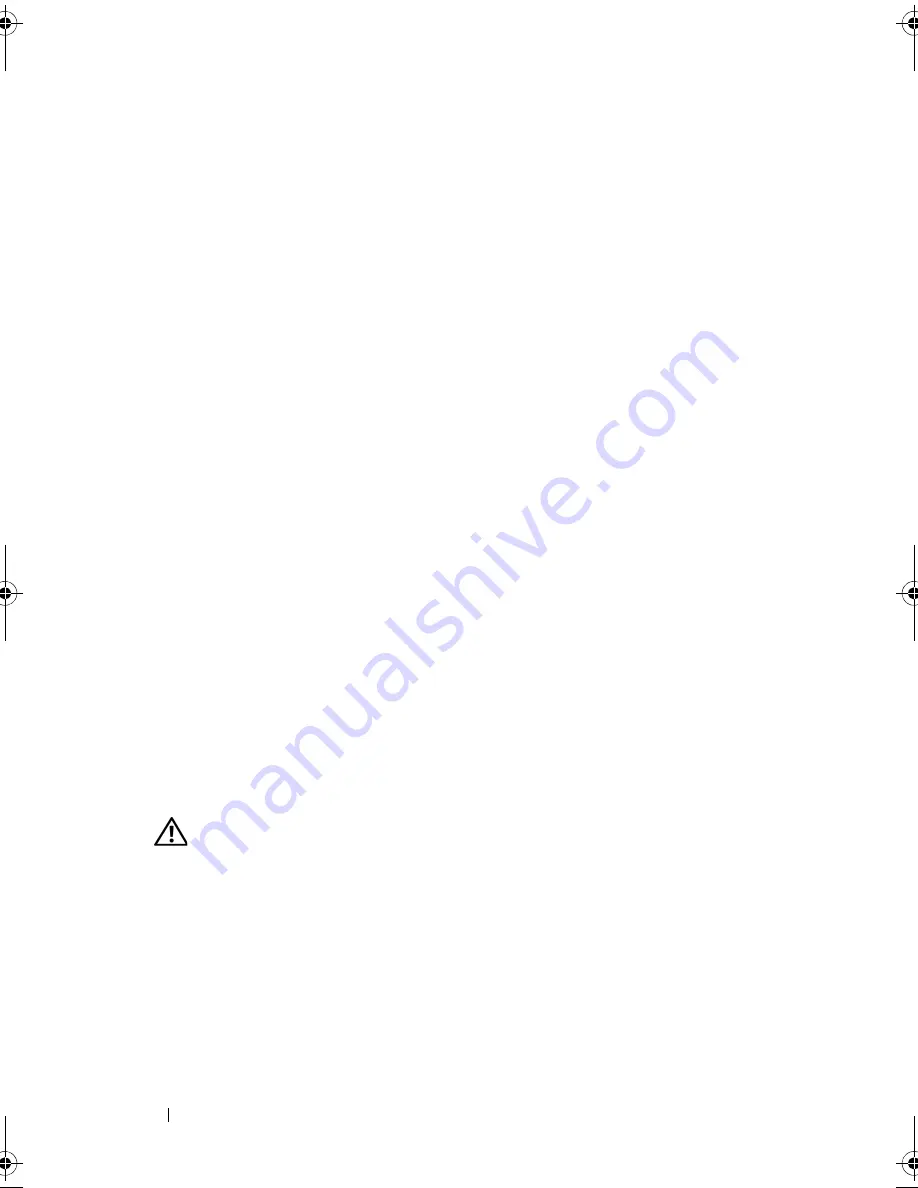
94
Installing System Components
Installing the Power Supply
1
Attach the cable clip to the new power supply.
2
Align the power supply mounting holes with the mounting holes on the
back panel.
3
Slide the power supply toward the back panel until it snaps into place over
the power-supply release tab.
4
Using a #2 Phillips screwdriver, install the four Phillips screws that secure
the power supply to the back panel.
5
Reattach the I/O panel and SATA cables (if present) to the routing clip on
the side of the power supply.
6
Depending on your system configuration, connect the following power
cables:
•
PWR_CONN connector on the system board
•
12V connector on the system board
•
Hard drives
•
Diskette drive
•
Tape backup unit
•
Optical drives
7
Close the system. See "Closing the System" on page 47.
Chassis Intrusion Switch
Removing the Chassis Intrusion Switch
CAUTION:
Many repairs may only be done by a certified service technician. You
should only perform troubleshooting and simple repairs as authorized in your
product documentation, or as directed by the online or telephone service and
support team. Damage due to servicing that is not authorized by Dell is not covered
by your warranty. Read and follow the safety instructions that came with the
product.
1
Turn off the system and attached peripherals, and disconnect the system
from the electrical outlet.
2
Open the system. See "Opening the System" on page 47.
book.book Page 94 Wednesday, June 24, 2009 8:21 AM
Содержание PowerEdge T100
Страница 1: ...w w w d e l l c o m s u p p o r t d e l l c o m Dell PowerEdge T100 Systems Hardware Owner s Manual ...
Страница 28: ...28 About Your System ...
Страница 44: ...44 Using the System Setup Program ...
Страница 142: ...142 Getting Help ...
Страница 154: ...154 Glossary ...






























