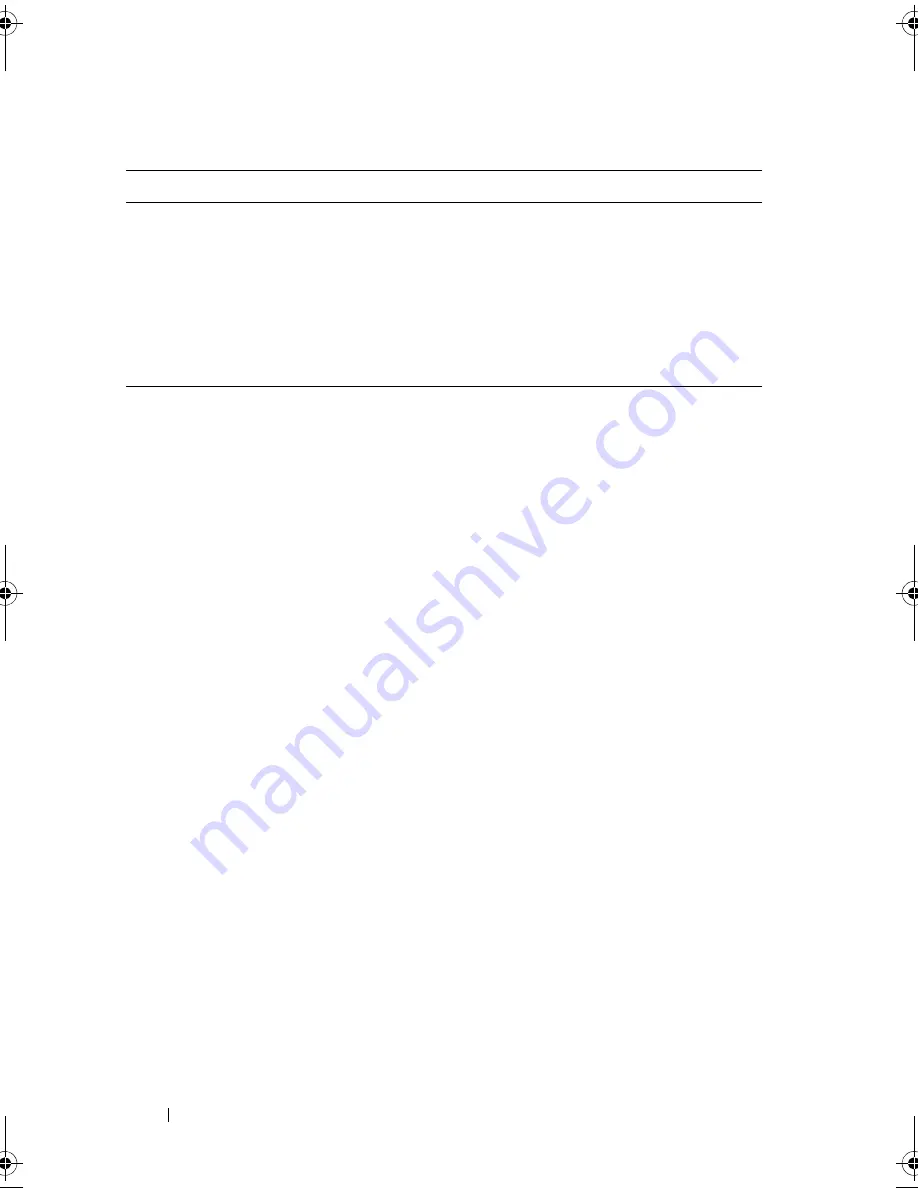
106
Troubleshooting Your System
Checking the Equipment
This section provides troubleshooting procedures for external devices
attached to the system, such as the monitor, keyboard, or mouse. Before you
perform any of the procedures, see "Troubleshooting External Connections"
on page 106.
Troubleshooting External Connections
Loose or improperly connected cables are the most likely source of problems
for the system, monitor, and other peripherals (such as a printer, keyboard,
mouse, or other external device). Ensure that all external cables are securely
attached to the external connectors on your system. See Figure 1-2 for the
back-panel connectors on your system.
Troubleshooting the Video Subsystem
Problem
•
Monitor is not working properly.
•
Video memory is faulty.
Action
1
Check the system and power connections to the monitor.
2
Determine whether the system has an expansion card with a video output
connector.
The USB CD drive activity indicator.
See "Troubleshooting an Optical Drive" on
page 122.
The hard-drive activity indicator.
See "Troubleshooting a Hard Drive" on
page 124.
An unfamiliar constant scraping or
grinding sound when you access a
drive.
See "Getting Help" on page 141.
Table 4-1.
Start-Up Routine Indications
(continued)
Look/listen for:
Action
book.book Page 106 Wednesday, June 24, 2009 8:21 AM
Содержание PowerEdge T100
Страница 1: ...w w w d e l l c o m s u p p o r t d e l l c o m Dell PowerEdge T100 Systems Hardware Owner s Manual ...
Страница 28: ...28 About Your System ...
Страница 44: ...44 Using the System Setup Program ...
Страница 142: ...142 Getting Help ...
Страница 154: ...154 Glossary ...
















































