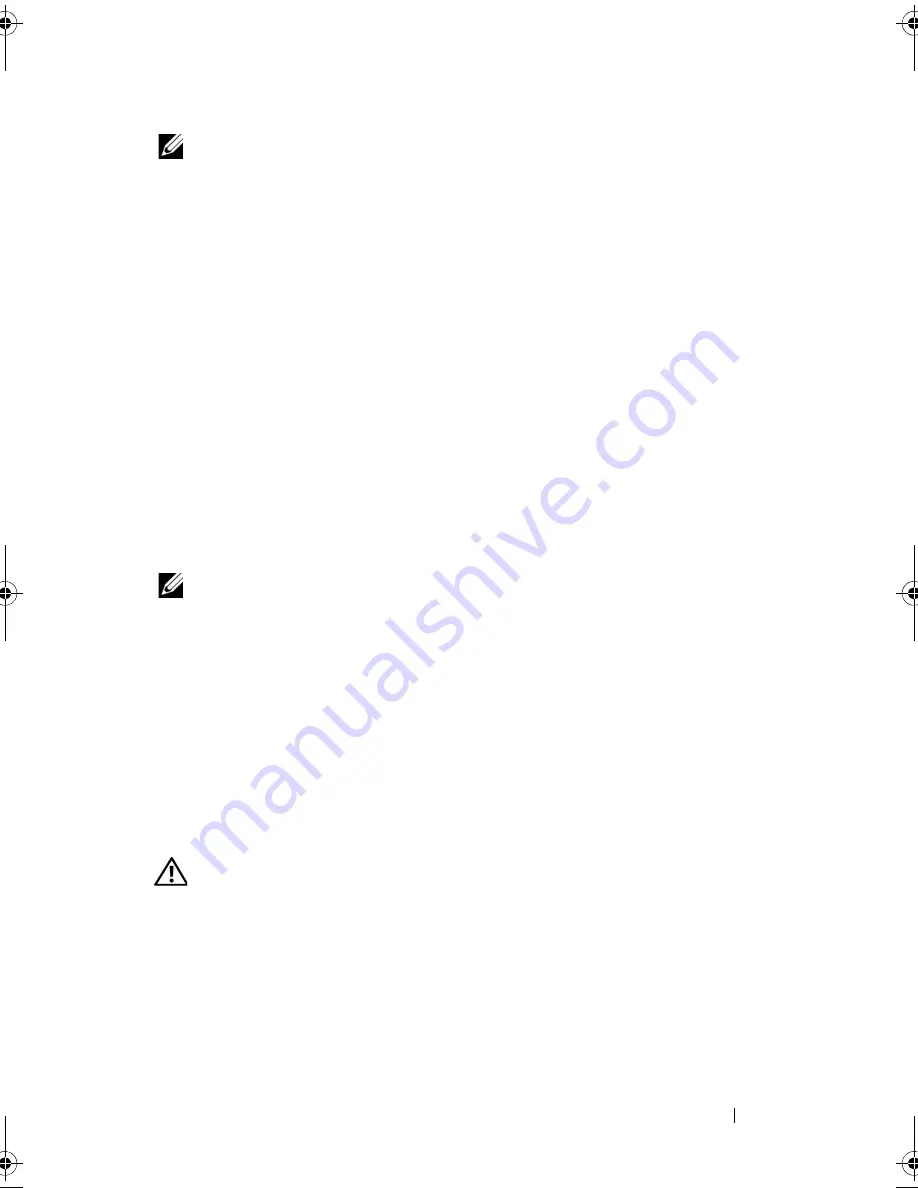
Troubleshooting Your System
115
NOTE:
If the system is turned off for long periods of time (for weeks or months), the
NVRAM may lose its system configuration information. This situation is caused by a
defective battery.
Action
1
Re-enter the time and date through the System Setup program. See "Using
the System Setup Program" on page 29.
2
Turn off the system and disconnect it from the electrical outlet for at least
one hour.
3
Reconnect the system to the electrical outlet and turn on the system.
4
Enter the System Setup program. See "Using the System Setup Program"
on page 29.
If the date and time are not correct in the System Setup program, replace
the battery. See "System Battery" on page 89.
If the problem is not resolved by replacing the battery,
see
"Getting Help"
on page 141
.
NOTE:
Some software may cause the system time to speed up or slow down. If the
system seems to operate normally except for the time kept in the System Setup
program, the problem may be caused by software rather than by a defective
battery.
Troubleshooting Power Supply
Problem
•
Power-supply fault indicator is blinking amber.
Action
CAUTION:
Many repairs may only be done by a certified service technician. You
should only perform troubleshooting and simple repairs as authorized in your
product documentation, or as directed by the online or telephone service and
support team. Damage due to servicing that is not authorized by Dell is not covered
by your warranty. Read and follow the safety instructions that came with the
product.
1
Run the appropriate online diagnostics test. See "Running the System
Diagnostics" on page 131.
book.book Page 115 Wednesday, June 24, 2009 8:21 AM
Содержание PowerEdge T100
Страница 1: ...w w w d e l l c o m s u p p o r t d e l l c o m Dell PowerEdge T100 Systems Hardware Owner s Manual ...
Страница 28: ...28 About Your System ...
Страница 44: ...44 Using the System Setup Program ...
Страница 142: ...142 Getting Help ...
Страница 154: ...154 Glossary ...






























