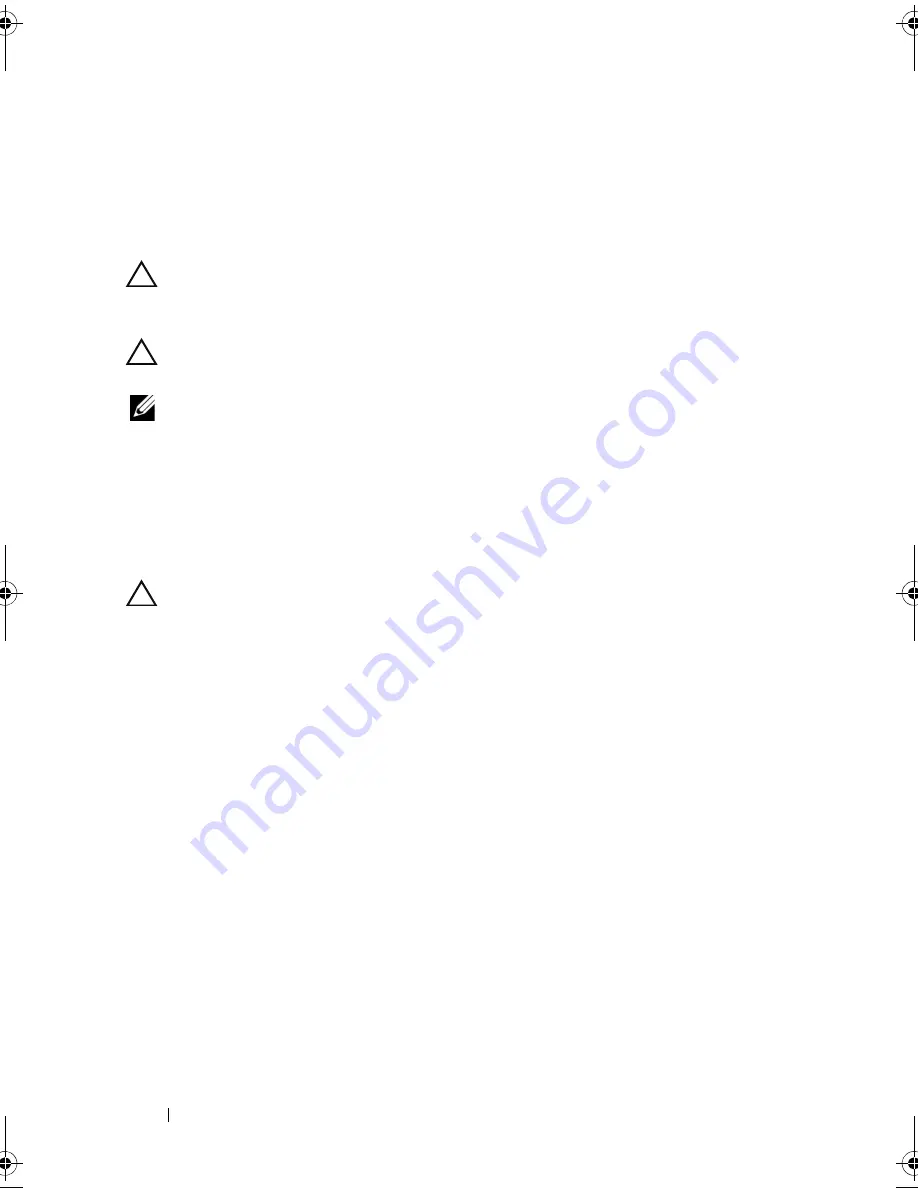
86
Installing System Components
Hard Drives
All drives connect to the system board through the SAS/SATA backplane
board mounted on the front-chassis assembly. Hard drives are supplied in
hot-swappable drive carriers that fit in the hard-drive bays.
CAUTION:
Before attempting to remove or install a drive while the system is
running, see the documentation for the SAS controller card to ensure that the host
adapter is configured correctly to support hot-swap drive removal and installation.
CAUTION:
Do not turn off or reboot your system while the drive is being formatted.
Doing so can cause a drive failure.
NOTE:
Use only drives that have been tested and approved for use with the
SAS/SATA backplane board.
When you format a hard drive, allow enough time for the formatting to be
completed. Be aware that high-capacity hard drives can take a number of
hours to format.
Removing a Hard-Drive Blank
CAUTION:
To maintain proper system cooling, all empty hard-drive bays must
have drive blanks installed.
1
If installed, remove the front bezel
. See
"Removing the Front Bezel" on
page 83.
2
Grasp the front of the hard-drive blank, press the release button and slide
the blank out until it is free of the drive bay. See Figure 3-4.
book.book Page 86 Thursday, February 18, 2010 2:06 PM
Содержание PowerEdge R810
Страница 1: ...Dell PowerEdge R810 Hardware Owner s Manual Regulatory Model E05S Regulatory Type E05S001 ...
Страница 80: ...80 Using the System Setup Program and UEFI Boot Manager ...
Страница 135: ...Installing System Components 135 Figure 3 23 Installing and Removing the Heat Sink 1 heat sink 2 release levers 2 1 2 ...
Страница 160: ...160 Installing System Components ...
Страница 194: ...194 Jumpers and Connectors ...
Страница 196: ...196 Getting Help ...
Страница 202: ...Index 202 ...
















































