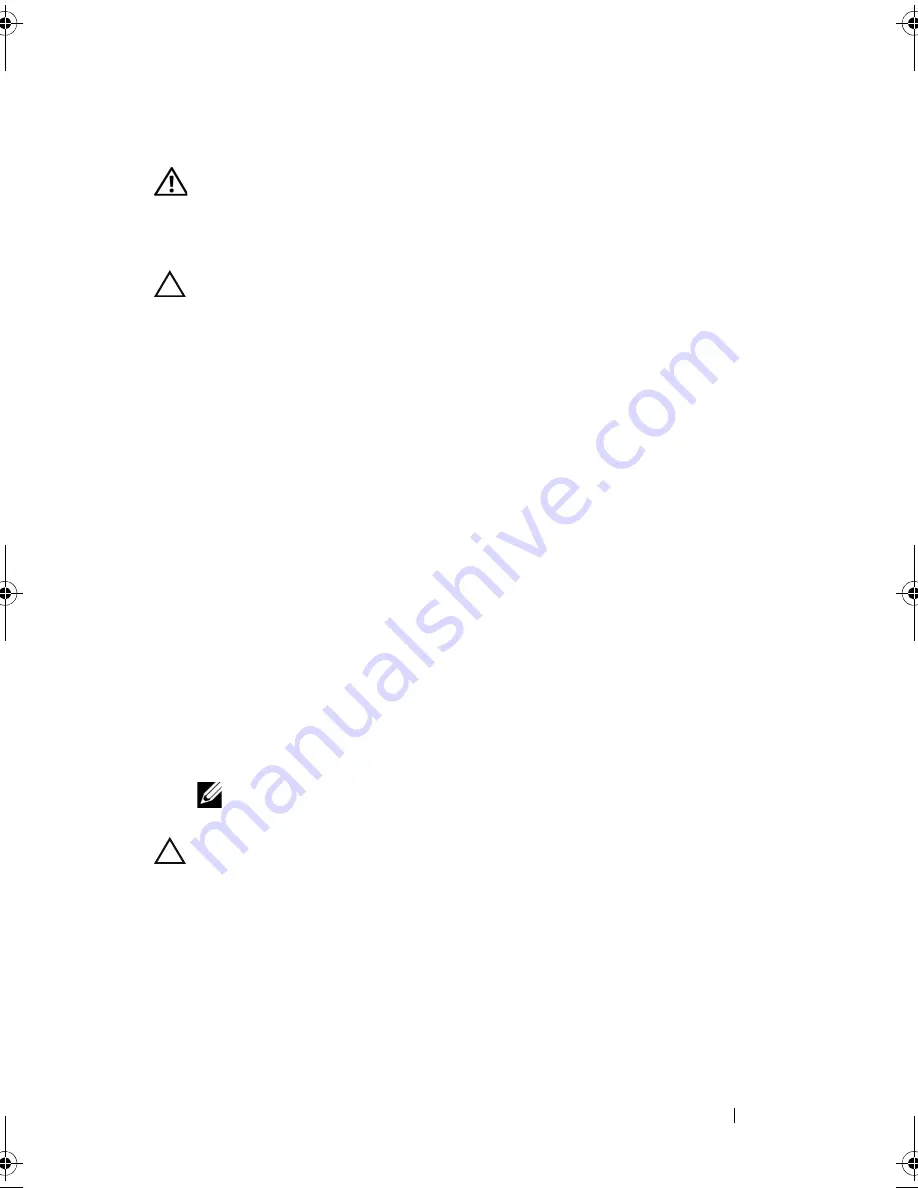
Installing System Components
105
Installing Memory Modules
WARNING:
The memory modules are hot to touch for some time after the system
has been powered down. Allow time for the memory modules to cool before
handling them. Handle the memory modules by the card edges and avoid touching
the components on the memory module.
CAUTION:
Many repairs may only be done by a certified service technician. You
should only perform troubleshooting and simple repairs as authorized in your
product documentation, or as directed by the online or telephone service and
support team. Damage due to servicing that is not authorized by Dell is not covered
by your warranty. Read and follow the safety instructions that came with the
product.
1
Turn off the system, including any attached peripherals, and disconnect
the system from the electrical outlet.
2
If installed, remove the front bezel
. See
"Removing the Front Bezel" on
page 83.
3
Open the system. See "Opening the System" on page 84.
4
Remove the cooling shroud. See "Removing the Cooling Shroud" on
page 96.
5
Slide the front-chassis assembly away from the chassis. See "Front-Chassis
Assembly" on page 98.
6
Press out the ejectors on each end of the socket until the memory-module
blank pops out of the socket. See Figure 3-11.
7
If applicable, remove the memory-module blanks from the sockets in
which you plan to install memory modules.
NOTE:
Make sure to retain any removed memory-module blanks
for future use.
CAUTION:
Handle each memory module only on either card edge, making sure
not to touch the middle of the memory module.
book.book Page 105 Thursday, February 18, 2010 2:06 PM
Содержание PowerEdge R810
Страница 1: ...Dell PowerEdge R810 Hardware Owner s Manual Regulatory Model E05S Regulatory Type E05S001 ...
Страница 80: ...80 Using the System Setup Program and UEFI Boot Manager ...
Страница 135: ...Installing System Components 135 Figure 3 23 Installing and Removing the Heat Sink 1 heat sink 2 release levers 2 1 2 ...
Страница 160: ...160 Installing System Components ...
Страница 194: ...194 Jumpers and Connectors ...
Страница 196: ...196 Getting Help ...
Страница 202: ...Index 202 ...






























