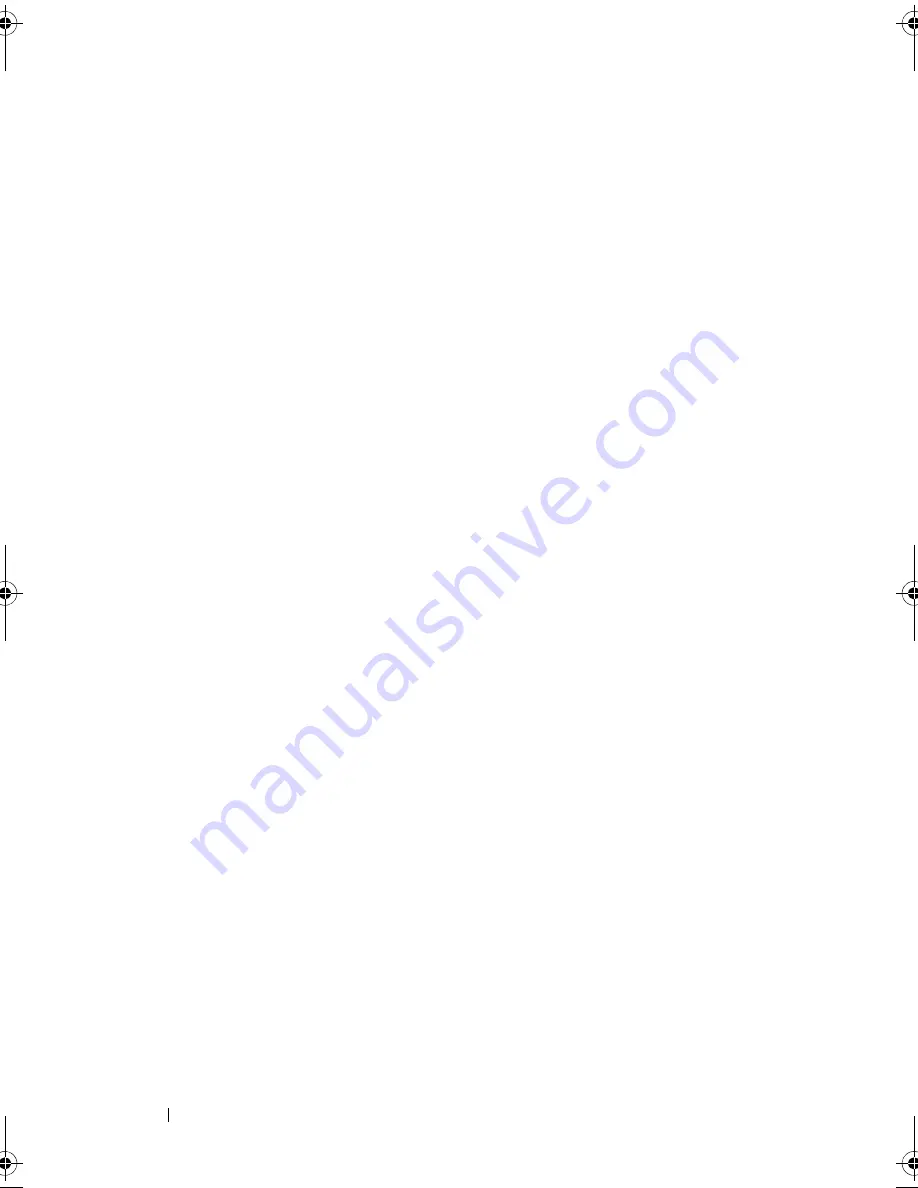
148
Installing System Components
Installing the SAS Backplane
1
Align the slots on the SAS backplane with the tabs on the front-chassis
assembly.
2
Slide down the SAS backplane until the blue release tabs snap into place.
3
Attach the SAS A cable to the SAS A connector on the backplane and the
SAS B cable to the SAS B connector. See Figure 3-28.
4
Connect the power cable to the backplane. See Figure 3-28.
5
If applicable, connect the power/data cable to the optical drive. See
"Installing an Optical Drive" on page 93.
6
Install the hard drives in their original locations. See "Installing a Hard-
Drive Carrier" on page 89.
7
If required, route the power/data cables along the chassis wall. See step 2
and step 3 of "Sliding the Front-Chassis Assembly" on page 98.
8
Replace the cooling shroud. See "Installing the Cooling Shroud" on
page 97.
9
Close the system. See "Closing the System" on page 85.
10
Reconnect the system to its electrical outlet and turn the system on,
including any attached peripherals.
11
If applicable, install the front bezel. See "Installing the Front Bezel" on
page 83.
book.book Page 148 Thursday, February 18, 2010 2:06 PM
Содержание PowerEdge R810
Страница 1: ...Dell PowerEdge R810 Hardware Owner s Manual Regulatory Model E05S Regulatory Type E05S001 ...
Страница 80: ...80 Using the System Setup Program and UEFI Boot Manager ...
Страница 135: ...Installing System Components 135 Figure 3 23 Installing and Removing the Heat Sink 1 heat sink 2 release levers 2 1 2 ...
Страница 160: ...160 Installing System Components ...
Страница 194: ...194 Jumpers and Connectors ...
Страница 196: ...196 Getting Help ...
Страница 202: ...Index 202 ...
















































