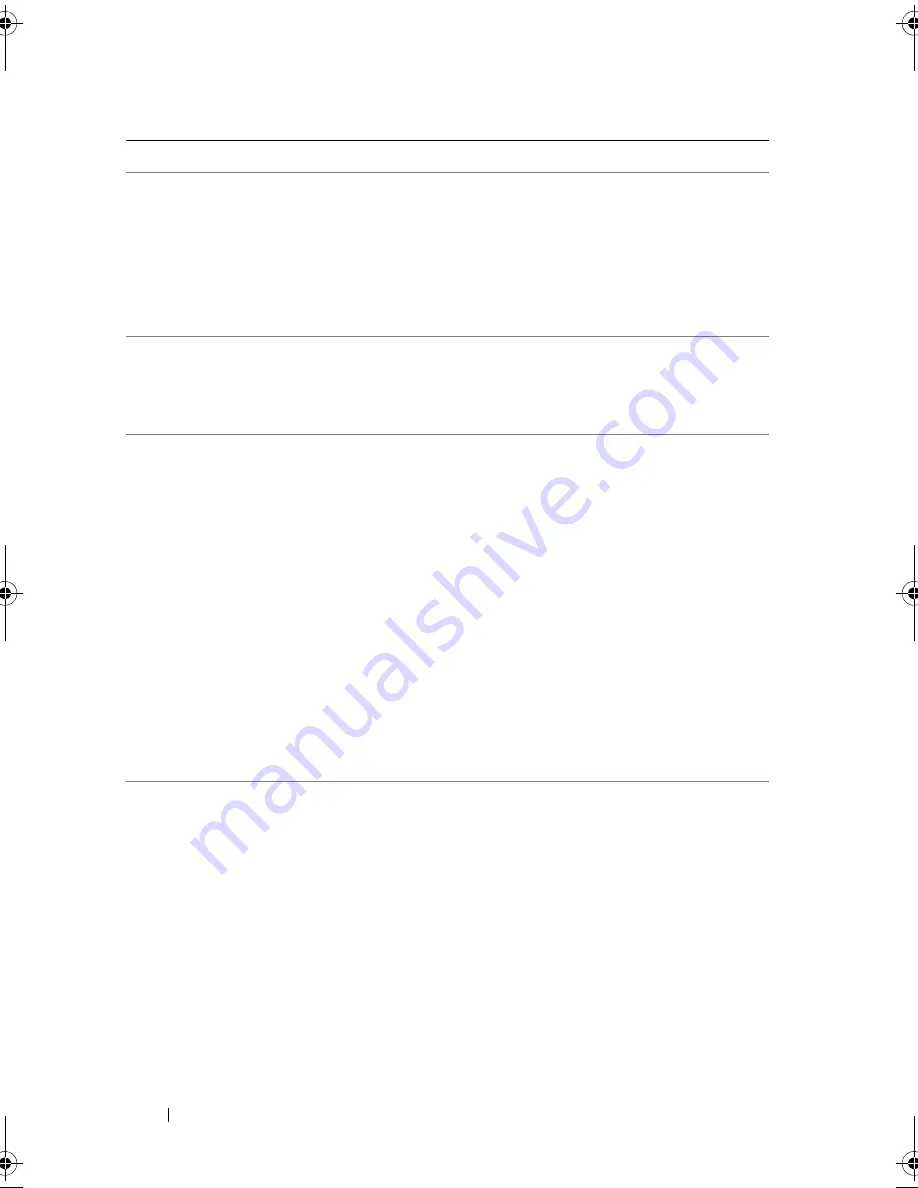
56
About Your System
Warning: Control
Panel is not
installed.
The control panel is not
installed or has a faulty cable
connection.
Install the control panel, or
check the cable connections
between the display module,
the control panel board, and
the system board. See
"Control Panel Assembly" on
page 152.
Warning! No micro
code update
loaded for
processor
n
Micro code update failed.
Update the BIOS firmware.
See "Getting Help" on
page 195.
Warning! Power
required exceeds
PSU wattage.
Check PSU and
system
configuration.
Warning!
Performance
degraded. CPU and
memory set to
minimum
frequencies to
meet PSU wattage.
System will
reboot.
The system configuration of
processor(s), memory
modules, and expansion
cards may not be supported
by the power supplies.
If any system components
were just upgraded, return
the system to the previous
configuration. If the system
boots without this warning,
then the replaced
component(s) are not
supported with this power
supply. See "Power Supplies"
on page 94.
The memory
configuration is
not optimal. The
recommended
memory
configuration
is:
<message>
Invalid memory
configuration. The system
will run but with reduced
functionality.
Ensure that the memory
modules are installed in a
valid configuration. See
"General Memory Module
Installation Guidelines" on
page 100. If the problem
persists, see
"Troubleshooting System
Memory" on page 169.
Message
Causes
Corrective Actions
book.book Page 56 Thursday, February 18, 2010 2:06 PM
Содержание PowerEdge R810
Страница 1: ...Dell PowerEdge R810 Hardware Owner s Manual Regulatory Model E05S Regulatory Type E05S001 ...
Страница 80: ...80 Using the System Setup Program and UEFI Boot Manager ...
Страница 135: ...Installing System Components 135 Figure 3 23 Installing and Removing the Heat Sink 1 heat sink 2 release levers 2 1 2 ...
Страница 160: ...160 Installing System Components ...
Страница 194: ...194 Jumpers and Connectors ...
Страница 196: ...196 Getting Help ...
Страница 202: ...Index 202 ...
















































