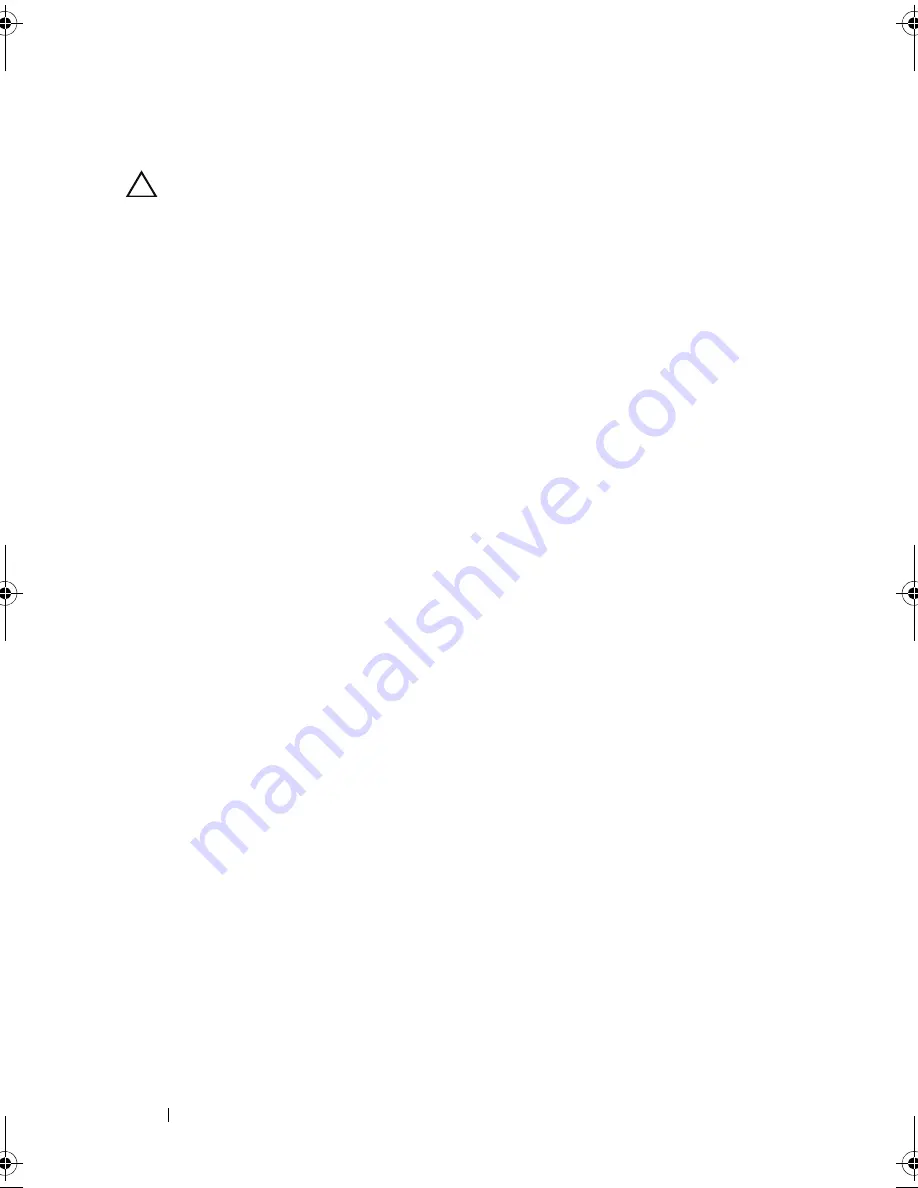
154
Installing System Components
Removing the Control Panel Board
CAUTION:
Many repairs may only be done by a certified service technician. You
should only perform troubleshooting and simple repairs as authorized in your
product documentation, or as directed by the online or telephone service and
support team. Damage due to servicing that is not authorized by Dell is not covered
by your warranty. Read and follow the safety instructions that came with the
product.
1
Turn off the system and attached peripherals, and disconnect the system
from the electrical outlet.
2
Open the system. See "Opening the System" on page 84.
3
Disconnect the cables connected to the control panel board. See
Figure 3-30.
4
If applicable, remove the USB memory key. See "Internal USB Memory
Key" on page 112.
5
Using a T10 Torx driver, remove the three screws that secure the control
panel board to the front-chassis assembly. See Figure 3-30.
6
Using a T8 Torx driver, remove the screw that secures the control panel
board on the front of the system. See Figure 3-30.
7
Slide the control panel assembly toward the back of the system and take it
out.
Installing the Control Panel Board
1
Align the screw holes on the control panel board with the holes on the
front-chassis assembly.
2
Using a T10 Torx driver, replace the three screws that secure the control
panel board to the front-chassis assembly. See Figure 3-30.
3
Using a T8 Torx driver, replace the screw that secures the control panel
board on the front of the system. See Figure 3-30.
4
If applicable, install the USB memory key. See "Internal USB Memory Key"
on page 112.
5
Connect all the cables to the control panel board.
6
If required, route the power/data cables along the chassis wall. See step 2
and step 3 of "Sliding the Front-Chassis Assembly" on page 98.
7
Close the system. See "Closing the System" on page 85.
book.book Page 154 Thursday, February 18, 2010 2:06 PM
Содержание PowerEdge R810
Страница 1: ...Dell PowerEdge R810 Hardware Owner s Manual Regulatory Model E05S Regulatory Type E05S001 ...
Страница 80: ...80 Using the System Setup Program and UEFI Boot Manager ...
Страница 135: ...Installing System Components 135 Figure 3 23 Installing and Removing the Heat Sink 1 heat sink 2 release levers 2 1 2 ...
Страница 160: ...160 Installing System Components ...
Страница 194: ...194 Jumpers and Connectors ...
Страница 196: ...196 Getting Help ...
Страница 202: ...Index 202 ...






























