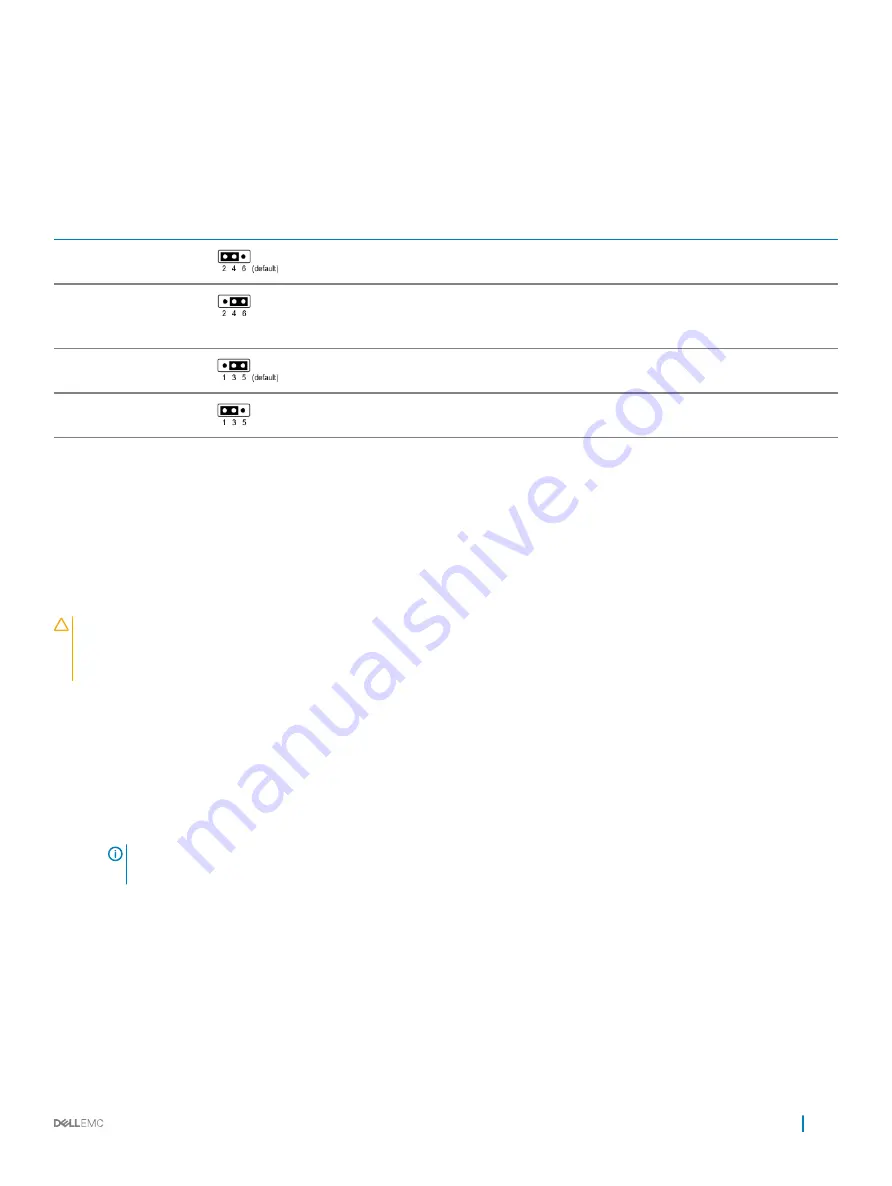
System board jumper settings
For information on resetting the password jumper to disable a password, see the Disabling a forgotten password section.
Table 47. System board jumper settings
Jumper
Setting
Description
PWRD_EN
The BIOS password feature is enabled.
The BIOS password feature is disabled. iDRAC local access is
unlocked at next AC power cycle. iDRAC password reset is enabled
in F2 iDRAC settings menu.
NVRAM_CLR
The BIOS configuration settings are retained at system boot.
The BIOS configuration settings are cleared at system boot.
Related link
Disabling forgotten password
The software security features of the system include a system password and a setup password. The password jumper enables or disables
password features and clears any password(s) currently in use.
Prerequisite
CAUTION:
Many repairs may only be done by a certified service technician. You should only perform troubleshooting and simple
repairs as authorized in your product documentation, or as directed by the online or telephone service and support team. Damage
due to servicing that is not authorized by Dell is not covered by your warranty. Read and follow the safety instructions that are
shipped with your product.
Steps
1
Turn off the system, including any attached peripherals, and disconnect the system from the electrical outlet.
2
Remove the system cover.
3
Move the jumper on the system board jumper from pins 2 and 4 to pins 4 and 6.
4
Install the system cover.
The existing passwords are not disabled (erased) until the system boots with the jumper on pins 4 and 6. However, before you assign a
new system and/or setup password, you must move the jumper back to pins 2 and 4.
NOTE:
If you assign a new system and/or setup password with the jumper on pins 4 and 6, the system disables the new
password(s) the next time it boots.
5
Reconnect the system to its electrical outlet and turn on the system, including any attached peripherals.
6
Turn off the system, including any attached peripherals, and disconnect the system from the electrical outlet.
7
Remove the system cover.
8
Move the jumper on the system board jumper from pins 4 and 6 to pins 2 and 4.
9
Install the system cover.
10 Reconnect the system to its electrical outlet and turn on the system, including any attached peripherals.
11 Assign a new system and/or setup password.
Jumpers and connectors
207
Содержание PowerEdge R740xd
Страница 9: ...Figure 1 Supported configurations PowerEdge R740xd system overview 9 ...
Страница 151: ...Figure 103 Installing GPU 2 and 3 Installing and removing system components 151 ...
Страница 208: ...Related link Removing the system cover Installing the system cover 208 Jumpers and connectors ...




































