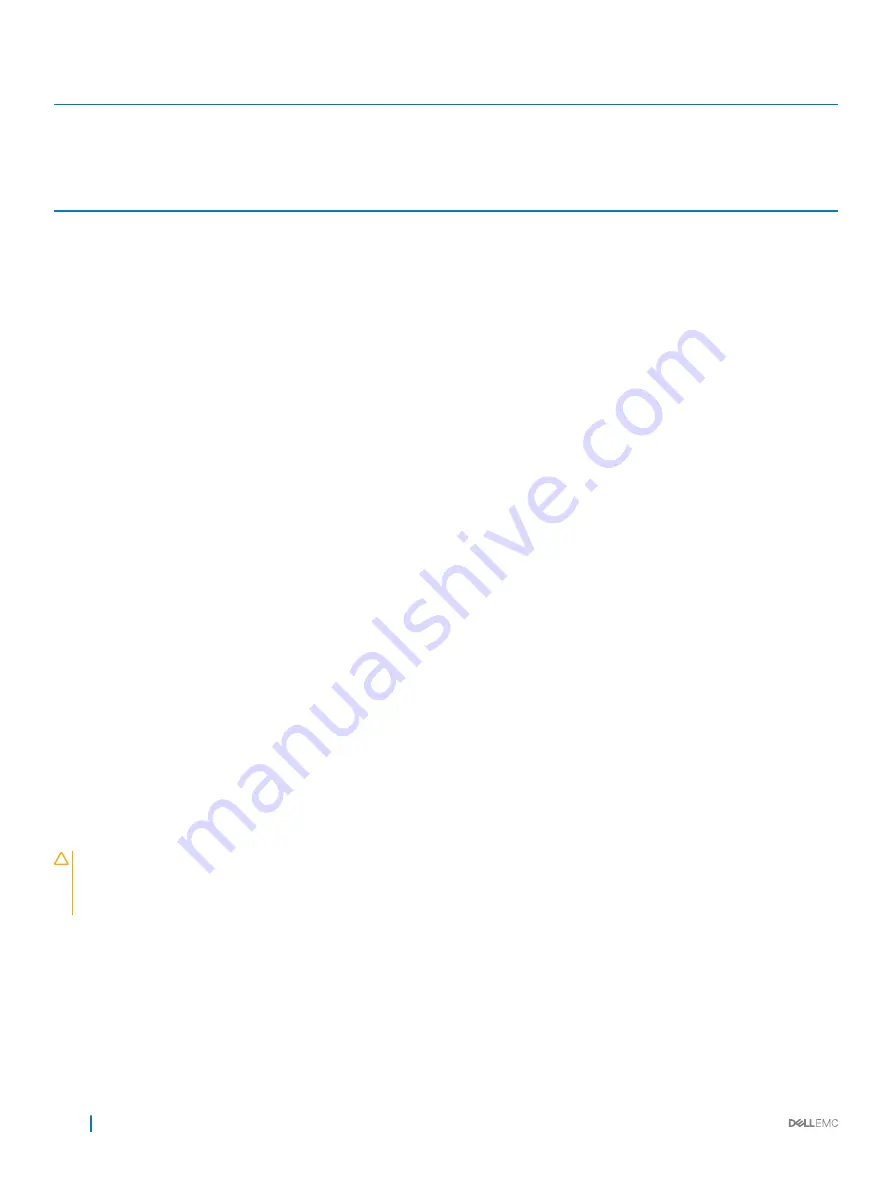
Card Priority
Category
Slot Priority
Max Allowed
8
Non-RAID
3,2,1
3
Table 40. Expansion card installation priority on system board and optional expansion card riser
Card Priority
Category
Slot Priority
Max Allowed
1
GPU
1
1
2
RAID Integrated storage
Integrated Slot
1
3
RAID External storage (Low profile)
3
1
RAID External storage (Full height)
2,1
2
4
40G NICs (Low profile)
3
1
40G NICs (Full height)
2,1
2
5
FC16 HBA (Low profile)
3
1
FC16 HBA (Full height)
2,1
2
6
10Gb NICs (Low profile)
3,5
2
10Gb NICs (Full height)
2,1
2
7
FC8 HBA (Low profile)
3,5
2
FC8 HBA (Full height)
2,1
2
8
1Gb NICs (Low profile) (Broadcom Dual
port)
3,5,4
3
1Gb NICs (Low profile)
3,5
2
1Gb NICs (Full height)
2,1
2
9
Non-RAID (Low profile)
3
1
Non-RAID (Full height)
2,1
2
Removing an expansion card from the system board
Prerequisites
1
Follow the safety guidelines listed in the Safety instructions section.
2
Follow the procedure listed in the Before working inside your system section.
CAUTION:
Many repairs may only be done by a certified service technician. You should only perform troubleshooting and simple
repairs as authorized in your product documentation, or as directed by the online or telephone service and support team. Damage
due to servicing that is not authorized by Dell is not covered by your warranty. Read and follow the safety instructions that are
shipped with your product.
Steps
1
If connected, disconnect the cables from the expansion card.
2
Pull the expansion card retention latch lock and lift the latch up to open the expansion card retention latch.
3
Hold the expansion card by its edge, pull the card up to remove it from the expansion card connector and out of the system.
4
If the expansion card is not going to be replaced, install a filler bracket by performing the following steps:
a Align the slot on the filler bracket with the tab on the expansion card slot.
b Press the expansion card latch till the filler bracket locks into place.
98
Installing and removing system components
















































