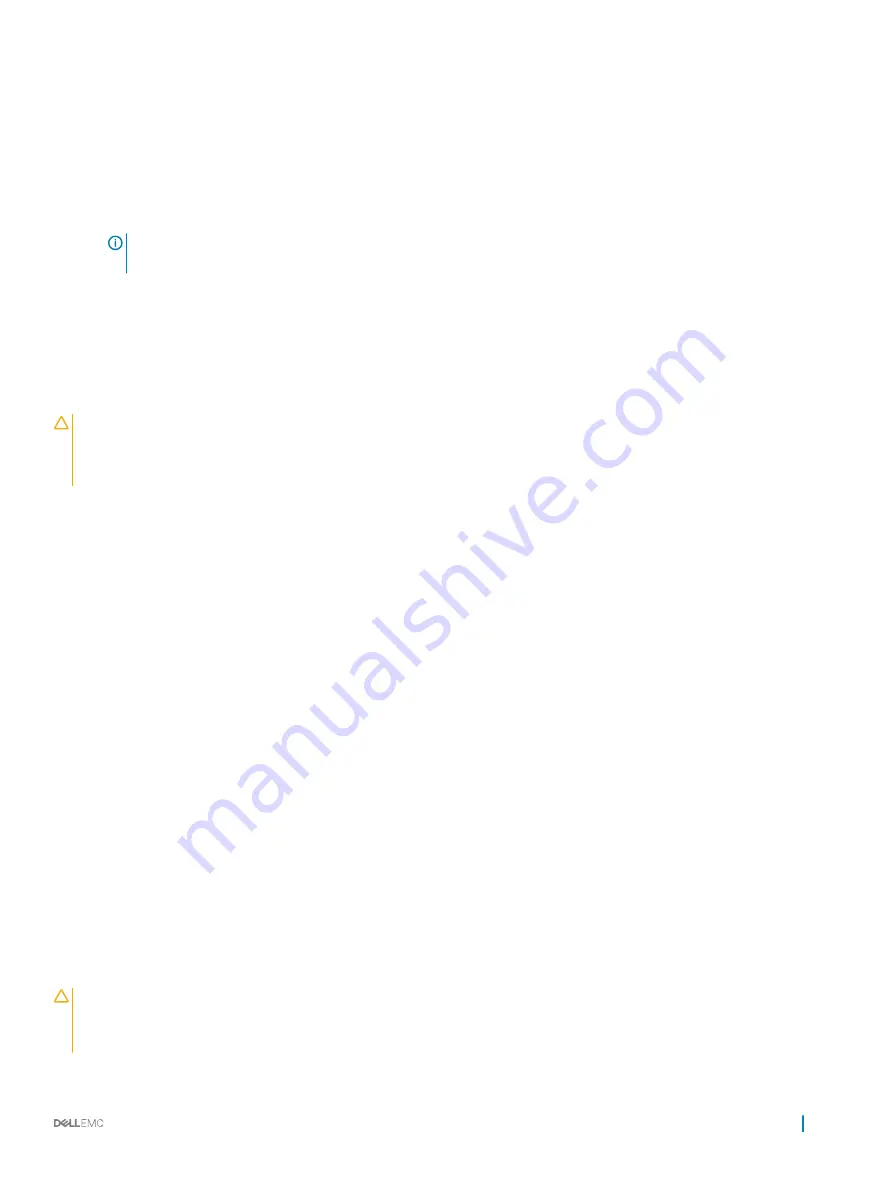
For example, loose power cables.
2
Ensure that the power supply handle/LED indicates that the power supply is working properly.
3
If you have recently upgraded your system, ensure that the power supply unit has enough power to support the new system.
4
If you have a redundant power supply configuration, ensure that both the power supply units are of the same type and wattage.
If the LED You may have to upgrade to a higher wattage power supply unit.
5
Ensure that you use only power supply units with the Extended Power Performance (EPP) label on the back.
6
Reseat the power supply unit.
NOTE:
After installing a power supply unit, allow several seconds for the system to recognize the power supply unit and
determine if it is working properly.
If the problem persists, see the Getting help section.
Related link
Troubleshooting cooling problems
CAUTION:
Many repairs may only be done by a certified service technician. You should only perform troubleshooting and simple
repairs as authorized in your product documentation, or as directed by the online or telephone service and support team. Damage
due to servicing that is not authorized by Dell is not covered by your warranty. Read and follow the safety instructions that are
shipped with your product.
Ensure that the following conditions exist:
•
System cover, cooling shroud, EMI filler panel, memory module blank, or back filler bracket is not removed.
•
Ambient temperature is not higher than the system specific ambient temperature.
•
External airflow is not obstructed.
•
A cooling fan is not removed or has not failed.
•
The expansion card installation guidelines have been followed.
Additional cooling can be added by one of the following methods:
From the iDRAC web GUI:
1
Click
Hardware
>
Fans
>
Setup
.
2
From the
Fan Speed Offset
drop-down list, select the cooling level required or set the minimum fan speed to a custom value.
From F2 System Setup:
1
Select
iDRAC Settings
>
Thermal
, and set a higher fan speed from the fan speed offset or minimum fan speed.
From RACADM commands:
1
Run the command
racadm help system.thermalsettings
For more information, see the Integrated Dell Remote Access User’s Guide at
Dell.com/idracmanuals
.
Troubleshooting cooling fans
Prerequisites
CAUTION:
Many repairs may only be done by a certified service technician. You should only perform troubleshooting and simple
repairs as authorized in your product documentation, or as directed by the online or telephone service and support team. Damage
due to servicing that is not authorized by Dell is not covered by your warranty. Read and follow the safety instructions that are
shipped with your product.
Troubleshooting your system
167






























