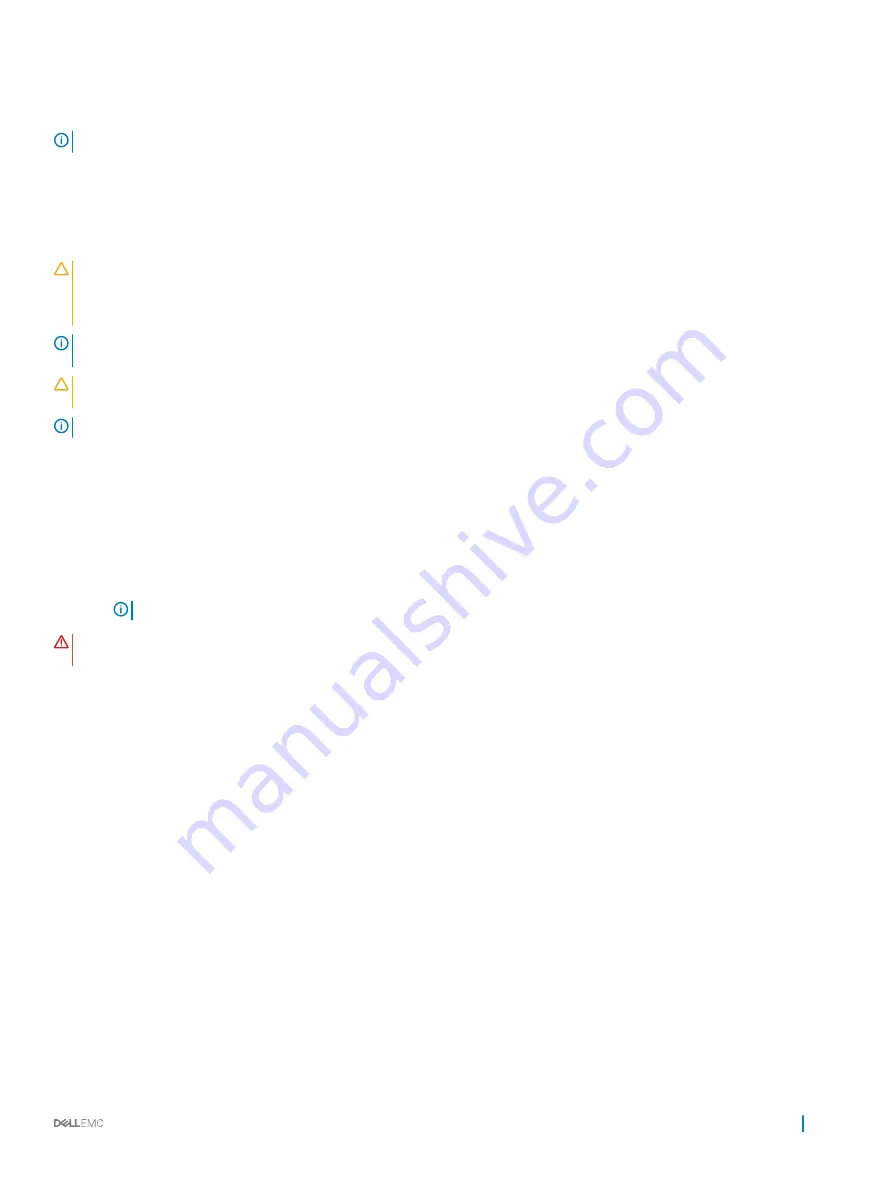
•
Installing an additional processor
•
Replacing a processor
NOTE:
To ensure proper system cooling, you must install a processor blank in any empty processor socket.
Removing a heat sink
Prerequisites
CAUTION:
Many repairs may only be done by a certified service technician. You should only perform troubleshooting and simple
repairs as authorized in your product documentation, or as directed by the online or telephone service and support team. Damage
due to servicing that is not authorized by Dell is not covered by your warranty. Read and follow the safety instructions that came
with the product.
NOTE:
This is a Field Replaceable Unit (FRU). Removal and installation procedures should be performed only by Dell certified
service technicians.
CAUTION:
Never remove the heat sink from a processor unless you intend to remove the processor. The heat sink is necessary to
maintain proper thermal conditions.
NOTE:
To ensure proper system cooling, you must install a processor blank and heat sink blank in any empty processor socket.
1
Follow the safety guidelines listed in the Safety instructions section.
2
Follow the procedure listed in the Before working inside your system.
3
Keep the Phillips #2 screwdriver ready.
4
If connected, disconnect the cables from expansion card (s).
5
If connected, disconnect the cables from expansion card(s).
6
If required, remove the PCIe expansion card riser.
7
Remove the cooling shroud.
NOTE:
If applicable, close the expansion card latch on the cooling shroud to release the full length card.
WARNING:
The heat sink is hot to touch for some time after the system has been powered down. Allow the heat sink to cool
before removing it.
Steps
1
Loosen one of the screws that secure the heat sink to the system board.
Allow some time (approximately 30 seconds) for the heat sink to loosen from the processor.
2
Remove the screw diagonally opposite the screw you first removed.
3
Repeat the procedure for the remaining two screws.
Installing and removing system components
119






























