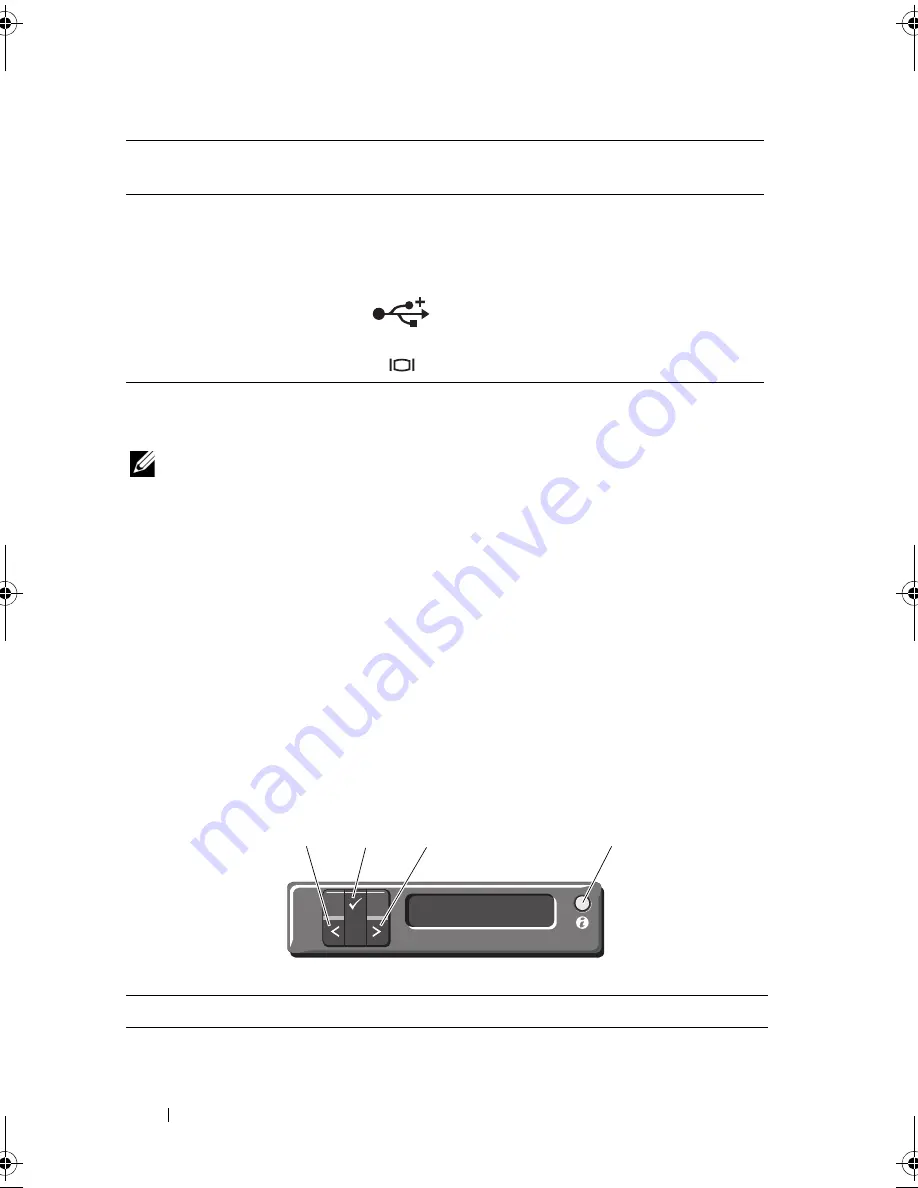
18
About Your System
LCD Panel Features (Optional)
NOTE:
This section is applicable only to eight–hard-drive systems. For four–hard-
drive and eight–hard-drive systems, see "Diagnostic Lights (Optional)" on page 27.
The system's LCD panel provides system information and status and error
messages to signify when the system is operating correctly or when the system
needs attention. See "LCD Status Messages (Optional)" on page 29 for
information on specific status codes.
The LCD backlight lights blue during normal operating conditions and lights
amber to indicate an error condition. When the system is in standby mode,
the LCD backlight switches off after five minutes of inactivity, and can be
turned on by pressing the
Select
button on the LCD panel. The LCD
backlight remains off if LCD messaging is turned off through the BMC or
iDRAC utility, the LCD panel, or other tools.
Figure 1-3.
LCD Panel Features
6
System identification
panel
A slide-out panel for system information
including the Express Service tag,
embedded NIC MAC address, and
iDRAC6 Enterprise card MAC address.
7
USB connector
Connect USB devices to the system.
The ports are USB 2.0-compliant.
8
Video connector
Connects a monitor to the system.
Item
Buttons
Description
1
Left
Moves the cursor back in one-step increments.
Item
Indicator, Button,
or Connector
Icon
Description
1
2
4
3
book.book Page 18 Friday, November 20, 2009 2:56 PM
Содержание PowerEdge R510
Страница 11: ...Contents 11 7 Getting Help 199 Contacting Dell 199 Glossary 201 Index 211 ...
Страница 12: ...12 Contents ...
Страница 82: ...82 Using the System Setup Program and UEFI Boot Manager ...
Страница 188: ...188 Troubleshooting Your System ...
Страница 198: ...198 Jumpers and Connectors ...
Страница 200: ...200 Getting Help ...
Страница 210: ...210 Glossary ...















































