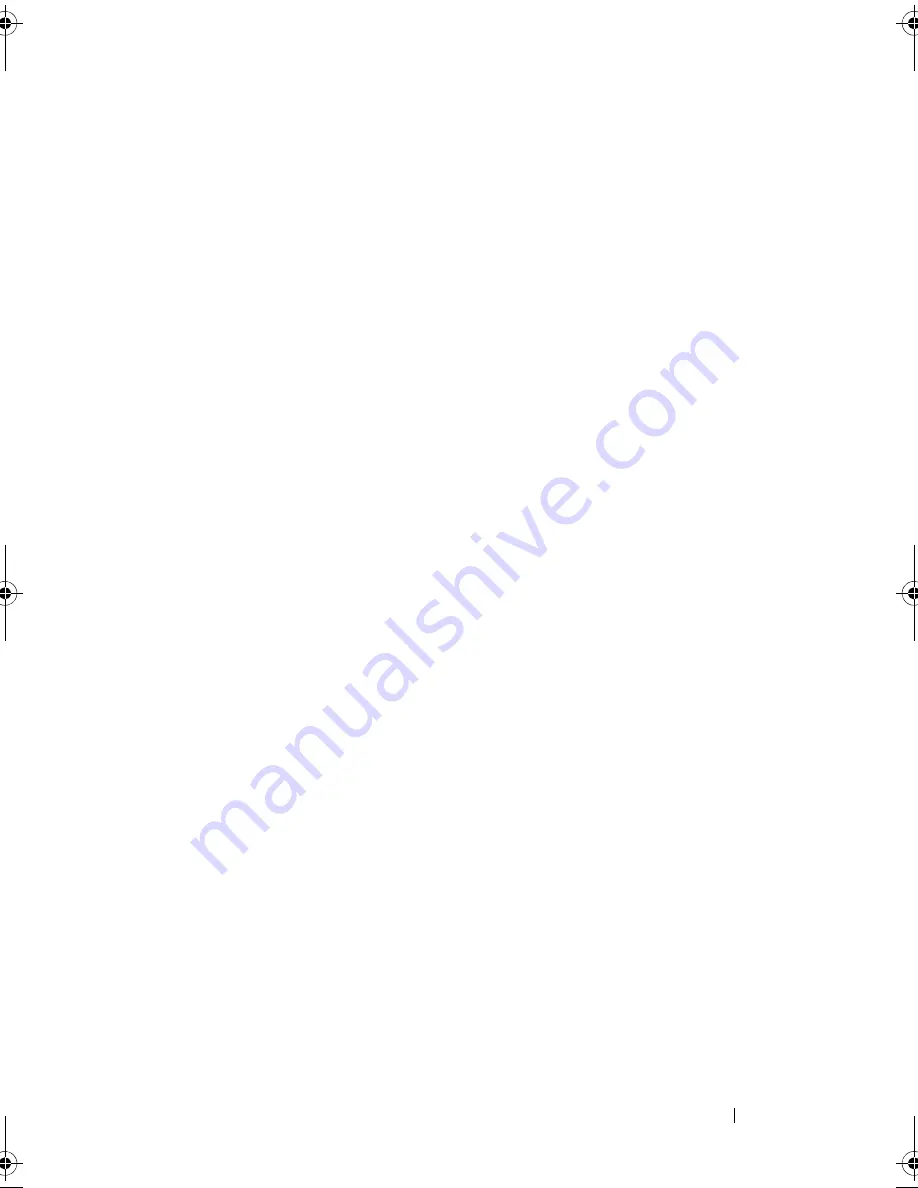
Troubleshooting Your System
171
7
Reconnect and power on each USB device one at a time.
8
If a device causes the same problem, power down the device, replace the
USB cable, and power up the device.
If the problem persists, replace the device.
If all troubleshooting fails, see "Getting Help" on page 199.
Troubleshooting a Serial I/O Device
1
Turn off the system and any peripheral devices connected to the
serial port.
2
Swap the serial interface cable with another working cable, and turn on the
system and the serial device.
If the problem is resolved, replace the interface cable.
3
Turn off the system and the serial device, and swap the device with a
comparable device.
4
Turn on the system and the serial device.
If the problem is resolved, replace the serial device.
If the problem persists, see "Getting Help" on page 199.
Troubleshooting a NIC
1
Run the appropriate online diagnostic test. See "Using Online Diagnostics"
on page 189.
2
Restart the system and check for any system messages pertaining to the
NIC controller.
3
Check the appropriate indicator on the NIC connector. See "NIC Indicator
Codes" on page 25.
•
If the link indicator does not light, check all cable connections.
•
If the activity indicator does not light, the network driver files might
be damaged or missing.
Remove and reinstall the drivers if applicable. See the
NIC's documentation.
book.book Page 171 Friday, November 20, 2009 2:56 PM
Содержание PowerEdge R510
Страница 11: ...Contents 11 7 Getting Help 199 Contacting Dell 199 Glossary 201 Index 211 ...
Страница 12: ...12 Contents ...
Страница 82: ...82 Using the System Setup Program and UEFI Boot Manager ...
Страница 188: ...188 Troubleshooting Your System ...
Страница 198: ...198 Jumpers and Connectors ...
Страница 200: ...200 Getting Help ...
Страница 210: ...210 Glossary ...






























