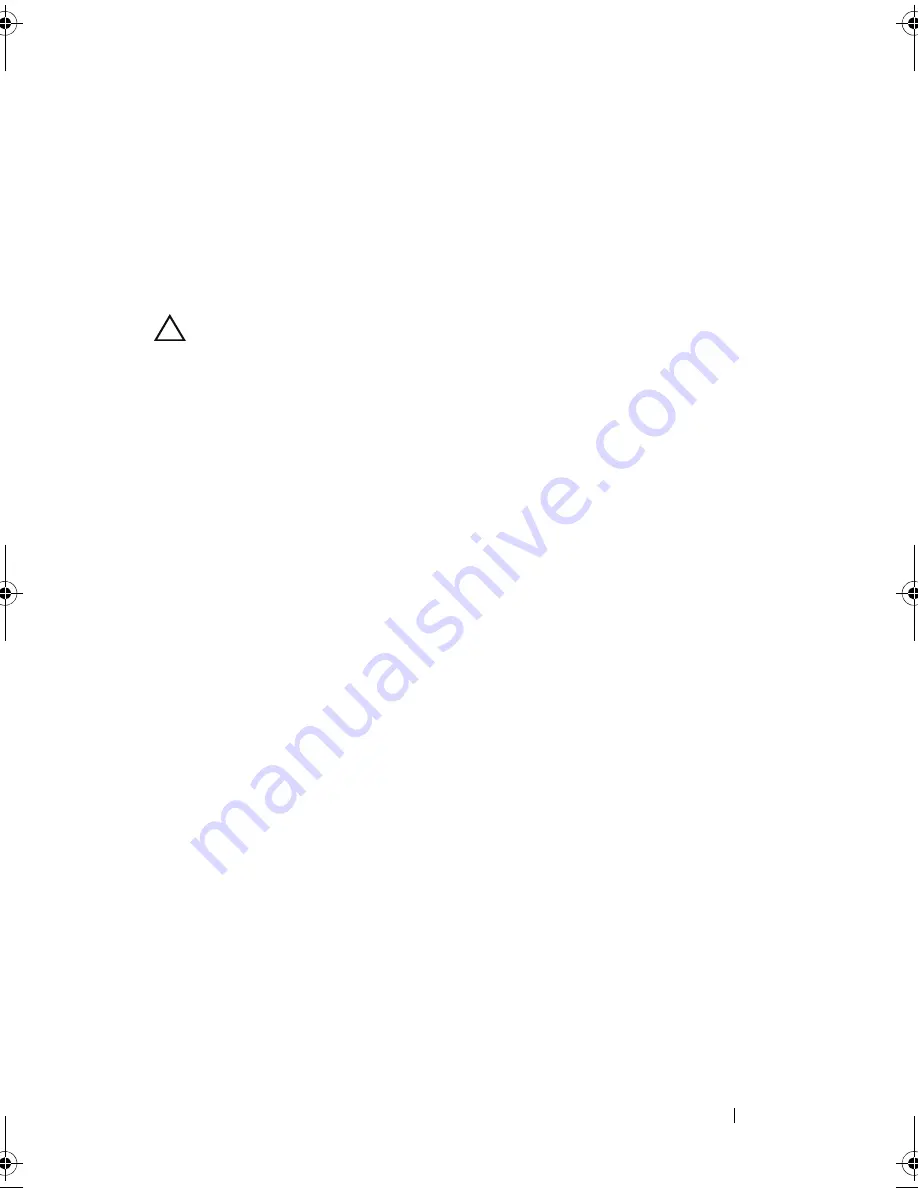
Installing System Components
167
Installing the System Board
1
Unpack the new system board.
2
Remove the labels from the processor shield and affix them to the system
identification panel on the front of the system. See Figure 1-1.
3
Holding the system board by the edges, lower the system board into
the chassis.
CAUTION:
Do not lift the system board assembly by grasping a memory module,
processor, or other components.
4
Slightly lift up the front of the system board and maneuver the system
board to the bottom of the chassis until it lays completely flat.
5
Push the system board toward the back of the chassis until the board is in
place.
6
Tighten the nine screws that secure the system board to the chassis.
See Figure 3-38.
7
Transfer the processors to the new system board. See "Removing a
Processor" on page 138 and "Installing a Processor" on page 142.
8
Remove the memory modules and transfer them to the same locations on
the new board. See "Removing Memory Modules" on page 121 and
"Installing Memory Modules" on page 119.
9
Connect the cables to the system board. See Figure 6-1 for the locations of
the connectors on the system board.
10
Replace the expansion-card riser. See "Installing an Expansion-Card Riser"
on page 128.
11
Install all expansion cards. See "Installing an Expansion Card" on page 124.
12
If applicable, reinstall the storage controller card. See "Installing the
Storage Controller Card" on page 131.
After connecting the SAS cables to the controller, make sure to place the
cables under the guide on the end of riser 1.
13
If applicable, install the iDRAC6 Enterprise card. See "Installing an
iDRAC6 Enterprise Card" on page 134.
14
If applicable, install the iDRAC6 Express card. See "Installing an iDRAC6
Express Card" on page 132.
book.book Page 167 Friday, November 20, 2009 2:56 PM
Содержание PowerEdge R510
Страница 11: ...Contents 11 7 Getting Help 199 Contacting Dell 199 Glossary 201 Index 211 ...
Страница 12: ...12 Contents ...
Страница 82: ...82 Using the System Setup Program and UEFI Boot Manager ...
Страница 188: ...188 Troubleshooting Your System ...
Страница 198: ...198 Jumpers and Connectors ...
Страница 200: ...200 Getting Help ...
Страница 210: ...210 Glossary ...






























