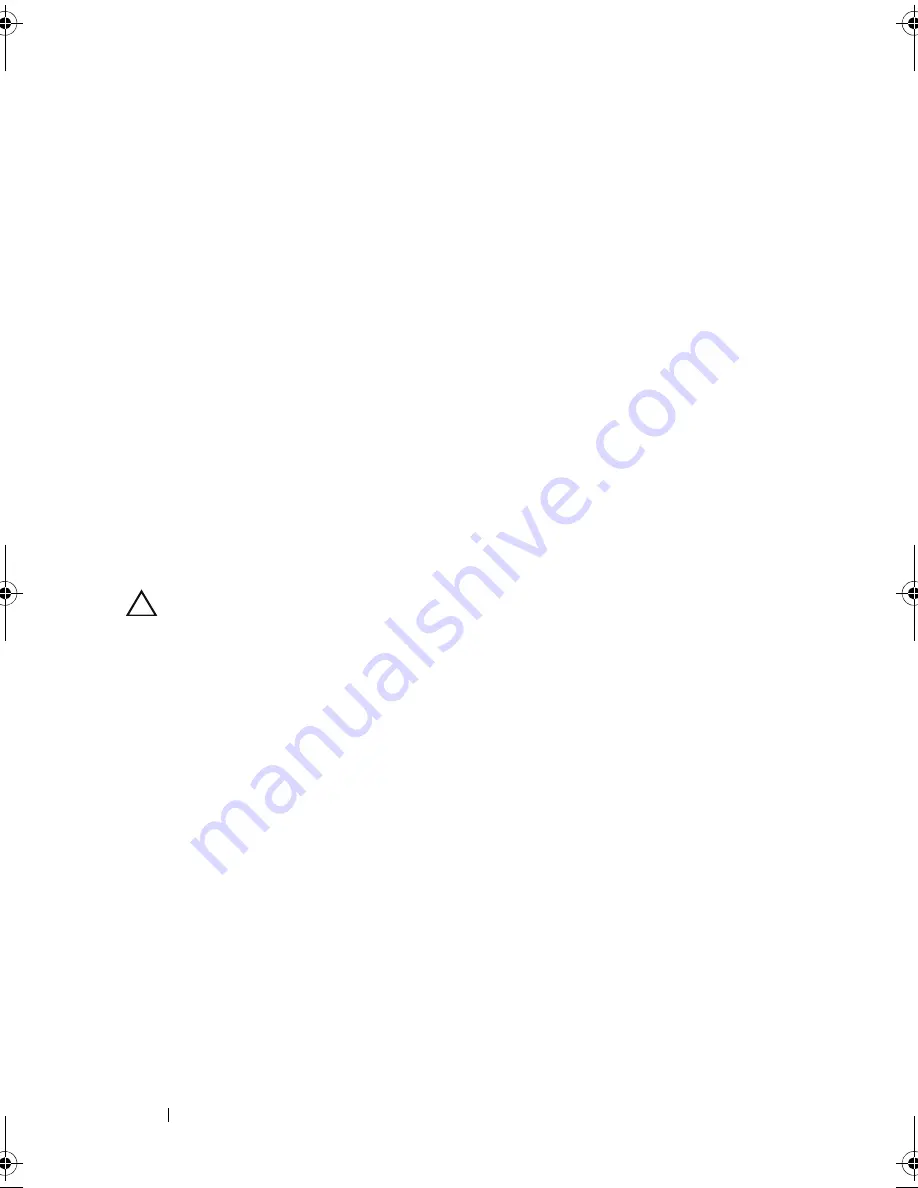
134
Installing System Components
3
Pull back slightly on the retention standoff tab at the front edge
of the card and gently lift the card off the retention standoff.
See Figure 3-23.
As the holder releases from the standoff, the connector under the card
disengages from the system board connector.
4
Angle the card so that the notch on the card slips through the clip on the
system board.
5
Replace the expansion cards. See "Installing an Expansion Card" on
page 124.
6
Close the system. See "Closing the System" on page 89.
7
Reconnect the system and peripherals to their power sources, and turn
them on.
iDRAC6 Enterprise Card (Optional)
Installing an iDRAC6 Enterprise Card
CAUTION:
Many repairs may only be done by a certified service technician.
You should only perform troubleshooting and simple repairs as authorized in
your product documentation, or as directed by the online or telephone service
and support team. Damage due to servicing that is not authorized by Dell is not covered
by your warranty. Read and follow the safety instructions that came with the product.
1
Turn off the system, including any attached peripherals, and disconnect
the system from the electrical outlet.
2
Open the system. See "Opening the System" on page 87.
3
Remove the cooling shroud. See "Removing the Cooling Shroud" on page 90.
4
Remove the plastic filler plug of the iDRAC6 Enterprise port from the
system back panel.
5
Angle the card so that the RJ-45 connector fits through the back-panel
opening. See
Figure 3-24.
6
Align the front edge of the card with the two front plastic retention
standoffs next to the iDRAC6 connector on the system board, and lower
the card into place. See Figure 3-24.
When the front of the card is fully seated, the plastic standoffs snap over
the edge of the card.
book.book Page 134 Friday, November 20, 2009 2:56 PM
Содержание PowerEdge R510
Страница 11: ...Contents 11 7 Getting Help 199 Contacting Dell 199 Glossary 201 Index 211 ...
Страница 12: ...12 Contents ...
Страница 82: ...82 Using the System Setup Program and UEFI Boot Manager ...
Страница 188: ...188 Troubleshooting Your System ...
Страница 198: ...198 Jumpers and Connectors ...
Страница 200: ...200 Getting Help ...
Страница 210: ...210 Glossary ...














































