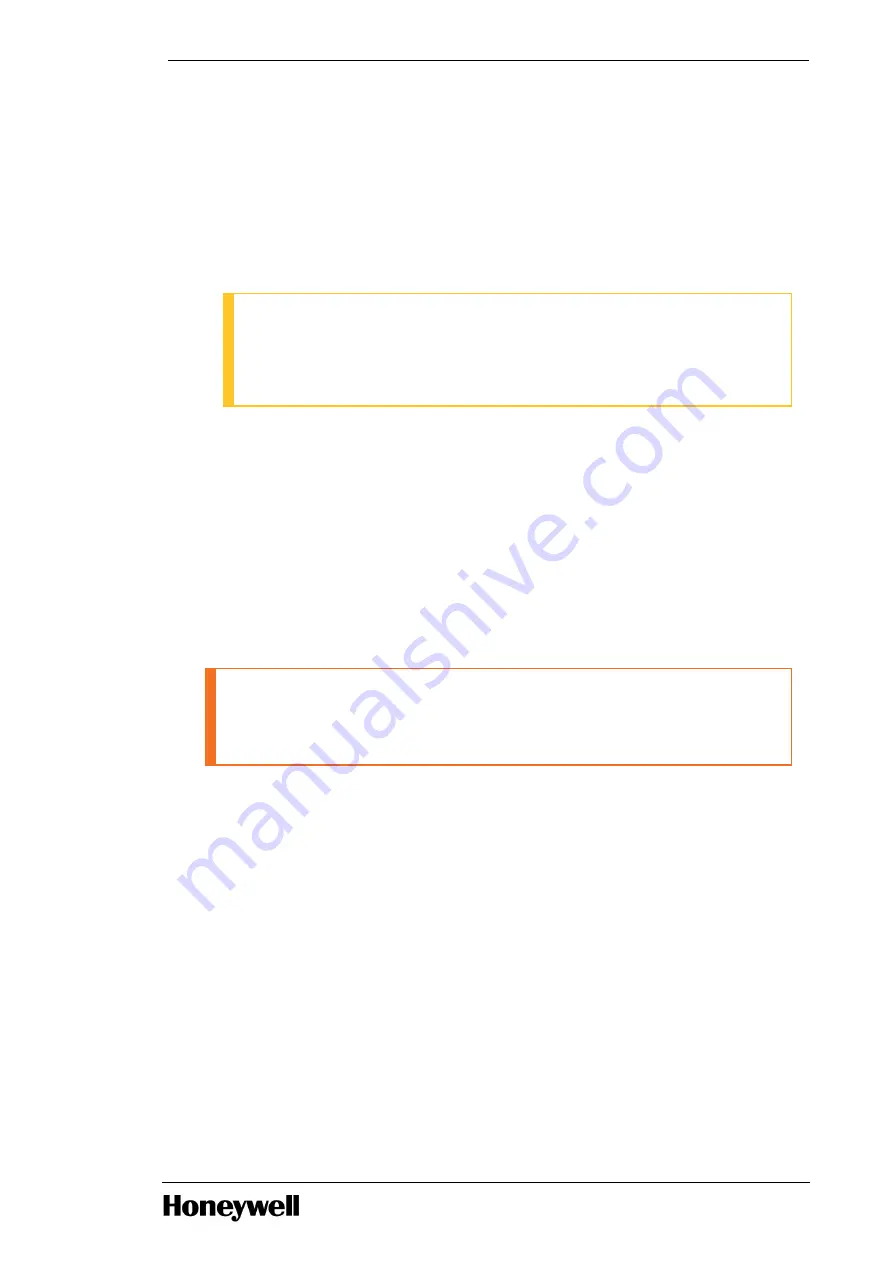
1. From the front of the cabinet, open the door to access the mounting rails.
2. Fully extend the right and left Sliding Ready Rails (pre-installed in the Honeywell factory).
3. Lower the server into the J-shaped slots on each slide, starting with the slot that is closest to the
cabinet.
4. Depress the slide locks and push the server toward the cabinet until the front bezel mounting ears
makes contact with the front of the Sliding ReadyRails.
5. Engage the screw captivated in each mounting ear of the server front bezel with the threaded
inserts in the front of the Sliding ReadyRails. Hand-tighten these screws.
ATTENTION
The Sliding Ready Rails kit includes a cable management arm (installed in the
Honeywell factory) that mounts to the rear of the Sliding Ready Rails. AC power cords
and KVM cables are prerouted through the cable management arm. For additional
information, refer to the “Rack Installation Guide” shipped with the cabinet.
6. If you are using the 8-port KVM switch/control console for your human interface (pre-installed in the
Honeywell factory), connect the KVM cable mouse and keyboard connections to the USB
connectors on the rear of the server. The KVM cable may have separate USB connections for the
mouse and keyboard or they may be combined into one USB connector through a USB to PS/2
adapter (included with the KVM cable).
3.4.3
Connecting the cables
To connect the cables
1. Connect the video and network interface cables.
WARNING
AC power cords from all computing nodes mounted in a given cabinet must be distributed
across the two power entries as equally as possible. Failure to do so may result in tripping
the circuit breakers.
2. Connect the Honeywell AC power cords.
3. Perform any one of the following, as necessary.
l
If you are not using Fault Tolerant Ethernet (FTE), connect the Ethernet cable to the on-board
RJ-45 connector.
l
If you are using an Intel dual NIC card for FTE, connect the FTE cable to the NIC card in the
expansion slot.
l
If you are using the on-board NICs for FTE, connect the FTE cable to the onboard RJ-45
connector.
4. Secure any loose cables, and verify that all cables have proper strain relief.
- 29 -
Chapter 3 - Installation
















































