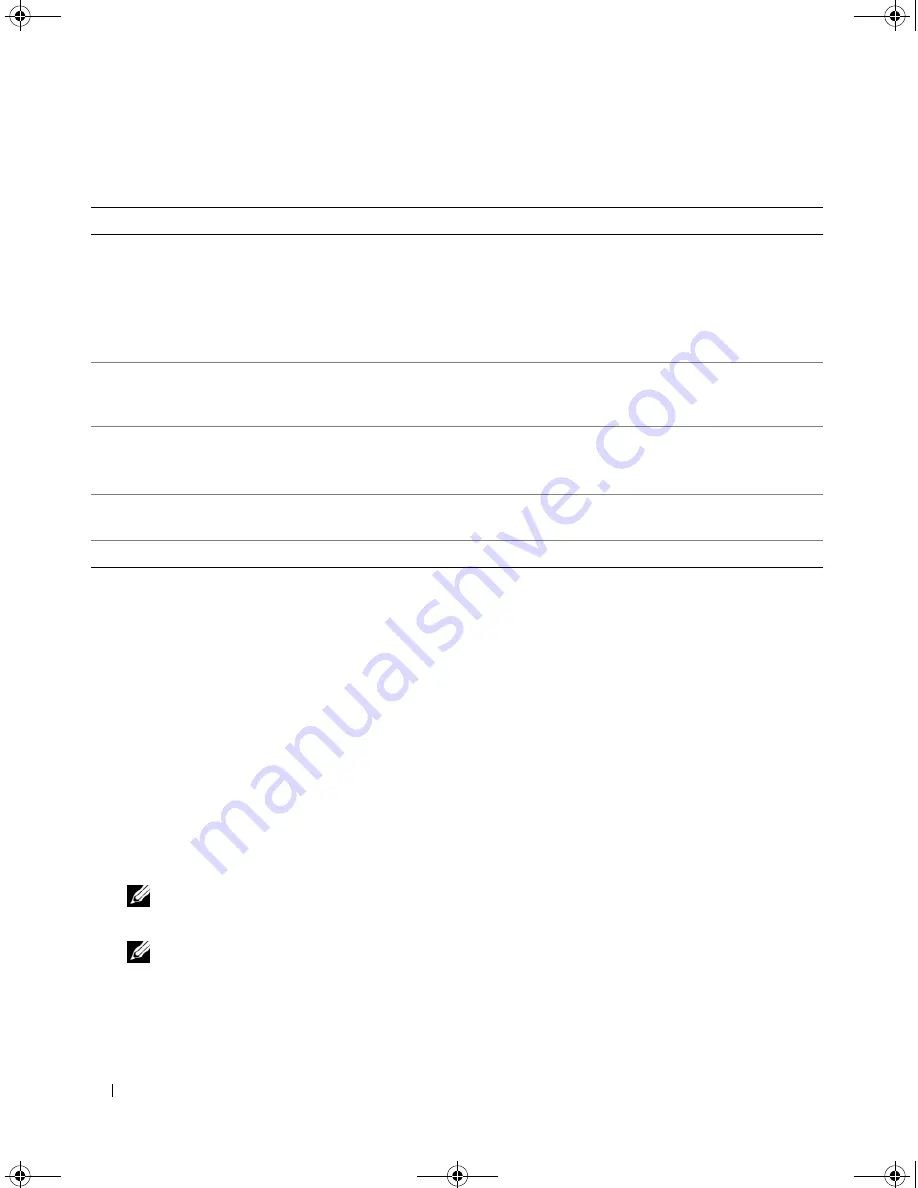
58
RAID Configuration and Management
Foreign Configuration View
Select
Foreign Configuration View
to display a foreign configuration before you either import the
foreign configuration into the virtual disk or clear the foreign configuration.
The section "Importing or
Clearing Foreign Configurations Using the Foreign Configuration View Screen
" on page 62
contains the
procedures you can use to manage the foreign configurations.
Setting Up Virtual Disks
This section contains the procedures used to set up a disk group and create virtual disks. Each of the
following procedures are explained individually in this section in detail.
1
Create the virtual disks and select the virtual disk options.
2
Designate hot spares (optional).
See "Managing Dedicated Hot Spares" on page 64 for more information.
NOTE:
A disk group is deleted when the last virtual disk in the disk group is deleted.
3
Initialize the virtual disks.
NOTE:
When you use one physical disk group to create multiple virtual disks, the virtual disks must all have
the same RAID level.
Table 5-5.
Controller Management Options
Option
Description
Enable Controller BIOS
Select this option to enable the controller BIOS. If the boot device is on the RAID
controller, the BIOS must be enabled. Disable the BIOS to use other boot devices.
In a multiple controller environment, you can enable BIOS on multiple controllers.
However, if you want to boot from a specific controller, then enable the BIOS on
that controller and disable it on the other controllers. The system can then boot
from the BIOS-enabled controller.
Enable Alarm
Select this option to enable or disable the on-board alarm tone generator. The alarm
sounds to alert you of key critical and warning events involving the virtual disk or
physical disk problems. See Table 6-8 for details about the alarm.
Enable BIOS Stop On Error
Select this option to stop the system BIOS during bootup if there are BIOS errors.
This option enables you to enter the configuration utility to resolve the problem.
NOTE:
Certain errors continue for five seconds even when Stop On Error is enabled.
Select Bootable Virtual Disk
Select this option to specify a virtual disk as the boot disk on the controller. This
option displays if you have built virtual disks.
Select Defaults
Select this option to restore the default settings for the options in the
Settings
box.
Dell_PERC5_UG.book Page 58 Tuesday, February 13, 2007 6:02 PM
Содержание PowerEdge 5/E
Страница 2: ...Dell_PERC5_UG book Page 2 Tuesday February 13 2007 6 02 PM ...
Страница 10: ...8 Contents Dell_PERC5_UG book Page 8 Tuesday February 13 2007 6 02 PM ...
Страница 26: ...24 PERC 5 Features Dell_PERC5_UG book Page 24 Tuesday February 13 2007 6 02 PM ...
Страница 50: ...48 Driver Installation Dell_PERC5_UG book Page 48 Tuesday February 13 2007 6 02 PM ...
Страница 87: ...Appendix Regulatory Notices 85 Dell_PERC5_UG book Page 85 Tuesday February 13 2007 6 02 PM ...
Страница 88: ...86 Appendix Regulatory Notices Dell_PERC5_UG book Page 86 Tuesday February 13 2007 6 02 PM ...
Страница 89: ...Appendix Regulatory Notices 87 Dell_PERC5_UG book Page 87 Tuesday February 13 2007 6 02 PM ...
Страница 90: ...88 Appendix Regulatory Notices Dell_PERC5_UG book Page 88 Tuesday February 13 2007 6 02 PM ...
Страница 91: ...Appendix Regulatory Notices 89 Dell_PERC5_UG book Page 89 Tuesday February 13 2007 6 02 PM ...
Страница 92: ...90 Appendix Regulatory Notices Dell_PERC5_UG book Page 90 Tuesday February 13 2007 6 02 PM ...
Страница 93: ...Appendix Regulatory Notices 91 Dell_PERC5_UG book Page 91 Tuesday February 13 2007 6 02 PM ...
Страница 95: ...Appendix Regulatory Notices 93 VCCI Japan Only Dell_PERC5_UG book Page 93 Tuesday February 13 2007 6 02 PM ...
Страница 98: ...96 Appendix Regulatory Notices Dell_PERC5_UG book Page 96 Tuesday February 13 2007 6 02 PM ...
Страница 99: ...Appendix Regulatory Notices 97 Dell_PERC5_UG book Page 97 Tuesday February 13 2007 6 02 PM ...
Страница 100: ...98 Appendix Regulatory Notices Dell_PERC5_UG book Page 98 Tuesday February 13 2007 6 02 PM ...






























