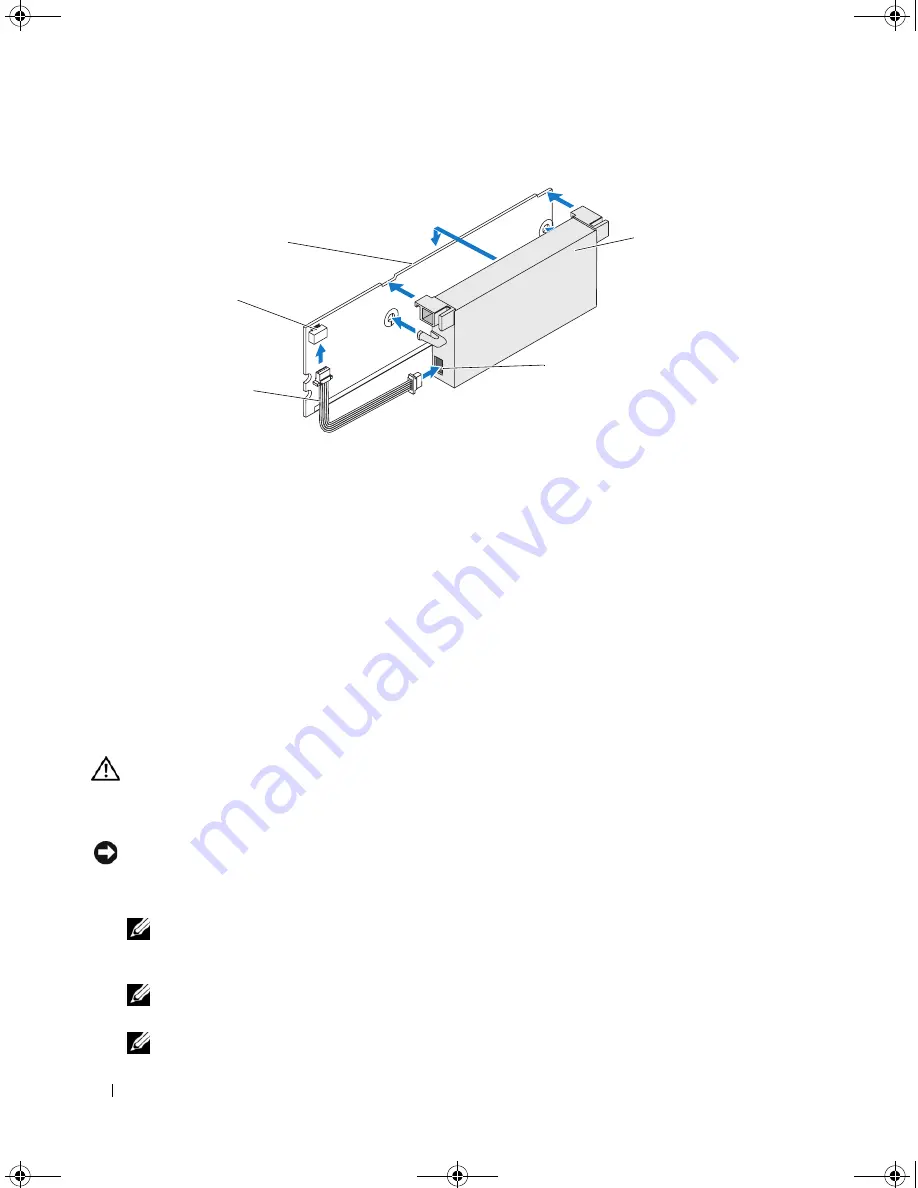
28
Hardware Installation and Configuration
Figure 3-3.
Installing a TBBU
4
Place the PERC 5/E on a flat, clean, static–free surface.
5
Mount the memory module in the controller memory socket like a standard DIMM. See "Installing the
DIMM on a PERC 5/E Adapter" on page 28 for more information.
The memory module is mounted flush with the board so that the memory module is parallel to the
board when installed.
6
Press the memory module firmly into the memory socket.
As you press the memory module into the socket, the TBBU clicks into place, indicating that the
controller is firmly seated in the socket, and the arms on the socket fit into the notches to hold the
memory module securely.
Installing the DIMM on a PERC 5/E Adapter
This section describes how to install the memory module on a PERC 5/E Adapter.
CAUTION:
Only trained service technicians are authorized to remove the system cover and access any of the
components inside the system. Before performing any procedure, see your
Product Information Guide
for
complete information about safety precautions, working inside the computer and protecting against electrostatic
discharge.
NOTICE:
PERC 5 cards support DELL-qualified 256-MB DDRII 400MHz ECC-registered DIMMs with x16 DRAM
components. Installing unsupported memory causes the system to hang at POST.
1
Remove the memory module in an antistatic environment.
NOTE:
When unpacking a static sensitive component from its shipping carton, do not remove the component
from the antistatic packing material until you are ready to install the component. Just before unwrapping the
antistatic package, ensure to discharge static electricity from your body.
NOTE:
Handle all sensitive components in a static-safe area. If possible, use antistatic floor pads and work
bench pads.
NOTE:
Do not touch the gold leads and do not bend the memory module.
connector on the
memory module
battery pack
harness
battery
memory module
connector on the
battery
Dell_PERC5_UG.book Page 28 Tuesday, February 13, 2007 6:02 PM
Содержание PowerEdge 5/E
Страница 2: ...Dell_PERC5_UG book Page 2 Tuesday February 13 2007 6 02 PM ...
Страница 10: ...8 Contents Dell_PERC5_UG book Page 8 Tuesday February 13 2007 6 02 PM ...
Страница 26: ...24 PERC 5 Features Dell_PERC5_UG book Page 24 Tuesday February 13 2007 6 02 PM ...
Страница 50: ...48 Driver Installation Dell_PERC5_UG book Page 48 Tuesday February 13 2007 6 02 PM ...
Страница 87: ...Appendix Regulatory Notices 85 Dell_PERC5_UG book Page 85 Tuesday February 13 2007 6 02 PM ...
Страница 88: ...86 Appendix Regulatory Notices Dell_PERC5_UG book Page 86 Tuesday February 13 2007 6 02 PM ...
Страница 89: ...Appendix Regulatory Notices 87 Dell_PERC5_UG book Page 87 Tuesday February 13 2007 6 02 PM ...
Страница 90: ...88 Appendix Regulatory Notices Dell_PERC5_UG book Page 88 Tuesday February 13 2007 6 02 PM ...
Страница 91: ...Appendix Regulatory Notices 89 Dell_PERC5_UG book Page 89 Tuesday February 13 2007 6 02 PM ...
Страница 92: ...90 Appendix Regulatory Notices Dell_PERC5_UG book Page 90 Tuesday February 13 2007 6 02 PM ...
Страница 93: ...Appendix Regulatory Notices 91 Dell_PERC5_UG book Page 91 Tuesday February 13 2007 6 02 PM ...
Страница 95: ...Appendix Regulatory Notices 93 VCCI Japan Only Dell_PERC5_UG book Page 93 Tuesday February 13 2007 6 02 PM ...
Страница 98: ...96 Appendix Regulatory Notices Dell_PERC5_UG book Page 96 Tuesday February 13 2007 6 02 PM ...
Страница 99: ...Appendix Regulatory Notices 97 Dell_PERC5_UG book Page 97 Tuesday February 13 2007 6 02 PM ...
Страница 100: ...98 Appendix Regulatory Notices Dell_PERC5_UG book Page 98 Tuesday February 13 2007 6 02 PM ...















































