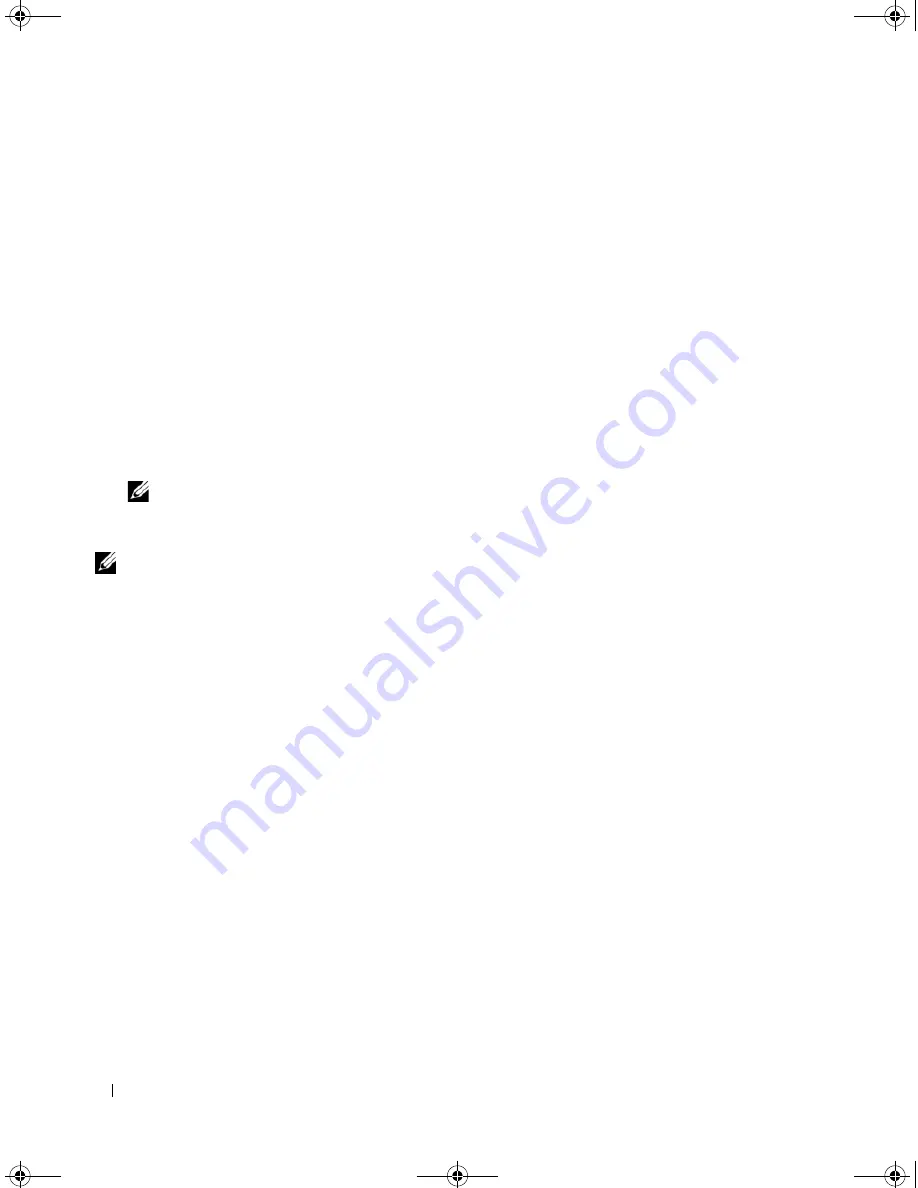
46
Driver Installation
DUD Creation Procedure
Perform the following steps to create the DUD using the DKMS tool.
1
Install the DKMS-enabled megaraid_sas driver rpm package on a system running a SUSE Linux
operating system.
2
Type the following command in any directory:
dkms mkdriverdisk -d redhat -m megaraid_sas -v <driver version>
-k <kernel version>
This starts the process to create the megaraid_sas DUD image.
3
If you want to build the DUD image for multiple kernel versions, use the following command:
dkms mkdriverdisk -d redhat -m megaraid_sas -v <driver version>
-k <kernel_version_1>, <kernel_version_2>, ...
4
After the DUD image has been built, you can find it in the DKMS tree for the megaraid_sas driver.
NOTE:
The DKMS package supports both Red Hat Enterprise Linux and SUSE Linux Enterprise Server.
Installing SUSE Linux Enterprise Server Using the Driver Update Diskette
NOTE:
See "Creating a Driver Diskette" on page 39 for information about creating a driver diskette.
Perform the following steps to install SUSE Linux Enterprise Server (version 9 or 10) using the DUD.
See "Creating a Driver Diskette" on page 39 for information about creating a driver diskette.
1
Insert the appropriate SUSE Linux Enterprise Server (version 9 or 10) Service Pack (SP) CD in
the system.
2
Select
Installation
from the menu options.
3
Select the following key for the driver update disk, depending on the SUSE Linux Enterprise Server
version you are installing:
a
For SUSE Linux Enterprise Server 9, select <F6>.
b
For SUSE Linux Enterprise Server 10, select <F5>.
4
Press <Enter> to load the Linux kernel.
5
At the prompt
Please insert the driver update floppy/CDROM
, click
OK
.
The system selects the driver from the diskette and installs it. The system then displays the message
DRIVER UPDATE ADDED
with the description of the driver module.
6
Click
OK
.
If you want to install from another driver update medium, continue with the following steps.
7
The system displays the message
PLEASE CHOOSE DRIVER UPDATE MEDIUM
.
8
Select the appropriate driver update medium.
The system selects the driver from the diskette and installs it.
Dell_PERC5_UG.book Page 46 Tuesday, February 13, 2007 6:02 PM
Содержание PowerEdge 5/E
Страница 2: ...Dell_PERC5_UG book Page 2 Tuesday February 13 2007 6 02 PM ...
Страница 10: ...8 Contents Dell_PERC5_UG book Page 8 Tuesday February 13 2007 6 02 PM ...
Страница 26: ...24 PERC 5 Features Dell_PERC5_UG book Page 24 Tuesday February 13 2007 6 02 PM ...
Страница 50: ...48 Driver Installation Dell_PERC5_UG book Page 48 Tuesday February 13 2007 6 02 PM ...
Страница 87: ...Appendix Regulatory Notices 85 Dell_PERC5_UG book Page 85 Tuesday February 13 2007 6 02 PM ...
Страница 88: ...86 Appendix Regulatory Notices Dell_PERC5_UG book Page 86 Tuesday February 13 2007 6 02 PM ...
Страница 89: ...Appendix Regulatory Notices 87 Dell_PERC5_UG book Page 87 Tuesday February 13 2007 6 02 PM ...
Страница 90: ...88 Appendix Regulatory Notices Dell_PERC5_UG book Page 88 Tuesday February 13 2007 6 02 PM ...
Страница 91: ...Appendix Regulatory Notices 89 Dell_PERC5_UG book Page 89 Tuesday February 13 2007 6 02 PM ...
Страница 92: ...90 Appendix Regulatory Notices Dell_PERC5_UG book Page 90 Tuesday February 13 2007 6 02 PM ...
Страница 93: ...Appendix Regulatory Notices 91 Dell_PERC5_UG book Page 91 Tuesday February 13 2007 6 02 PM ...
Страница 95: ...Appendix Regulatory Notices 93 VCCI Japan Only Dell_PERC5_UG book Page 93 Tuesday February 13 2007 6 02 PM ...
Страница 98: ...96 Appendix Regulatory Notices Dell_PERC5_UG book Page 96 Tuesday February 13 2007 6 02 PM ...
Страница 99: ...Appendix Regulatory Notices 97 Dell_PERC5_UG book Page 97 Tuesday February 13 2007 6 02 PM ...
Страница 100: ...98 Appendix Regulatory Notices Dell_PERC5_UG book Page 98 Tuesday February 13 2007 6 02 PM ...






























