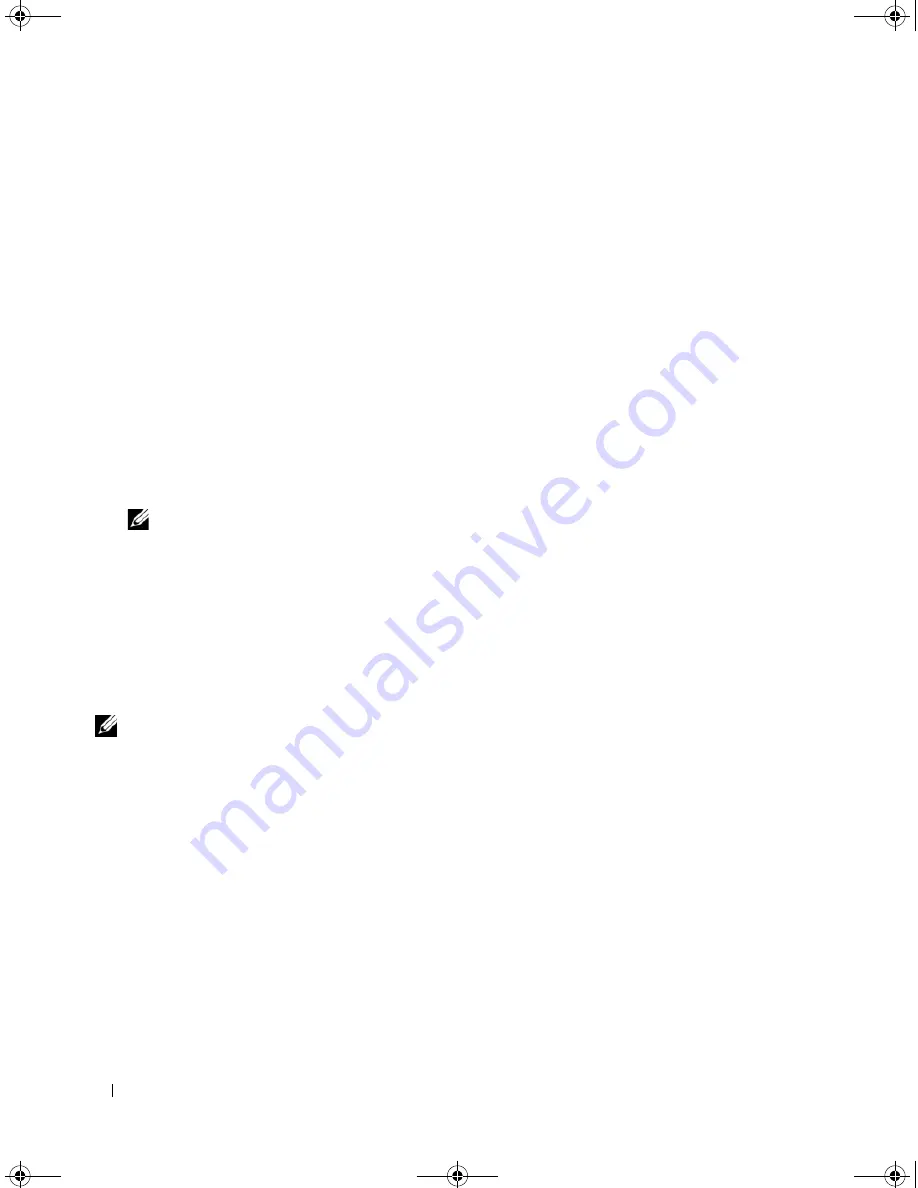
40
Driver Installation
Installing the Driver During a Microsoft Operating System
Installation
Perform the following steps to install the driver during operating system installation.
1
Boot the system using the Microsoft Windows 2000/Windows XP/Microsoft Windows Server 2003 CD.
2
When the message
Press F6 if you need to install a third party SCSI or RAID driver
appears, press
the <F6> key immediately.
Within a few minutes, a screen appears that asks for additional controllers in the system.
3
Press the <S> key.
The system prompts for the driver diskette to be inserted.
4
Insert the driver diskette in the diskette drive and press <Enter>.
A list of PERC controllers appears.
5
Select the right driver for the installed controller and press <Enter> to load the driver.
NOTE:
For Windows Server 2003, a message may appear that states that the driver that you provided is older
or newer than the existing Windows driver. Press <S> to use the driver that is on the floppy diskette.
6
Press <Enter> again to continue the installation process as usual.
Installing a Windows Server 2003, Windows Vista, Windows 2000,
or XP Driver for a New RAID Controller
Perform the following steps to configure the driver for the RAID controller on a system that already has
Windows installed.
NOTE:
Windows Vista
™
has PERC 5 driver native on the Windows Vista installation CD. For the latest supported
drivers, go to the Dell Support website at
support.dell.com
.
1
Turn off the system.
2
Install the new RAID controller in the system.
See "Hardware Installation and Configuration" on page 25 for detailed instructions on installing and
cabling the RAID controller in the system.
3
Turn on the system.
The Windows operating system detects the new controller and displays a message to inform the user.
4
The
Found New Hardware Wizard
screen pops up and displays the detected hardware device.
5
Click
Next
.
6
On the
Locate device driver
screen, select
Search for a suitable driver for my device
and click
Next
.
7
Insert the appropriate driver diskette and select
Floppy disk drives
on the
Locate Driver Files
screen.
8
Click
Next
.
Dell_PERC5_UG.book Page 40 Tuesday, February 13, 2007 6:02 PM
Содержание PowerEdge 5/E
Страница 2: ...Dell_PERC5_UG book Page 2 Tuesday February 13 2007 6 02 PM ...
Страница 10: ...8 Contents Dell_PERC5_UG book Page 8 Tuesday February 13 2007 6 02 PM ...
Страница 26: ...24 PERC 5 Features Dell_PERC5_UG book Page 24 Tuesday February 13 2007 6 02 PM ...
Страница 50: ...48 Driver Installation Dell_PERC5_UG book Page 48 Tuesday February 13 2007 6 02 PM ...
Страница 87: ...Appendix Regulatory Notices 85 Dell_PERC5_UG book Page 85 Tuesday February 13 2007 6 02 PM ...
Страница 88: ...86 Appendix Regulatory Notices Dell_PERC5_UG book Page 86 Tuesday February 13 2007 6 02 PM ...
Страница 89: ...Appendix Regulatory Notices 87 Dell_PERC5_UG book Page 87 Tuesday February 13 2007 6 02 PM ...
Страница 90: ...88 Appendix Regulatory Notices Dell_PERC5_UG book Page 88 Tuesday February 13 2007 6 02 PM ...
Страница 91: ...Appendix Regulatory Notices 89 Dell_PERC5_UG book Page 89 Tuesday February 13 2007 6 02 PM ...
Страница 92: ...90 Appendix Regulatory Notices Dell_PERC5_UG book Page 90 Tuesday February 13 2007 6 02 PM ...
Страница 93: ...Appendix Regulatory Notices 91 Dell_PERC5_UG book Page 91 Tuesday February 13 2007 6 02 PM ...
Страница 95: ...Appendix Regulatory Notices 93 VCCI Japan Only Dell_PERC5_UG book Page 93 Tuesday February 13 2007 6 02 PM ...
Страница 98: ...96 Appendix Regulatory Notices Dell_PERC5_UG book Page 96 Tuesday February 13 2007 6 02 PM ...
Страница 99: ...Appendix Regulatory Notices 97 Dell_PERC5_UG book Page 97 Tuesday February 13 2007 6 02 PM ...
Страница 100: ...98 Appendix Regulatory Notices Dell_PERC5_UG book Page 98 Tuesday February 13 2007 6 02 PM ...






























