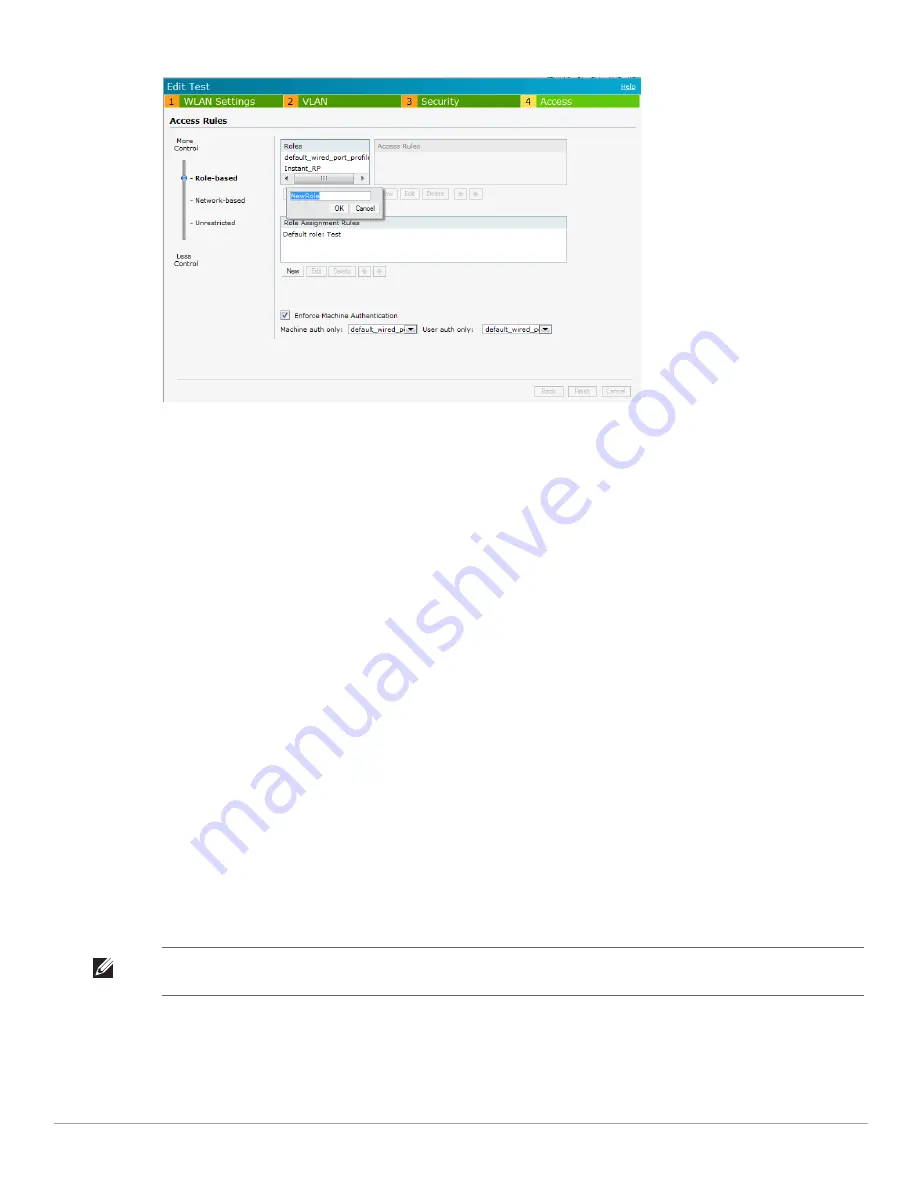
138
| Role Derivation
Dell PowerConnect W-Series Instant Access Point 6.1.3.4-3.1.0.0
| User Guide
Figure 118
Creating a New User Role
8. Click
OK
. The
Allow any to all destinations
access rule is enabled by default. This rule allows traffic to all
destinations. To create new access rules, see
“Examples for Access Rules” on page
150
.
9.
Assign pre-authentication role—
Use this option if you want to allow some access to users even before they
are authenticated.
10.
Enforce Machine Authentication—
You can assign different rights to clients based on whether their
hardware device supports machine authentication. Machine Auth is only supported for Windows devices, so
this can be used to distinguish between Windows devices and other devices such as ipads.
Machine Auth only role - This is the case of a Windows machine with no user logged in. The device
supports machine authentication and has a valid RADIUS account, but a user has not yet logged in and
authenticated.
User Auth only role - This is the case of a known user or a non-Windows device. The device does not
support machine auth or does not have a RADIUS account, but the user is logged in and authenticates.
When a device does both Machine and User authentication, the user will get the default role or the derived
role based on the RADIUS attribute.
To configure Machine Authentication, do the following:
1. In the
Roles
window, create a role for
Machine auth only
and
User auth only
.
2. Configure Access Rules for these roles by selecting the role, and applying the rule. Refer to
“Examples for
Access Rules” on page
150
for procedures to create access rules.
3. Select
Enforce Machine Authentication
and specify these two roles.
4. Click
Finish
to apply these changes.
Creating Role Assignment Rules
This section has the rules for determining which role will be assigned for each authenticated client.
To create role assignment rules for the user role:
1. Click
New
in the
Role Assignment Rules
section of the window. The default user role is the newly created
user role.
NOTE:
When Enforce Machine Authentication is enabled, both the device and the user must be authenticated for the role
assignment rule to apply.
Содержание PowerConnect W-IAP3WN
Страница 1: ...Dell PowerConnect W Series Instant Access Point 6 1 3 4 3 1 0 0 User Guide ...
Страница 10: ...10 Contents Dell PowerConnect W Series Instant Access Point 6 1 3 4 3 1 0 0 User Guide ...
Страница 18: ...18 Initial Configuration Dell PowerConnect W Series Instant Access Point 6 1 3 4 3 1 0 0 User Guide ...
Страница 104: ...104 Spectrum Monitor Dell PowerConnect W Series Instant Access Point 6 1 3 4 3 1 0 0 User Guide ...
Страница 106: ...106 NTP Server Dell PowerConnect W Series Instant Access Point 6 1 3 4 3 1 0 0 User Guide ...
Страница 134: ...134 Authentication Dell PowerConnect W Series Instant Access Point 6 1 3 4 3 1 0 0 User Guide ...
Страница 146: ...146 User VLAN Derivation Dell PowerConnect W Series Instant Access Point 6 1 3 4 3 1 0 0 User Guide ...
Страница 158: ...158 OS Fingerprinting Dell PowerConnect W Series Instant Access Point 6 1 3 4 3 1 0 0 User Guide ...
Страница 170: ...170 Intrusion Detection System Dell PowerConnect W Series Instant Access Point 6 1 3 4 3 1 0 0 User Guide ...
Страница 176: ...176 Hierarchical Deployment Dell PowerConnect W Series Instant Access Point 6 1 3 4 3 1 0 0 User Guide ...
Страница 234: ...234 VPN Configuration Dell PowerConnect W Series Instant Access Point 6 1 3 4 3 1 0 0 User Guide ...
Страница 244: ...244 Controller Configuration for VPN Dell PowerConnect W Series Instant Access Point 6 1 3 4 3 1 0 0 User Guide ...






























