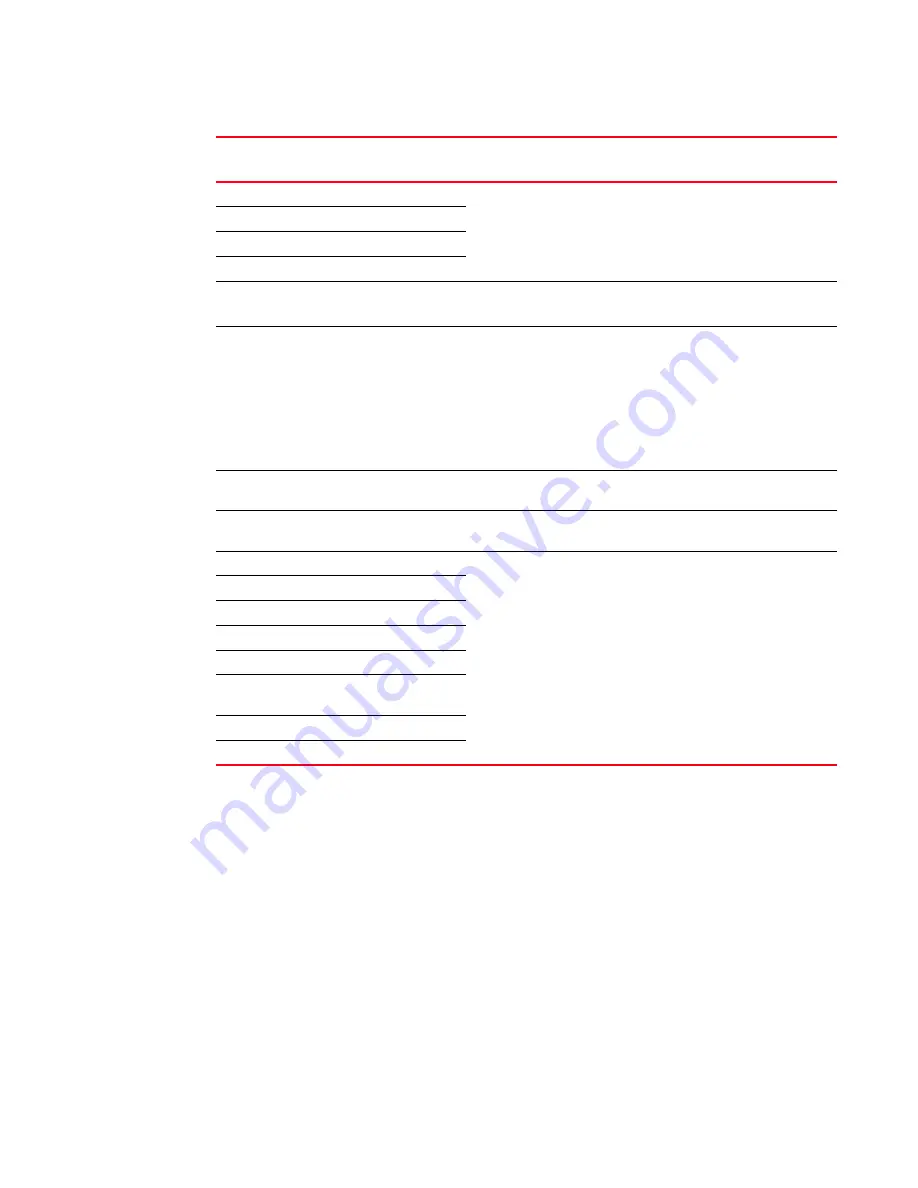
PowerConnect B-MLXe Hardware Installation Guide
159
53-1002111-01
Diagnostic error codes and remedies for TFTP transfers
6
Error
code
Message
Explanation and action
1
Flash read preparation failed.
A flash error occurred during the download.
Retry the download. If it fails again, contact customer support
2
Flash read failed.
3
Flash write preparation failed.
4
Flash write failed.
5
TFTP session timeout.
TFTP failed because of a time out.
Check IP connectivity and make sure the TFTP server is running.
6
TFTP out of buffer space.
The file is larger than the amount of space on the device or TFTP
server.
If you are copying an image file to flash, first copy the other image
to your TFTP server, then delete it from flash. (Use the erase flash...
CLI command at the Privileged EXEC level to erase the image in the
flash.)
If you are copying a configuration file to flash, edit the file to
remove unneeded information, then try again.
7
TFTP busy, only one TFTP session
can be active.
Another TFTP transfer is active on another CLI session, SNMP, or
Web management session. Retry the transfer after a period of time.
8
File type check failed.
You accidentally attempted to copy the incorrect image code into
the system.Retry the transfer using the correct image.
16
TFTP remote - general error.
There is an error in the TFTP configuration. The error message
describes the error. Correct the error, then retry the transfer.
17
TFTP remote - no such file.
18
TFTP remote - access violation.
19
TFTP remote - disk full.
20
TFTP remote - illegal operation.
21
TFTP remote - unknown transfer
ID.
22
TFTP remote - file already exists.
23
TFTP remote - no such user.
Содержание PowerConnect B - MLXe 16
Страница 1: ...53 1002111 01 02 November 2010 PowerConnect B MLXe Hardware Installation Guide ...
Страница 34: ...22 PowerConnect B MLXe Hardware Installation Guide 53 1002111 01 Supported software features 1 ...
Страница 136: ...124 PowerConnect B MLXe Hardware Installation Guide 53 1002111 01 Removing MAC address entries 5 ...
Страница 194: ...182 PowerConnect B MLXe Hardware Installation Guide 53 1002111 01 Power cords 8 ...
Страница 198: ...186 PowerConnect B MLXe Hardware Installation Guide 53 1002111 01 Russia A ...
Страница 212: ...200 PowerConnect B MLXe Hardware Installation Guide 53 1002111 01 Dangers B ...
















































