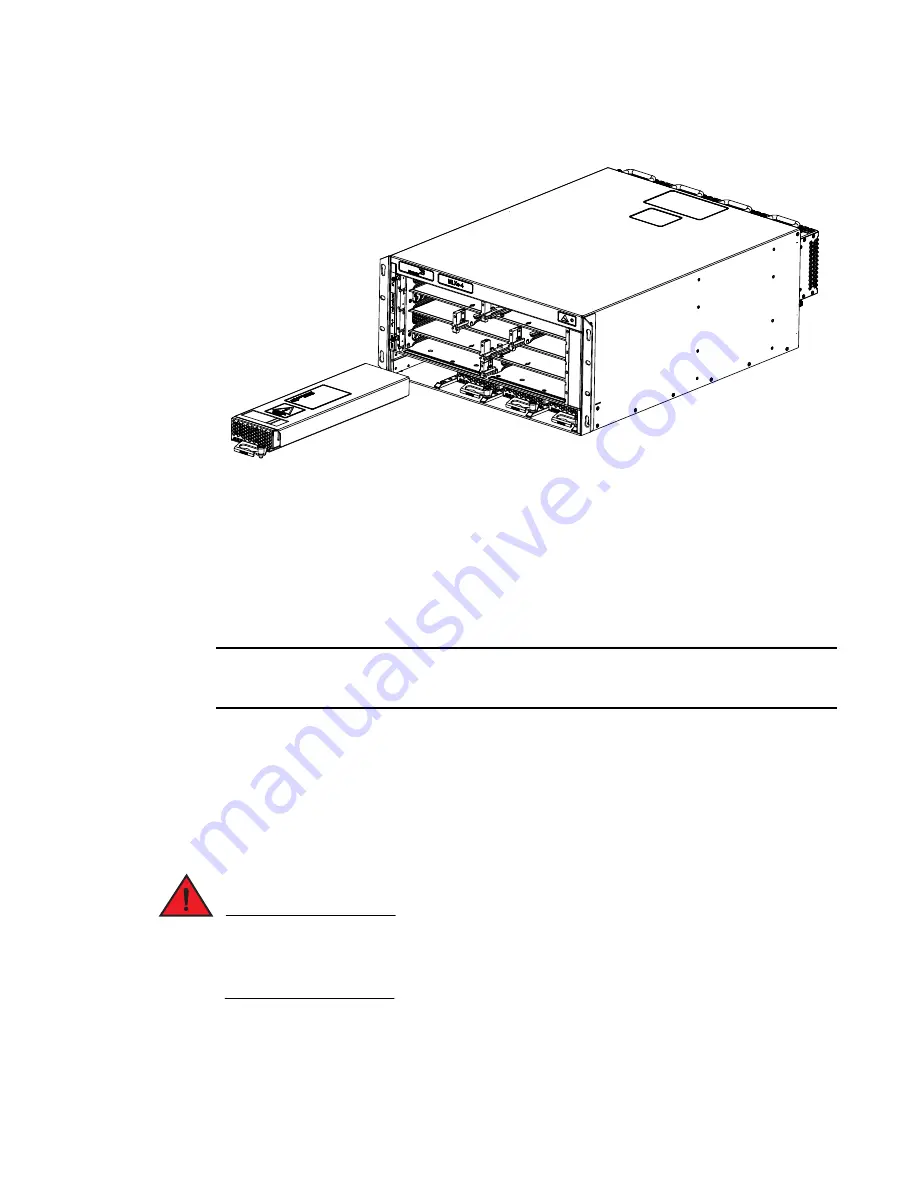
PowerConnect B-MLXe Hardware Installation Guide
39
53-1002111-01
Installing a PowerConnect B-MLXe-4 router
2
FIGURE 25
Installing a power supply
4. Push the power supply front panel into the router until it engages the backplane connector.
5. Ensure captive pin is engaged.
For information about connecting power to the router, refer to
“Connecting AC power”
on page 39.
Connecting AC power
AC power is supplied through a power cord connected to the AC power supply installed in the router.
NOTE
For the NEBS-compliant installation, AC power connections must use a surge protection device
(SPD) to protect the AC power supplies from damage due to excessive power line surges.
AC power connection steps
Follow these steps to connect the AC power cord.
1. Locate the power receptacle on the rear side of the chassis.
2. Lift the cord retainer and connect an AC power cord to the power supply.
3. Snap the cord retainer over the power plug to hold it in place.
DANGER
If the installation requires a different power cord than the one supplied with the router, make
sure you use a power cord displaying the mark of the safety agency that defines the regulations
for power cords in your country. The mark is your assurance that the power cord can be used
safely with the router.
For information about powering on the system, refer to
“Activating the power source”
on page 69.
Содержание PowerConnect B - MLXe 16
Страница 1: ...53 1002111 01 02 November 2010 PowerConnect B MLXe Hardware Installation Guide ...
Страница 34: ...22 PowerConnect B MLXe Hardware Installation Guide 53 1002111 01 Supported software features 1 ...
Страница 136: ...124 PowerConnect B MLXe Hardware Installation Guide 53 1002111 01 Removing MAC address entries 5 ...
Страница 194: ...182 PowerConnect B MLXe Hardware Installation Guide 53 1002111 01 Power cords 8 ...
Страница 198: ...186 PowerConnect B MLXe Hardware Installation Guide 53 1002111 01 Russia A ...
Страница 212: ...200 PowerConnect B MLXe Hardware Installation Guide 53 1002111 01 Dangers B ...
















































