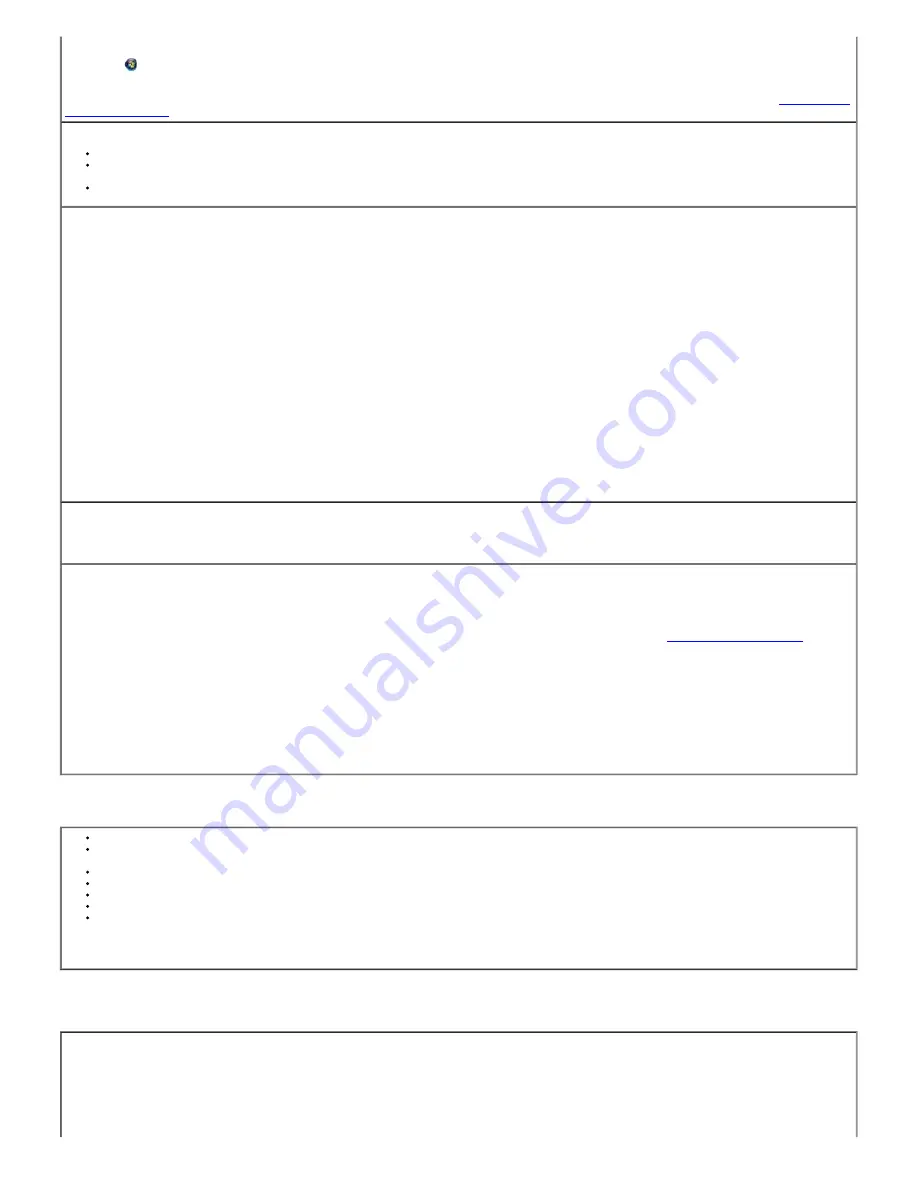
In
Windows Vista®
:
1. Click
®
Programs
.
2. Click
Dell Printers
.
If the printer does not appear in the list of printers, the printer software is not installed. Install the printer software. For more information, see
Removing and
Reinstalling Software
.
Correct communication problems between the printer and the computer.
Remove the USB cable from your printer and your computer. Reconnect the USB cable to your printer and your computer.
Turn off the printer. Unplug the printer power cable from the electrical outlet. Reconnect the printer power cable into the electrical outlet, and turn on
the printer.
Restart your computer.
Scan Fails.
Probable Cause 1
Your computer is not turned on.
Turn on your computer.
Probable Cause 2
Your printer is not connected to your computer.
Connect your printer to your computer with a standard USB cable.
Probable Cause 3
The
Dell Imaging Toolbox
software is not installed.
Insert the
Dell Imaging Toolbox
installation CD and install the software.
Probable Cause 4
Your computer system resources may be low.
1. Turn off your computer and printer and then turn them back on.
2. If the problem still persists, try scanning at a lower resolution.
Scanned image blank.
Your original is not placed correctly on the scanner glass.
Place your original face down on the right front corner of the scanner glass.
Proofsheet scan unsuccessful.
Probable Cause 1
The scanner glass is dirty.
Ensure that the scanner glass is completely clean or the proofsheet might not scan properly . For more information, see
Cleaning the Scanner Glass
.
Probable Cause 2
Memory Card or Camera Changed
Ensure that the same memory card inserted or camera connected you used to print the proofsheet.
Probable Cause 3
Proofsheet not placed correctly on scanner glass.
Place the proofsheet on the front right of the scanner glass.
Transferring Pictures Problems
If you are trying to transfer pictures from a memory card and a PictBridge camera is connected, remove it.
Close unnecessary software applications, and minimize remaining application windows. Follow any messages on the screen that may have been hidden
by other windows.
Disconnect and then reconnect the USB cable from the printer to the computer.
Ensure that you are using the USB cable included with your printer.
Ensure that Adobe Photoshop Album SE software is installed. If you choose Custom installation, ensure to install the printer driver.
Un-install, and then reinstall Adobe Photoshop Album SE software.
Ensure that your computer meets the minimum requirements.
NOTE:
The printer is compatible with the Dell 8-in-1-card reader (sold separately). Other Dell USB card readers may work with the printer; however, other
manufacturers' card readers are not supported.
Wireless Network Problem
Cannot print using Wi-Fi from my computer.
Ensure that there are at least three bars (green color) in your printer to indicate a minimum Wi-Fi signal strength. Poor signal strength affects the print
performance and also the print reliability.
Содержание P703w - Photo All-in-One Printer Color Inkjet
Страница 22: ...18 Select your printer and click Next 19 Click Finish to complete the installation ...
Страница 23: ...Back to Contents Page ...
Страница 41: ...3 Close the top cover Back to Contents Page ...
Страница 77: ...5 Click Copy tab 6 Select Draft Normal or Best 7 Click OK or Apply Copy Options ...
Страница 104: ...Back to Contents Page ...
















































