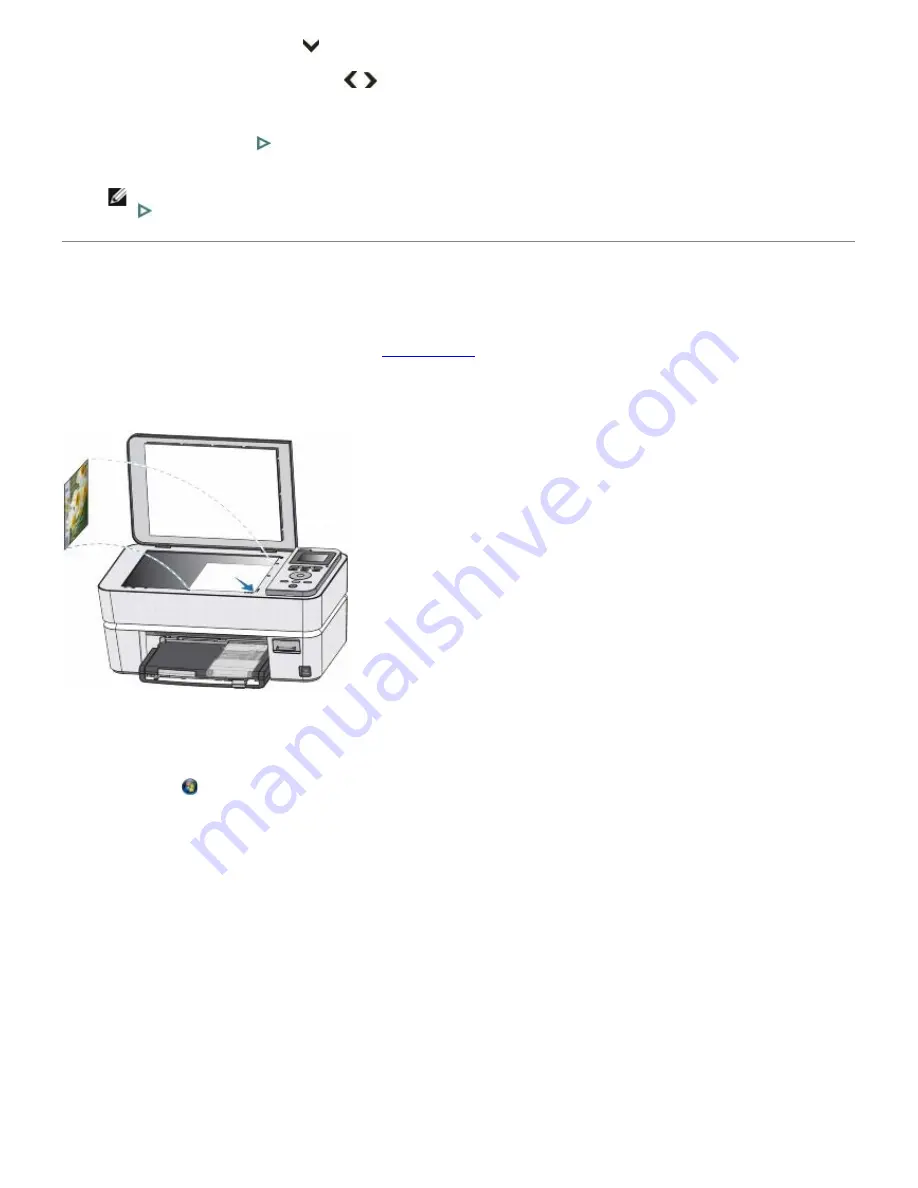
7. Press the down
Arrow
button
to scroll to Size.
8. Press the left or right
Arrow
button
to change the
layout
.
9. From the
Copy Mode menu
change the copy settings, as desired.
10. Press the
Start
button
.
NOTE:
The printer starts making copies unless the
Preview
Mode is turned on. If so, press the
Start
button
to begin making copies.
Copying Using the Computer
1. Turn on your computer and printer, and ensure that they are connected.
2. Load the paper. For more information, see
Loading Paper
.
3. Load the original photo.
4. Click
Start
®
Programs
or
All Programs
®
Dell Printers
®
Dell Photo P703w AIO Printer
.
In
Windows Vista®
:
a. Click
®
Programs
.
b. Click
Dell Printers
.
c. Click
Dell Photo P703w AIO Printer
.
5. Select
Dell Imaging Toolbox
.
The
Dell Imaging Toolbox
opens.
Содержание P703w - Photo All-in-One Printer Color Inkjet
Страница 22: ...18 Select your printer and click Next 19 Click Finish to complete the installation ...
Страница 23: ...Back to Contents Page ...
Страница 41: ...3 Close the top cover Back to Contents Page ...
Страница 77: ...5 Click Copy tab 6 Select Draft Normal or Best 7 Click OK or Apply Copy Options ...
Страница 104: ...Back to Contents Page ...






























