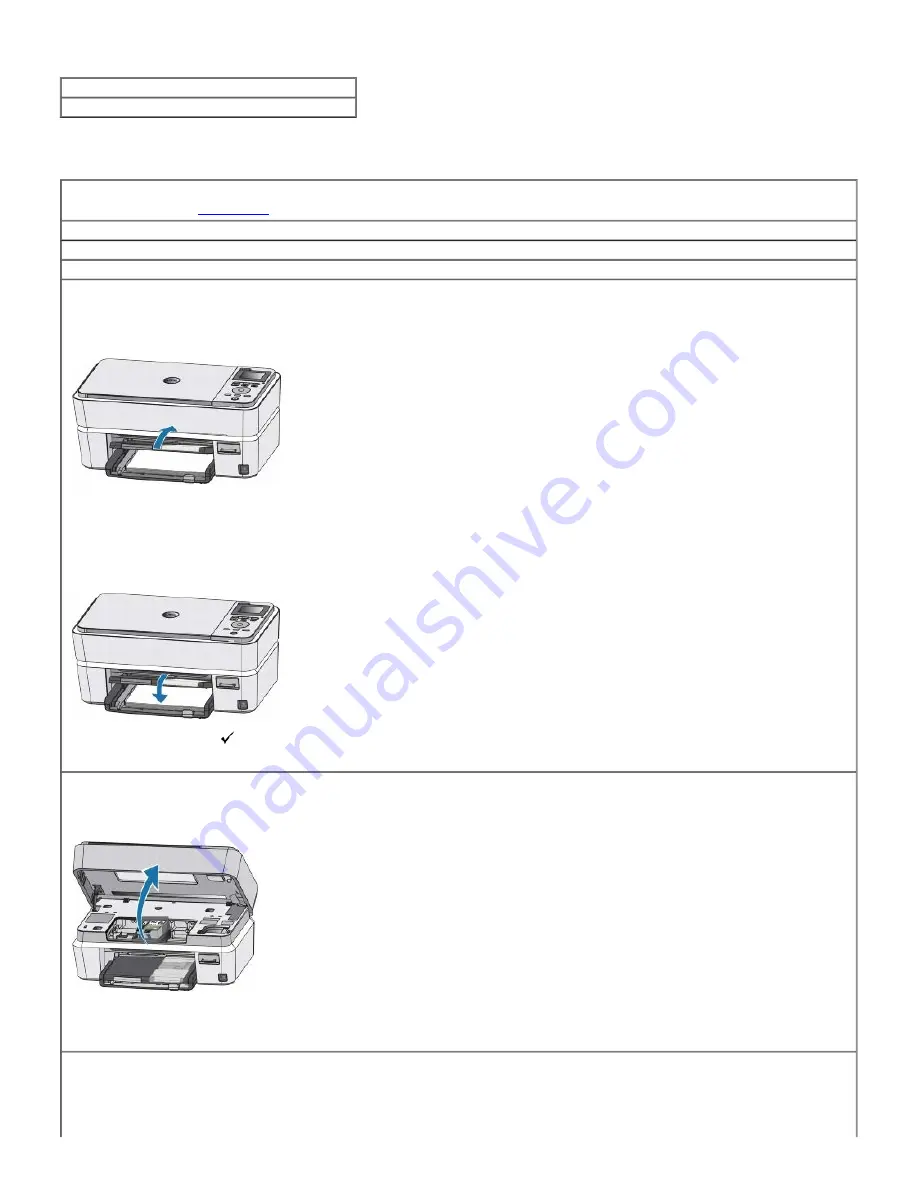
Ink Cartridge Problems
Ensure that you install a genuine Dell ink cartridge.
Ensure to replace the expired ink cartridge.
Paper Problems
Ensure that you loaded the paper correctly.
For more information, see
Loading Paper
.
Use Dell recommended paper for your printer.
Use a smaller amount of paper when printing multiple pages
.
Ensure that the paper is not wrinkled, torn, or damaged.
Check for a paper jam.
If the paper jam is near the paper input tray:
1. Lift the output tray.
2. Firmly pull the jammed papers to remove it.
NOTE:
If the paper tears while removing it, check inside the printer for torn pieces of paper and remove them. More jams are likely to occur if all the torn
pieces are not removed.
3. Close the output tray.
4. Press the
Select
button
.
5. Resend your print job to print any missing pages.
If the paper jam is not visible:
1. Turn off the printer.
2. Lift the scanner unit.
3. Firmly grasp the paper, and gently pull it from the printer.
4. Close the scanner unit.
5. Turn on your printer, and print the document again.
If the jam is located near the rear access door:
1. Open the rear access door by pressing the tabs on either ends of the door.
Содержание P703w - Photo All-in-One Printer Color Inkjet
Страница 22: ...18 Select your printer and click Next 19 Click Finish to complete the installation ...
Страница 23: ...Back to Contents Page ...
Страница 41: ...3 Close the top cover Back to Contents Page ...
Страница 77: ...5 Click Copy tab 6 Select Draft Normal or Best 7 Click OK or Apply Copy Options ...
Страница 104: ...Back to Contents Page ...






























