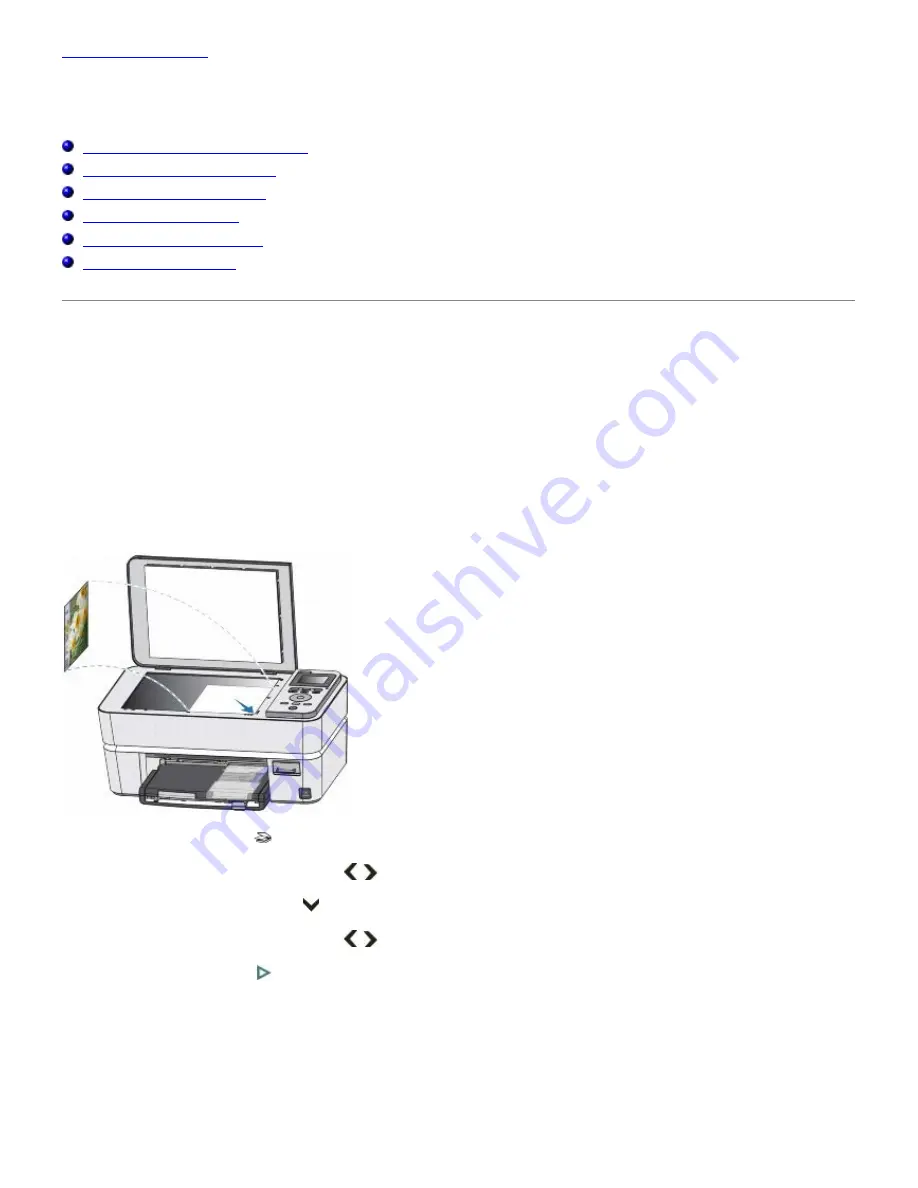
Back to Contents Page
Scanning
Dell™ Photo P703w All-In-One Printer User's Guide
Scanning Using the Operator Panel
Scanning Using the Computer
Scanning From a Thick Book
Editing Scanned Images
Editing Scanned Documents
Changing Scan Settings
Scanning Using the Operator Panel
From the Operator Panel's Scan menu, you can scan photos or documents to a PC-USB, Memory Card, or a PC-WiFi.
Scan to a Computer connected via USB
1. Turn on your computer and printer, and ensure that they are connected.
2. Load your original photo or document.
3. Press the
Scan
button
.
4. Press the left or right
Arrow
button
to scroll to Photo or Document.
5. Press the down
Arrow
button
to scroll to Scan To.
6. Press the left or right
Arrow
button
to scroll to PC-USB
.
7. Press the
Start
button
.
The document is scanned and saved based on the Dell Imaging Toolbox scan picture settings.
Scan to a Memory Card
1. Turn on your computer and printer, and ensure that they are connected.
Содержание P703w - Photo All-in-One Printer Color Inkjet
Страница 22: ...18 Select your printer and click Next 19 Click Finish to complete the installation ...
Страница 23: ...Back to Contents Page ...
Страница 41: ...3 Close the top cover Back to Contents Page ...
Страница 77: ...5 Click Copy tab 6 Select Draft Normal or Best 7 Click OK or Apply Copy Options ...
Страница 104: ...Back to Contents Page ...
















































