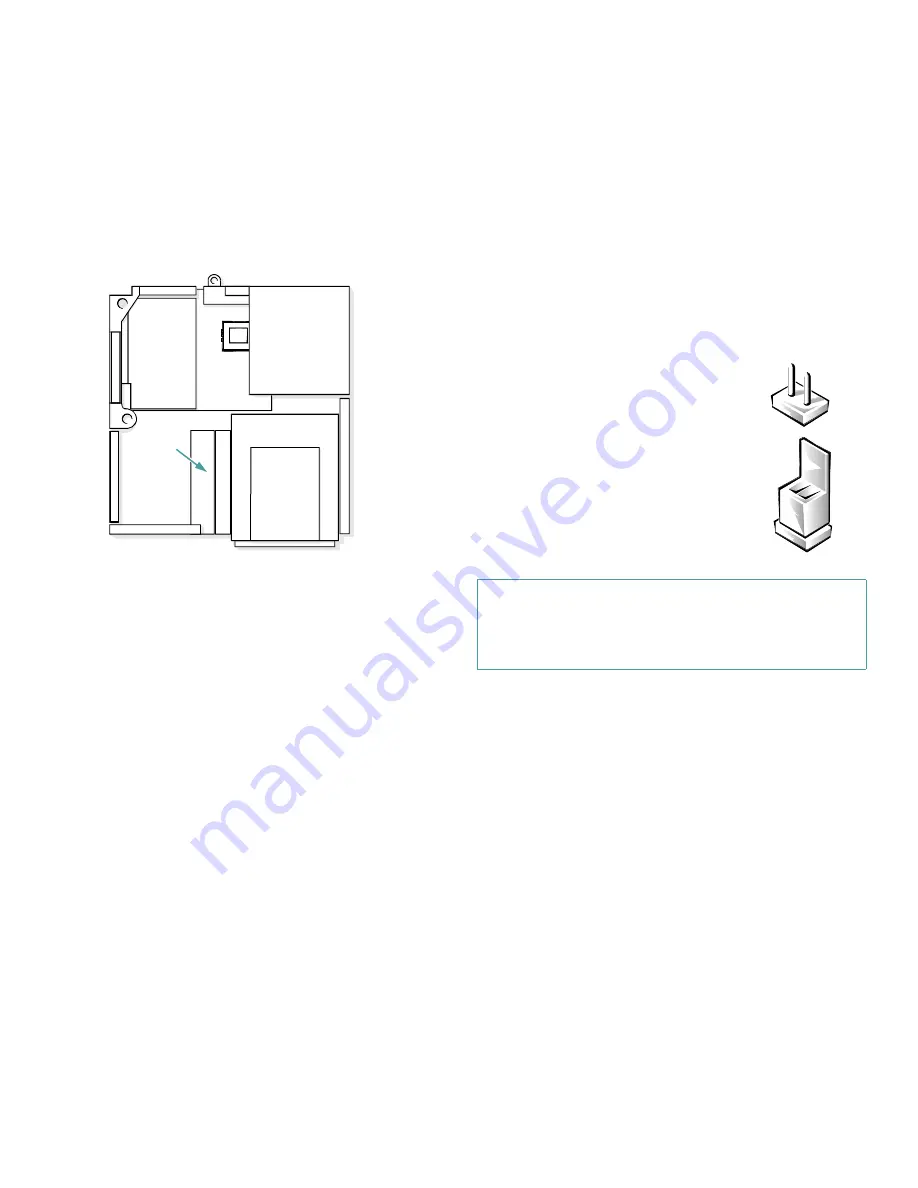
5-4
Dell OptiPlex GX
i
Midsize Systems Reference and Installation Guide
I
nside Your Computer
Figure 5-5 shows an overhead view of your computer to
help you orient yourself when installing hardware
options. Unless otherwise specified, locations or direc-
tions relative to the computer are as shown.
Figure 5-5. Computer Orientation View
Figure 5-6 shows your computer with its cover removed. Refer
to this illustration to locate interior features and components dis-
cussed in this guide.
When you look inside your computer, note the
direct
current (DC) power cables
coming from the power sup-
ply. These cables supply power to the system board; to
internal diskette drives, hard-disk drives, and tape drives;
and to certain expansion cards that connect to external
peripherals.
The flat ribbon cable in Figure 5-6 is typical of the
interface
cables
for internal drives. An interface cable connects a drive to
a connector on the system board or on an expansion card.
The
system board
—the large printed circuit board at the
bottom of the chassis—holds the computer’s control
circuitry and other electronic components. Some hard-
ware options are installed directly onto the system board.
During an installation procedure, you may be required to
change a
jumper
setting on the system board and/or a jumper
or
switch
setting on an expansion card or on a drive. Jumpers
and switches provide a convenient and reversible way of
reconfiguring the circuitry on a printed circuit board. For
information on jumpers and switches, see the two subsec-
tions, “Jumpers” and “Switches” found in the next
subsections.
Jumpers
A jumper is referred to as
open
or
unjumpered
when the
plug is pushed down over only one pin or if there is no
plug at all. When the plug is pushed down over two pins,
the jumper is referred to as
jumpered
. The jumper setting
is often shown in text as two numbers, such as
1-2
. The
number
1
is printed on the circuit board so that you can
identify each pin number based on the location of pin 1.
Figure 5-7 shows the location and default settings of the
jumper blocks on your system board. See Table 5-1 for
the designations, default settings, and functions of your
system’s jumpers.
right
side
left
side
front of computer
drive
cage
power
supply
internal
drive
bracket
expansion-
card cage
back of computer
system
board
CAUTION: Make sure your system is turned off
before you change a jumper setting. Otherwise,
damage to your system or unpredictable results
may occur.
Jumpers are small blocks on a circuit
board with two or more pins
emerging from them.
Plastic plugs containing a wire fit
down over the pins. The wire connects
the pins and creates a circuit.
To change a jumper setting, pull the plug
off its pin(s) and carefully fit it down onto
the pin(s) indicated.
Содержание OptiPlex GXi
Страница 1: ... Dell OptiPlex GXi Midsize Systems REFERENCE AND INSTALLATION GUIDE Model DCM ...
Страница 2: ......
Страница 3: ... Dell OptiPlex GXi Midsize Systems REFERENCE AND INSTALLATION GUIDE ...
Страница 8: ...viii ...
Страница 12: ...xii ...
Страница 23: ...xxiii ...
Страница 24: ...xxiv ...
Страница 56: ...3 12 Dell OptiPlex GXi Midsize Systems Reference and Installation Guide ...
Страница 64: ...4 8 Dell OptiPlex GXi Midsize Systems Reference and Installation Guide ...
Страница 73: ...Working Inside Your Computer 5 9 Figure 5 7 System Board Jumpers jumpered unjumpered ...
Страница 75: ...Working Inside Your Computer 5 11 ...
Страница 90: ...6 12 Dell OptiPlex GXi Midsize Systems Reference and Installation Guide ...
Страница 104: ...7 14 Dell OptiPlex GXi Midsize Systems Reference and Installation Guide ...
Страница 110: ...A 6 Dell OptiPlex GXi Midsize Systems Reference and Installation Guide ...
Страница 120: ...B 10 Dell OptiPlex GXi Midsize Systems Reference and Installation Guide ...
Страница 126: ...C 6 Dell OptiPlex GXi Midsize Systems Reference and Installation Guide ...
Страница 139: ......
Страница 140: ... Printed in the U S A P N 50577 ...
















































