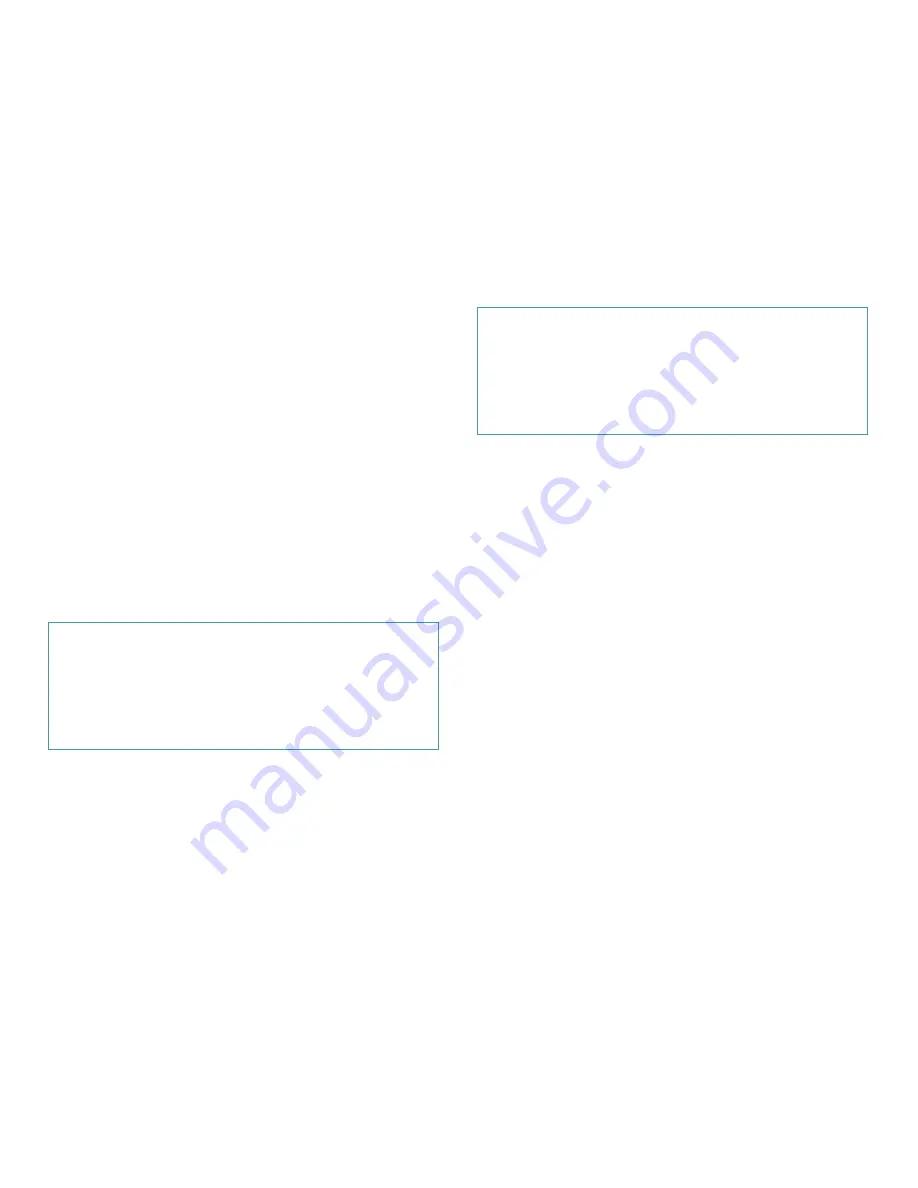
2-10
Dell OptiPlex GX
i
Midsize Systems Reference and Installation Guide
•
SYSTEM MEMORY
indicates the entire amount of
installed memory detected in your system, except for
memory on Expanded Memory Specification (EMS)
expansion cards. After adding memory, check this
category to confirm that the new memory is installed
correctly and is recognized by the system.
•
SERVICE TAG
displays the system’s five-character
service tag number, which was programmed into
NVRAM by Dell during the manufacturing process.
Refer to this number during technical assistance or
service calls. The service tag number is also
accessed by certain Dell support software, including
the diagnostics software.
•
ASSET TAG
displays the customer-programmable
asset tag number for the system if an asset tag num-
ber has been assigned. You can use the Asset Tag
utility, which is included with your software support
utilities, to enter an asset tag number up to ten char-
acters long into NVRAM. For information on this
utility, see “Using Drivers and Utilities” in your
online
System User’s Guide
.
U
sing the System Password Feature
Your Dell system is shipped to you without the system
password feature enabled. If system security is a concern,
you should operate your system only with system pass-
word protection.
You can assign a system password, as described in the
next subsection, “Assigning a System Password,” when-
ever you use the System Setup program. After a system
password is assigned, only those who know the password
have full use of the system.
When the
SYSTEM PASSWORD
category is set to
ENABLED
,
the computer system prompts you for the system pass-
word just after the system boots.
To change an existing system password, you must know
the password (see “Deleting or Changing an Existing
System Password” found later in this section). If you
assign and later
forget
a sy stem password, y ou need to
be able to remove the computer cover to change a
jumper setting that disables the system password fea-
ture (see “Disabling a Forgotten Password” found
later in this chapter). Note that y ou erase the
setup
password
at the same time.
Assigning a System Password
Before you can assign a system password, you must enter
the System Setup program and check the
SYSTEM PASS-
WORD
category.
With a system password assigned, the status shown in the
SYSTEM PASSWORD
category is
ENABLED
. With the
system password feature disabled by a jumper setting
on the sy stem board, the option shown is
DISABLED
BY JUMPER
.
You cannot change or enter a new system
password if either of these options is displayed.
With no system password assigned and with the pass-
word jumper on the system board in the enabled position
(its default setting), the status shown for the
SYSTEM
PASSWORD
category is
NOT ENABLED
.
Only when this
category is set to
NOT ENABLED
can you assign a system
password
, using the following procedure:
1.
Verify that the
PASSWORD STATUS
category is set
to
UNLOCKED
.
For instructions on changing the setting for
PASS-
WORD STATUS
, see “Password Status” found earlier
in this chapter.
2.
Highlight the
SYSTEM PASSWORD
category, and
then press the left- or right-arrow key.
The category heading changes to
ENTER PASSWORD
,
followed by an empty seven-character field in square
brackets.
CAUTION: The password features provide a basic
level of security for the data on your system. How-
ever, they are not foolproof. If your data requires
more security, it is your responsibility to obtain and
use additional forms of protection, such as data
encryption programs.
CAUTION: If you leave your system running and
unattended without having a system password
assigned or leave your computer unlocked so that
someone can disable the password by changing a
jumper setting, anyone can access the data stored
on your hard-disk drive.
Содержание OptiPlex GXi
Страница 1: ... Dell OptiPlex GXi Midsize Systems REFERENCE AND INSTALLATION GUIDE Model DCM ...
Страница 2: ......
Страница 3: ... Dell OptiPlex GXi Midsize Systems REFERENCE AND INSTALLATION GUIDE ...
Страница 8: ...viii ...
Страница 12: ...xii ...
Страница 23: ...xxiii ...
Страница 24: ...xxiv ...
Страница 56: ...3 12 Dell OptiPlex GXi Midsize Systems Reference and Installation Guide ...
Страница 64: ...4 8 Dell OptiPlex GXi Midsize Systems Reference and Installation Guide ...
Страница 73: ...Working Inside Your Computer 5 9 Figure 5 7 System Board Jumpers jumpered unjumpered ...
Страница 75: ...Working Inside Your Computer 5 11 ...
Страница 90: ...6 12 Dell OptiPlex GXi Midsize Systems Reference and Installation Guide ...
Страница 104: ...7 14 Dell OptiPlex GXi Midsize Systems Reference and Installation Guide ...
Страница 110: ...A 6 Dell OptiPlex GXi Midsize Systems Reference and Installation Guide ...
Страница 120: ...B 10 Dell OptiPlex GXi Midsize Systems Reference and Installation Guide ...
Страница 126: ...C 6 Dell OptiPlex GXi Midsize Systems Reference and Installation Guide ...
Страница 139: ......
Страница 140: ... Printed in the U S A P N 50577 ...






























