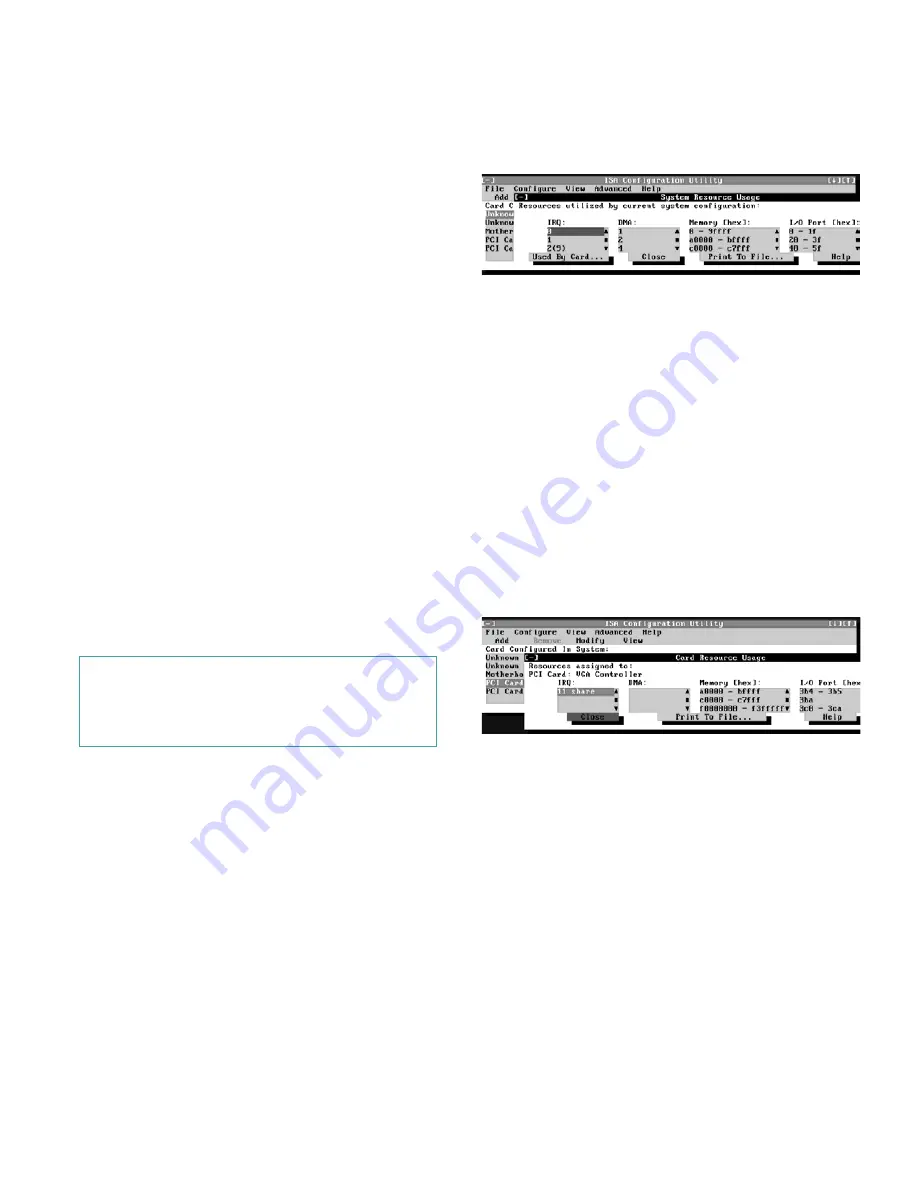
Using the ISA Configuration Utility
3-9
R
emoving a Card
Before you remove a non-Plug and Play ISA expansion
card from your computer, you must use the ICU to
remove the card from the system configuration.
NOTE: When you remove a Plug and Play or PCI expan-
sion card from your computer, you do not need to run the
ICU. To remove a Plug and Play or PCI expansion card,
complete steps 2 through 9 in “Removing an Expansion
Card” in Chapter 6.
Use the following procedure to remove a non-Plug and
Play ISA expansion card from your computer:
1.
Start the ICU as described in “Starting the ICU”
found earlier in this chapter.
2.
Select the card from the current system configu-
ration list in the ICU window.
3.
Select
REMOVE CARD
from the Configuration
menu, or click Remove.
The ICU requests verification that you want to
remove the card.
4.
Click Yes to free the resources allocated to the
card and remove its name from the list of active
cards, or click No to cancel the operation.
The ICU returns to the ICU window.
5.
Remove the non-Plug and Play ISA expansion
card from the computer.
See “Removing an Expansion Card” in Chapter 6 for
instructions.
V
iewing Resources
The ICU displays all resources currently used by your
system.
To view all system resources, select
SYSTEM
RESOURCES
from the View menu or click View. The
System Resource Usage dialog box (see Figure 3-10) dis-
plays all resources currently used by the system.
Figure 3-10. System Resource Usage Dialog
Box
To determine which card uses a particular resource
shown in the System Resource Usage dialog box, select
the resource in question and then click Used By Card.
The Card Resource Usage dialog box appears with the
information.
To view the resources that a particular card is using,
select the card from the list displayed in the ICU window,
and then select
CARD RESOURCES
from the View menu
or click View. The Card Resource Usage dialog box dis-
plays the resources assigned to that card. Figure 3-11
shows resources that might be assigned to a network
adapter card.
Figure 3-11. Card Resource Usage Dialog Box
You can save the information displayed in the resource
usage dialog box by clicking Print To File. The ICU then
prompts you for a filename.
S
aving the System Configuration
You can save the system configuration to nonvolatile
random-access memory (NVRAM) as you configure
each card’s resources. To do so, select
SAVE
from the File
menu and continue with your operation.
CAUTION: After removing a card from the
system configuration using the ICU, you must
turn off the system and physically remove the
card. Failure to do so can damage your system.
Содержание OptiPlex GXi
Страница 1: ... Dell OptiPlex GXi Midsize Systems REFERENCE AND INSTALLATION GUIDE Model DCM ...
Страница 2: ......
Страница 3: ... Dell OptiPlex GXi Midsize Systems REFERENCE AND INSTALLATION GUIDE ...
Страница 8: ...viii ...
Страница 12: ...xii ...
Страница 23: ...xxiii ...
Страница 24: ...xxiv ...
Страница 56: ...3 12 Dell OptiPlex GXi Midsize Systems Reference and Installation Guide ...
Страница 64: ...4 8 Dell OptiPlex GXi Midsize Systems Reference and Installation Guide ...
Страница 73: ...Working Inside Your Computer 5 9 Figure 5 7 System Board Jumpers jumpered unjumpered ...
Страница 75: ...Working Inside Your Computer 5 11 ...
Страница 90: ...6 12 Dell OptiPlex GXi Midsize Systems Reference and Installation Guide ...
Страница 104: ...7 14 Dell OptiPlex GXi Midsize Systems Reference and Installation Guide ...
Страница 110: ...A 6 Dell OptiPlex GXi Midsize Systems Reference and Installation Guide ...
Страница 120: ...B 10 Dell OptiPlex GXi Midsize Systems Reference and Installation Guide ...
Страница 126: ...C 6 Dell OptiPlex GXi Midsize Systems Reference and Installation Guide ...
Страница 139: ......
Страница 140: ... Printed in the U S A P N 50577 ...






























