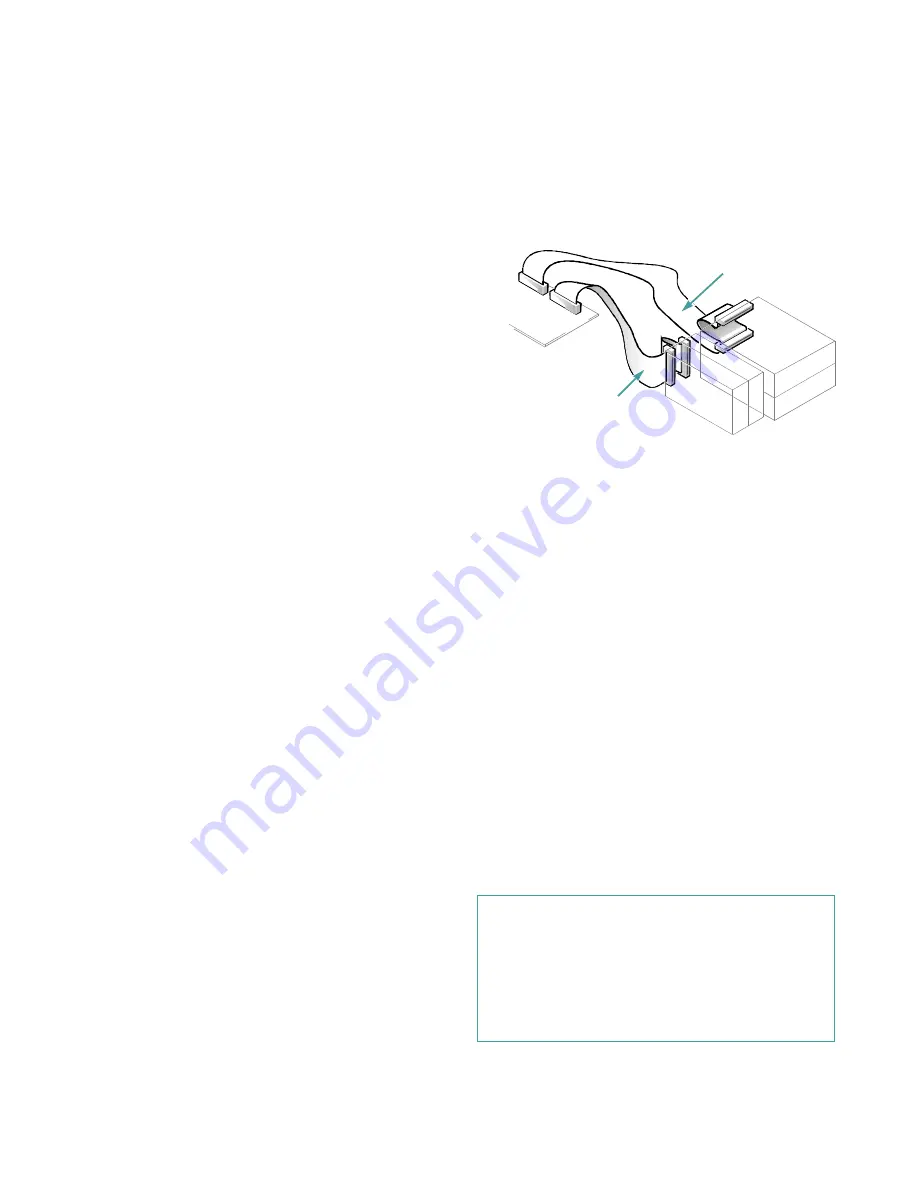
7-10
Dell OptiPlex GX
i
Midsize Systems Reference and Installation Guide
I
nstalling SCSI Devices
To use SCSI devices in your Dell computer, you must
have a SCSI host adapter card, which comes with its own
SCSI cable. This cable can be used to attach a variety of
SCSI devices (hard-disk drives, tape drives, and so on).
The SCSI host adapter configures the devices attached to
it as one subsystem—not as independent devices.
Although SCSI devices are installed essentially the same
way as other devices, their configuration requirements
are different.
SCSI Configuration Guidelines
For details on configuring your SCSI subsystem, refer to
the documentation that came with your SCSI devices
and/or your host adapter card. The following subsections
offer some general guidelines.
SCSI ID Numbers
Each device attached to a SCSI host adapter card, as well
as the card itself, must have a unique SCSI identification
(SCSI ID) number from 0 to 7. When SCSI devices are
shipped from Dell, the default SCSI ID numbers are
assigned as follows:
•
A SCSI host adapter card is configured as SCSI ID 7
(the default ID for a host adapter card).
•
A SCSI tape drive or digital audio tape (DAT) drive
is configured as SCSI ID 6 (the default ID number
for a tape drive).
•
A SCSI CD-ROM drive is configured as SCSI ID 5.
•
SCSI hard-disk drives are usually configured as
SCSI ID 0. (The drive used to boot your system
should always be configured as SCSI ID 0.)
NOTE: There is no requirement that SCSI ID numbers be
assigned sequentially or that devices be attached to the
cable in order by ID number.
SCSI Cable and SCSI Termination
The type of cabling you receive with your SCSI device
depends on the type of device you are installing.
•
If you are installing an internal narrow SCSI device
(such as a CD-ROM drive or tape drive)
, you have a
50-pin internal SCSI cable as shown in Figure 7-13.
One end of this cable attaches to the SCSI host
adapter. The other two connectors on the other end
of the cable attach to up to two narrow SCSI devices
installed in the externally accessible drive bays. The
middle connection on the cable is not used.
Figure 7-13. Internal SCSI Cable
•
If you are installing an internal wide SCSI device
(such as a wide SCSI hard-disk drive)
, you have a
68-pin internal SCSI cable as shown in Figure 7-13.
One end of this cable attaches to the SCSI host
adapter and the other two connectors attach to up to
two SCSI hard-disk drives installed in the hard-disk
drive brackets.
•
If you are installing an external SCSI device
, you
have a shielded external cable that connects to the
external SCSI connector on the SCSI host adapter
card. You have a separate power cable to connect the
SCSI device to an AC power resource.
Before installing SCSI devices in your computer, you
must configure the termination on your SCSI device(s) to
conform to the guidelines shown in Table 7-1. In
Table 7-1, the term “last device” refers to the device
attached to the end connector on the corresponding SCSI
cable. For instructions on enabling and disabling termina-
tion, see the documentation for your SCSI host adapter
card.
CAUTION: Do not connect devices to all three
connectors (internal narrow connector, internal
wide connector, and external connector) on a single
SCSI host adapter card. Such a configuration is a
violation of the SCSI specification. You can safely
connect devices to any two of these three connectors
on a single SCSI host adapter card.
68-pin SCSI cable
(to hard-disk drive)
50-pin SCSI cable
(to device in externally
accessible drive bay)
Содержание OptiPlex GXi
Страница 1: ... Dell OptiPlex GXi Midsize Systems REFERENCE AND INSTALLATION GUIDE Model DCM ...
Страница 2: ......
Страница 3: ... Dell OptiPlex GXi Midsize Systems REFERENCE AND INSTALLATION GUIDE ...
Страница 8: ...viii ...
Страница 12: ...xii ...
Страница 23: ...xxiii ...
Страница 24: ...xxiv ...
Страница 56: ...3 12 Dell OptiPlex GXi Midsize Systems Reference and Installation Guide ...
Страница 64: ...4 8 Dell OptiPlex GXi Midsize Systems Reference and Installation Guide ...
Страница 73: ...Working Inside Your Computer 5 9 Figure 5 7 System Board Jumpers jumpered unjumpered ...
Страница 75: ...Working Inside Your Computer 5 11 ...
Страница 90: ...6 12 Dell OptiPlex GXi Midsize Systems Reference and Installation Guide ...
Страница 104: ...7 14 Dell OptiPlex GXi Midsize Systems Reference and Installation Guide ...
Страница 110: ...A 6 Dell OptiPlex GXi Midsize Systems Reference and Installation Guide ...
Страница 120: ...B 10 Dell OptiPlex GXi Midsize Systems Reference and Installation Guide ...
Страница 126: ...C 6 Dell OptiPlex GXi Midsize Systems Reference and Installation Guide ...
Страница 139: ......
Страница 140: ... Printed in the U S A P N 50577 ...
















































