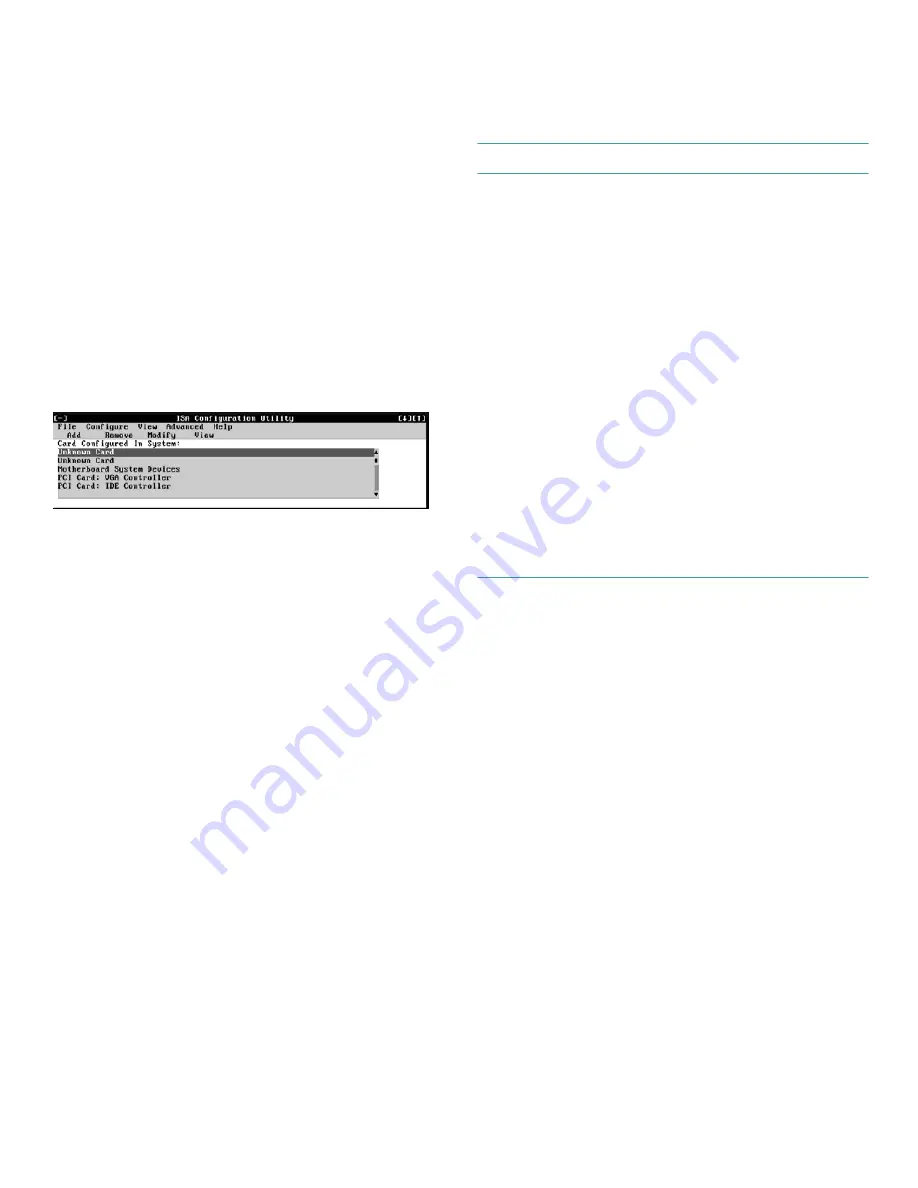
3-4
Dell OptiPlex GX
i
Midsize Systems Reference and Installation Guide
•
To redisplay the last message you received from the
ICU, you can select
PREVIOUS MESSAGE
from the
Help menu.
Making Selections in the ICU
The ICU window is the main window of the utility and
the starting point for making any changes to your expan-
sion-card configuration. This window displays a list of all
non-Plug and Play ISA, Plug and Play, and PCI expan-
sion cards currently installed in the computer. The ICU
window contains menus and a tool bar, as shown in Fig-
ure 3-1. When you choose a course of action, the ICU
displays dialog boxes to guide you through the various
steps.
Figure 3-1. ICU Window
You can maneuver through each menu and dialog box
using a mouse. If a mouse is not available, you can use
the keys shown in Table 3-1.
Each menu and menu option has an underlined character
in its name; when you press the <
ALT
> key in conjunction
with the key for the underlined character, that menu or
menu option is selected.
.
A
dding a Listed Card
NOTE: If you want to add a configuration file that you
received on diskette with a new expansion card, you must
copy the configuration file to the
\db
subdirectory on the
backup copy of the ICU diskette. You should then reboot
your system and perform the following procedure to add
the expansion card.
Use the following procedure to add a listed card with the
ICU:
1.
Start the ICU as described in “Starting the ICU”
found earlier in this chapter.
2.
From the ICU window, click Add or select
ADD
CARD
from the Configure menu.
Table 3-1. ICU Keys
Keys
Action
<
ALT
><
x
><
y
>
Displays the menu containing
the underlined letter
x
and
performs the operation indi-
cated by the menu item
containing the underlined let-
ter
y
. For example, to save a
file (that is, to display the File
menu and select the
SAVE
menu option), press
<
ALT
><f> and <s>.
<
TAB
>
Moves from one control
button or list to another.
Up- and
down-arrow
keys
Moves up and down through
items in a list.
<
SPACEBAR
>
Highlights an item in a list.
<
ENTER
>
Selects the highlighted button
or item in a list.
Содержание OptiPlex GXi
Страница 1: ... Dell OptiPlex GXi Midsize Systems REFERENCE AND INSTALLATION GUIDE Model DCM ...
Страница 2: ......
Страница 3: ... Dell OptiPlex GXi Midsize Systems REFERENCE AND INSTALLATION GUIDE ...
Страница 8: ...viii ...
Страница 12: ...xii ...
Страница 23: ...xxiii ...
Страница 24: ...xxiv ...
Страница 56: ...3 12 Dell OptiPlex GXi Midsize Systems Reference and Installation Guide ...
Страница 64: ...4 8 Dell OptiPlex GXi Midsize Systems Reference and Installation Guide ...
Страница 73: ...Working Inside Your Computer 5 9 Figure 5 7 System Board Jumpers jumpered unjumpered ...
Страница 75: ...Working Inside Your Computer 5 11 ...
Страница 90: ...6 12 Dell OptiPlex GXi Midsize Systems Reference and Installation Guide ...
Страница 104: ...7 14 Dell OptiPlex GXi Midsize Systems Reference and Installation Guide ...
Страница 110: ...A 6 Dell OptiPlex GXi Midsize Systems Reference and Installation Guide ...
Страница 120: ...B 10 Dell OptiPlex GXi Midsize Systems Reference and Installation Guide ...
Страница 126: ...C 6 Dell OptiPlex GXi Midsize Systems Reference and Installation Guide ...
Страница 139: ......
Страница 140: ... Printed in the U S A P N 50577 ...






























