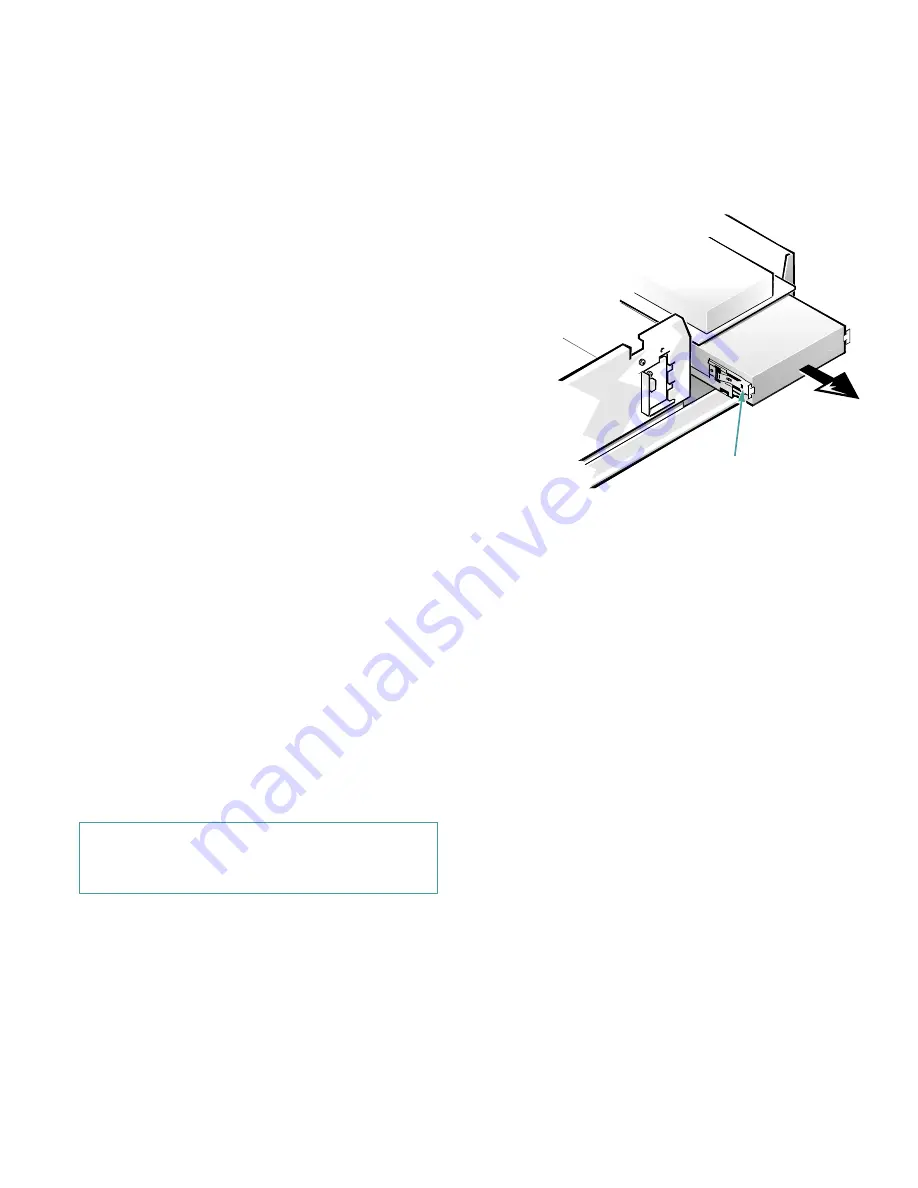
7-4
Dell OptiPlex GX
i
Midsize Systems Reference and Installation Guide
To install a drive in one of these drive bays, follow these
steps:
1.
Unpack the drive and prepare it for installation.
Ground yourself by touching an unpainted metal sur-
face on the back of the computer, unpack the drive,
and compare the jumper or switch settings with those
in the documentation for the drive. Change any set-
tings necessary for your configuration.
NOTE: If you are installing a non-EIDE tape drive,
check the documentation for the drive to determine
the jumper or switch settings used to designate the
drive as drive address DS4 (not DS2 or DS3 as may
be indicated in the drive documentation). Unless the
drive is already set to drive 4, reconfigure its jumper
or switch setting (see “Jumpers” and “Switches” in
Chapter 5).
If the drive will be the second drive on the diskette/
tape drive interface cable, check the documentation
for the drive to determine whether you need to
remove or disable the termination.
Check the documentation that accompanied the drive
to verify that the drive is configured for your com-
puter system.
If you are installing an EIDE CD-ROM or EIDE tape
drive, configure the drive as a master drive or single
drive.
Configuring the drive usually involves resetting
jumpers on the circuit card on the underside of
each drive. For details about y our specific drive,
refer to the drive documentation included in your
upgrade kit.
2.
Remove the computer cover as instructed in
“Removing the Computer Cover” in Chapter 5.
3.
Remove the drive bracket from the bay you want
to use.
Squeeze the metal tabs that extend from each side of
the drive bracket toward each other, and pull the
bracket out the bay (see Figure 7-6).
NOTE: For easier access inside the chassis, you may
want to rotate the power supply out of the way tem-
porarily. To do so, see “Rotating the Power Supply
Away From the System Board” in Chapter 5.
Figure 7-6. Removing a Drive
If a drive is already installed in the bay and you are
replacing it, be sure to disconnect the DC power
cable and interface cable from the back of the drive
before sliding the bracket out of the bay. To remove
the old drive from the bracket, turn the drive/bracket
assembly over and unscrew the four screws securing
the drive to the bracket (see Figure 7-7).
4.
Attach the bracket to the new drive.
Turn the drive upside down and locate the four screw
holes around its perimeter. Fit the bracket over the
drive, and then tilt the drive (front upward) so that
the bracket drops down into place. To ensure proper
installation, all screw holes should be aligned and
the tabs on the front of the bracket should be flush
with the front of the drive (see Figure 7-7).
CAUTION: See “Protecting Against Electro-
static Discharge” in the safety instructions at
the front of this guide.
bracket tabs
Содержание OptiPlex GXi
Страница 1: ... Dell OptiPlex GXi Midsize Systems REFERENCE AND INSTALLATION GUIDE Model DCM ...
Страница 2: ......
Страница 3: ... Dell OptiPlex GXi Midsize Systems REFERENCE AND INSTALLATION GUIDE ...
Страница 8: ...viii ...
Страница 12: ...xii ...
Страница 23: ...xxiii ...
Страница 24: ...xxiv ...
Страница 56: ...3 12 Dell OptiPlex GXi Midsize Systems Reference and Installation Guide ...
Страница 64: ...4 8 Dell OptiPlex GXi Midsize Systems Reference and Installation Guide ...
Страница 73: ...Working Inside Your Computer 5 9 Figure 5 7 System Board Jumpers jumpered unjumpered ...
Страница 75: ...Working Inside Your Computer 5 11 ...
Страница 90: ...6 12 Dell OptiPlex GXi Midsize Systems Reference and Installation Guide ...
Страница 104: ...7 14 Dell OptiPlex GXi Midsize Systems Reference and Installation Guide ...
Страница 110: ...A 6 Dell OptiPlex GXi Midsize Systems Reference and Installation Guide ...
Страница 120: ...B 10 Dell OptiPlex GXi Midsize Systems Reference and Installation Guide ...
Страница 126: ...C 6 Dell OptiPlex GXi Midsize Systems Reference and Installation Guide ...
Страница 139: ......
Страница 140: ... Printed in the U S A P N 50577 ...






























