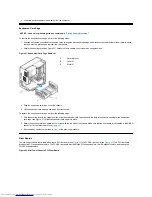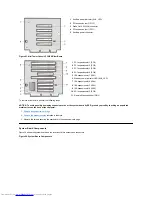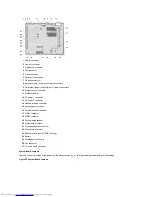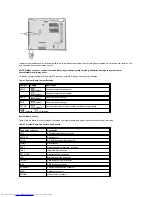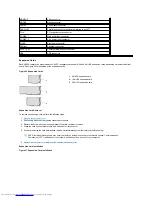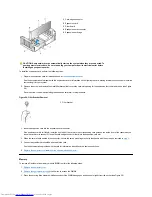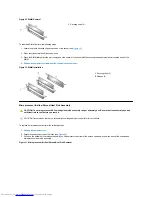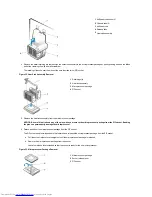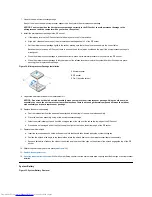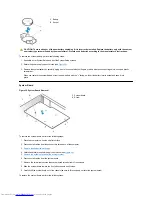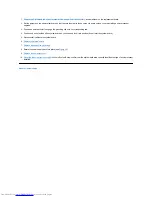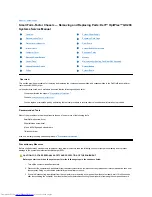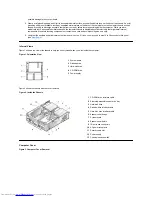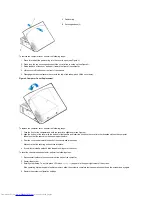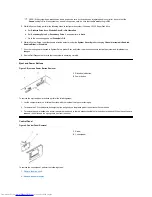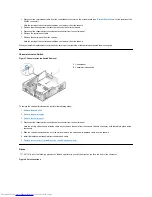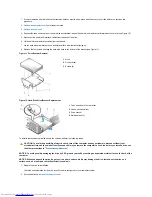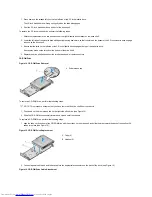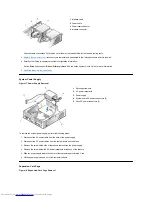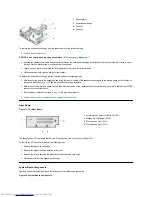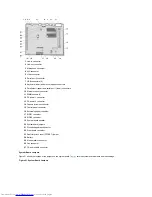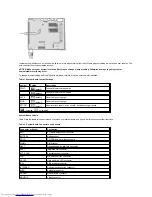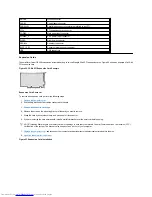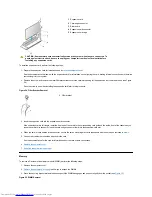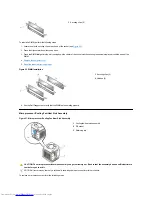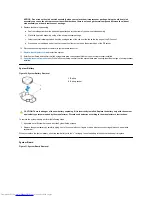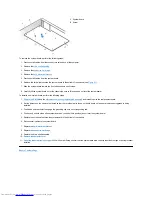5. While in System Setup, perform the following steps to configure the system if it has an LS-120 SuperDisk drive:
a. Set
Diskette
Drive A
and
Diskette
Drive
B
to
Not
Installed
.
b. Set
Secondary
Drive
0
or
Secondary
Drive
1
, as appropriate, to
Auto
.
c. Go to the second page and set
Diskette
to
Off
.
6. While in System Setup, reset the chassis intrusion detector under the
System Security
tab by changing
Chassis Intrusion
to
Enabled,
Enabled-Silent,
or
Disabled
.
7. If no other changes are required in System Setup, press <Esc> and follow the menu directions to restart the system and implement the
changes.
8. Run the Dell Diagnostics to verify that the system is operating correctly.
Eject and Power Buttons
Figure 5. Eject and Power Button Removal
To remove the eject and power buttons, perform the following steps:
1. Lay the computer cover on a flat work surface, with the inside of the top cover facing up.
2. To remove the 3.5-inch diskette-drive eject button, pull gently on the plastic part of the button until it comes free.
3.
To remove the power button, use a small screwdriver and push in the two plastic clips that hold the button to the bezel. When these clips are
released, the button and the spring come free from the bezel.
Control Panel
Figure 6. Control Panel Removal
To remove the control panel, perform the following steps:
1.
Remove the drive shelf
.
2.
Remove the power supply
.
NOTE
:
If the system does
not
have an audio expansion card but does have an integrated audio controller, be sure that the
Sound
setting is
On
. If the system has an audio expansion card, be sure that the
Sound
setting is
Off
.
1
Diskette eject button
2
Power button
1
Screw
2
Control panel