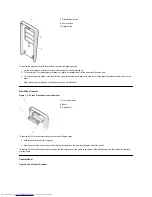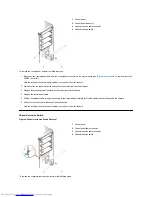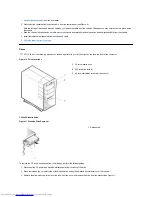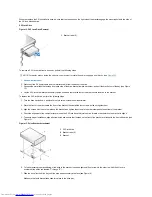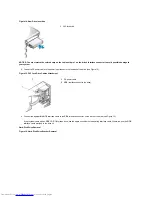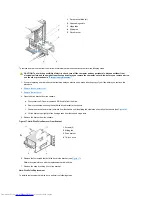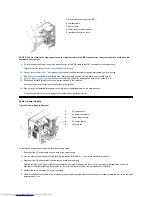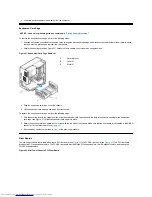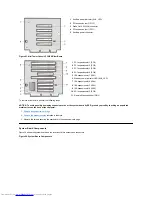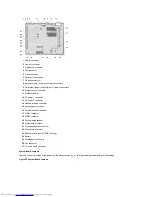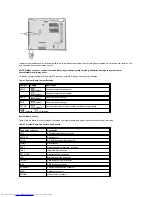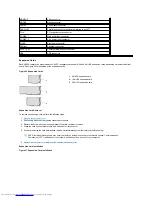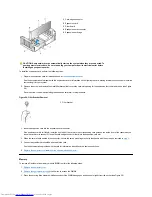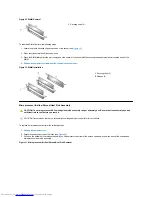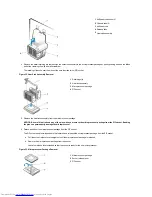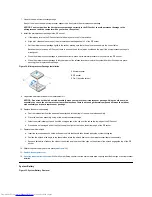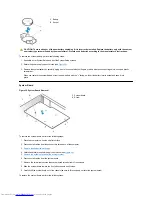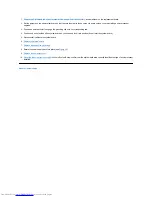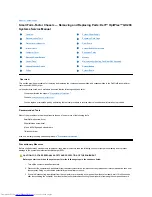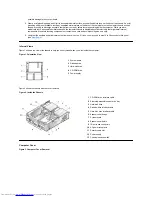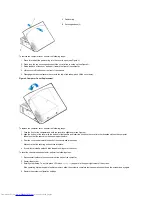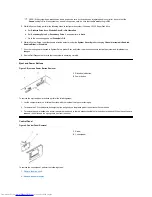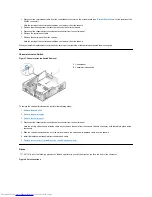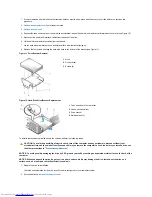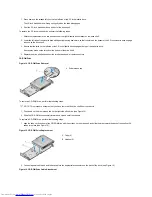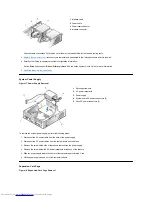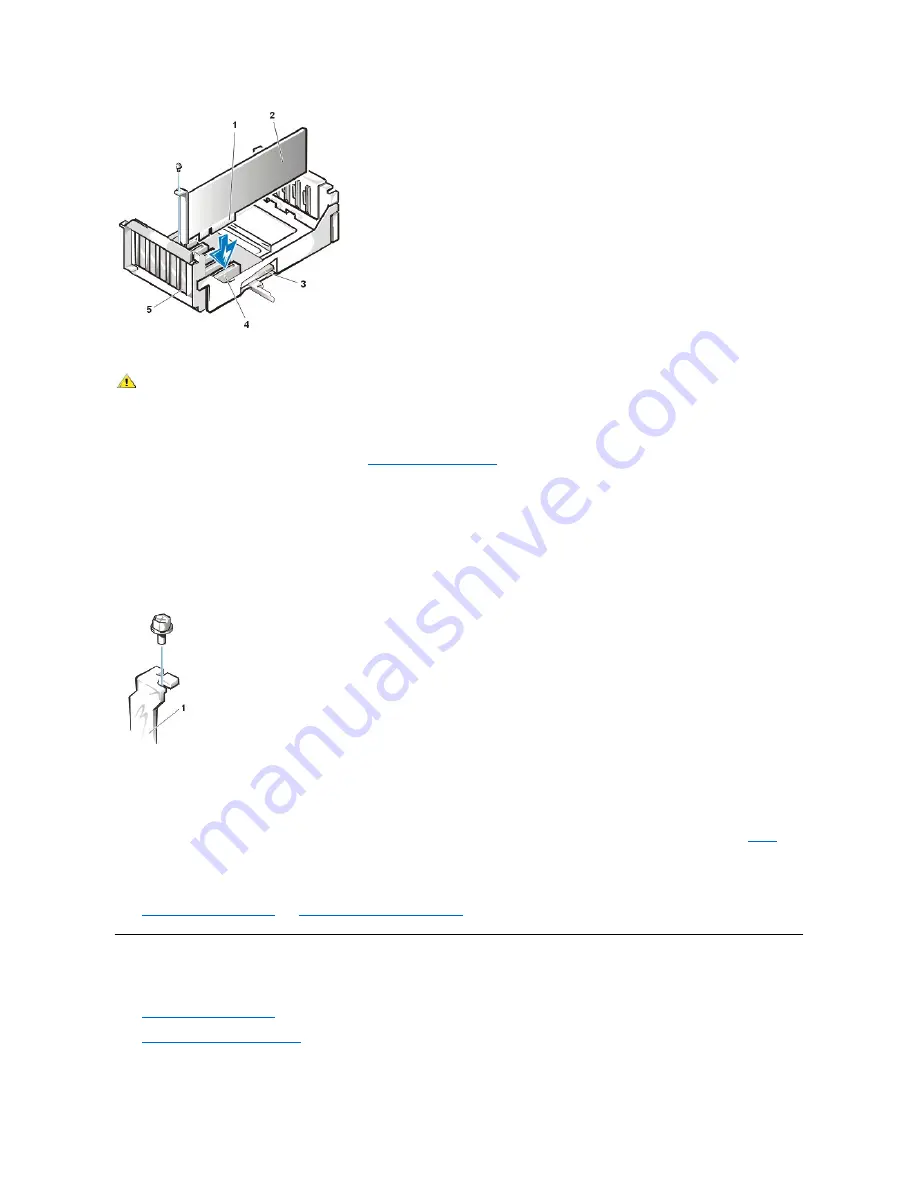
To install an expansion card, perform the following steps:
1. Prepare the expansion card for installation, and
remove the computer cover
.
See the documentation that came with the expansion card for information on configuring the card, making internal connections, or otherwise
customizing it for your system.
2. Remove the screw and remove the metal filler bracket that covers the card-slot opening for the expansion slot you intend to use (see Figure
28).
Save the screw to use when installing the expansion card later in this procedure.
Figure 28. Filler Bracket
Removal
3. Insert the expansion card into the expansion-card connector.
If the expansion card is full-length, insert the front end of the card into the corresponding card guide on the inside front of the chassis as you
insert the card into its connector. Insert the card's edge connector firmly into the expansion-card slot.
4. When the card is firmly seated in the connector, secure the card's mounting bracket to the chassis with the screw you removed in
step 2
.
5. Connect any cables that should be attached to the card.
See the documentation provided with the card for information about the card's cable connections.
6.
Replace the computer cover
and
reset the chassis intrusion detector
.
Memory
To remove a Rambus in-line memory module (RIMM), perform the following steps:
1.
Remove the computer cover
.
2.
Remove the system power supply
to allow you to access the RIMMs.
3. Press the securing clips outward simultaneously until the RIMM disengages and pops out slightly from the socket (see Figure 29).
1
Card-edge connector
2
Expansion card
3
Riser board
4
Expansion-card connector
5
Expansion-card cage
CAUTION: Some network cards automatically start up the system when they are connected. To
guard against electric shock, be sure to unplug your computer from its electrical outlet before
installing any expansion cards.
1
Filler bracket