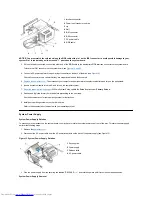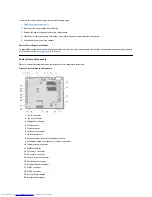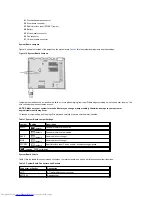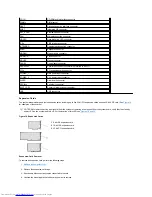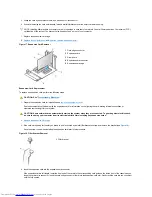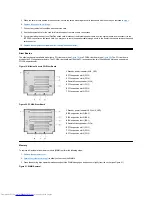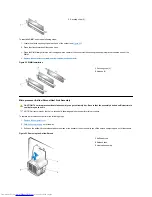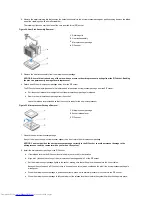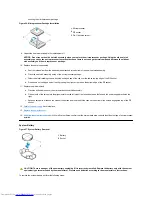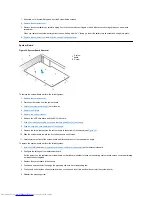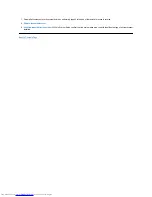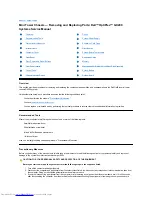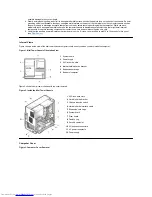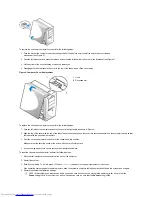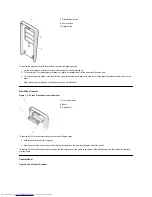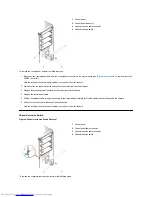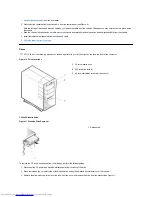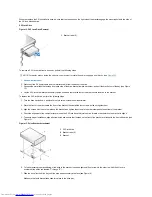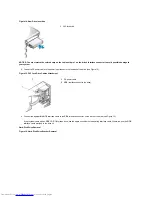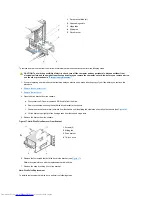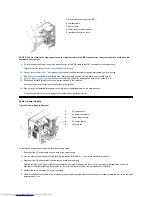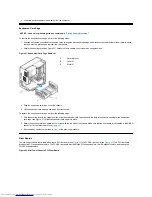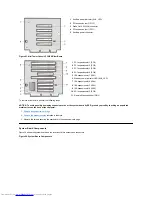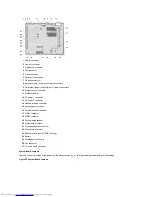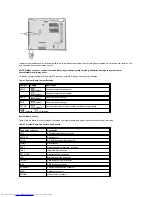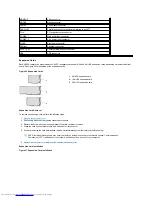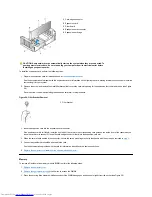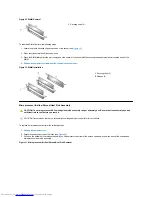5. While in System Setup, perform the following steps to configure the system if it has an LS-120 SuperDisk drive:
a. Set
Diskette
Drive A
and
Diskette
Drive
B
to
Not
Installed
.
b. Set
Secondary
Drive
0
or
Secondary
Drive
1
, as appropriate, to
Auto
.
c. Go to the second page and set
Diskette
to
Off
.
6. While in System Setup, reset the chassis intrusion detector under the
System Security
tab by changing
Chassis Intrusion
to
Enabled,
Enabled-Silent,
or
Disabled
.
7. If no other changes are required in System Setup, press <Esc> and follow the menu directions to reboot the system and implement the
changes.
8. Run the Dell Diagnostics to verify that the system is operating correctly.
Front Bezel
Figure 5. Front Bezel Removal
To remove the front bezel, perform the following steps:
1. While pressing the tab release marked with the icon, tilt the bezel away from the chassis.
2. Disengage the two retaining hooks at the bottom of the bezel.
3. Carefully pull the bezel away from the chassis.
To replace the front bezel, perform the following steps:
1. Fit the two retaining hooks on the bezel into their corresponding slots at the bottom of the mini tower chassis.
2. Rotate the bezel toward the chassis until the tabs on the top of the chassis snap into their slots on the bezel.
Eject, Power, and Reset Buttons
Figure 6. Eject, Power, and Reset Button Removal
1
Tab release
2
Retaining hooks (2)