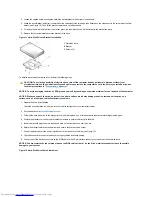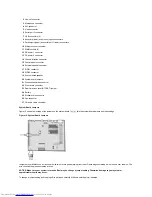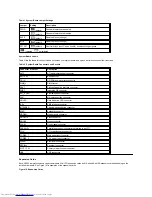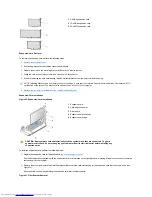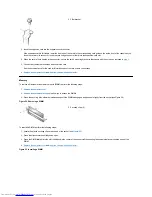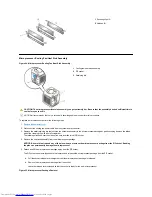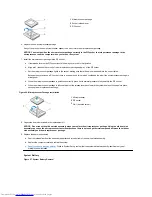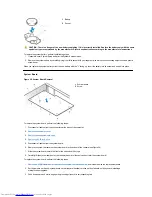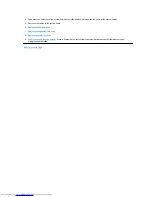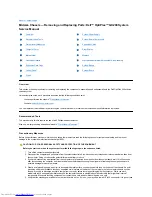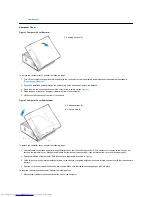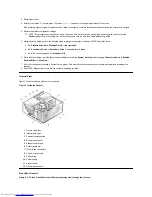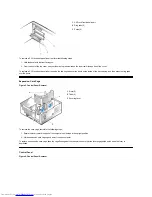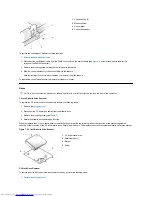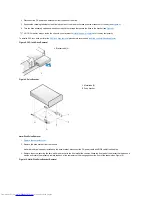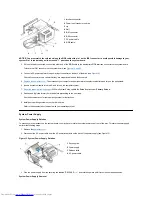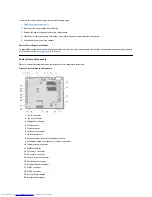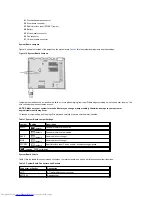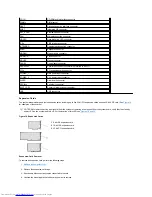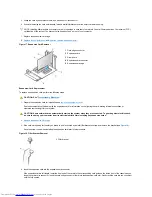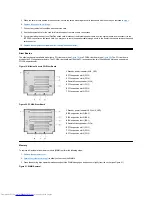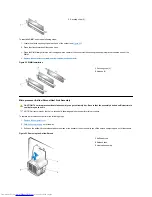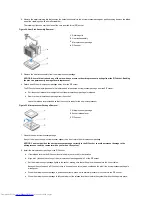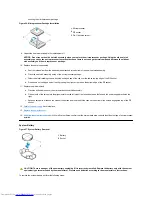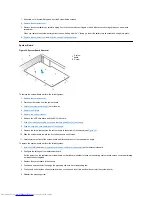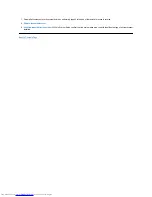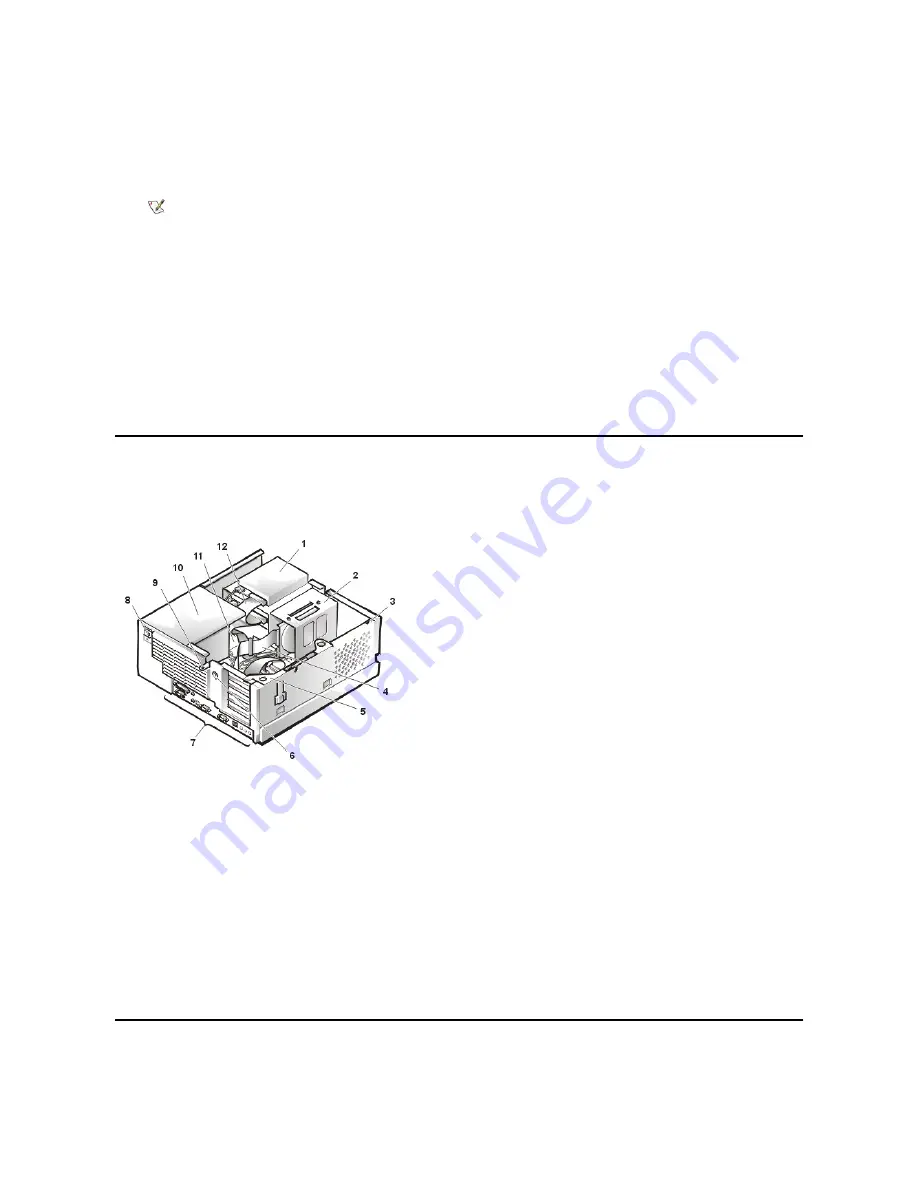
2. Restart the system.
3. Enter System Setup. To do this, press <F2> when
F2=Setup
appears in the upper-right corner of the screen.
If the operating system begins to load into memory, allow the system to complete the load operation, shut down the system, and try again.
4. Restore the system configuration settings.
5. While in System Setup, perform the following steps to configure the system if it has an LS-120 SuperDisk drive:
a. Set
Diskette
Drive A
and
Diskette
Drive
B
to
Not
Installed
.
b. Set
Secondary
Drive
0
or
Secondary
Drive
1
, as appropriate, to
Auto
.
c. Go to the second page and set
Diskette
to
Off
.
6. While in System Setup, reset the chassis intrusion detector under the
System Security
tab by changing
Chassis Intrusion
to
Enabled,
Enabled-Silent,
or
Disabled
.
7. If no other changes are required in System Setup, press <Esc> and follow the menu directions to reboot the system and implement the
changes.
8. Run the Dell Diagnostics to verify that the system is operating correctly.
Internal View
Figure 3 shows the chassis with the cover removed.
Figure 3. Inside the Chassis
Front-Panel Inserts
Figure 4. 5.25
-Inch Front-Panel Insert Removal (cutaway view through top of cover)
NOTE
:
If the system does
not
have an audio expansion card but does have an integrated audio controller, be sure that the
Sound
setting is
On
. If the system has an audio expansion card, be sure that the
Sound
setting is
Off
.
1
Drive in upper bay
2
Internal drive cage
3
Chassis intrusion switch
4
Drive interface cable
5
Expansion-card cage
6
Security cable slot
7
I/O ports and connectors
8
AC power receptacle
9
Padlock ring
10
Power supply
11
System board
12
Drive interface cable